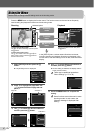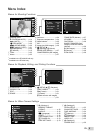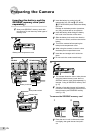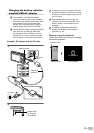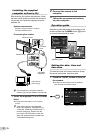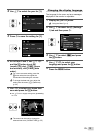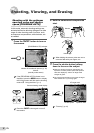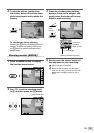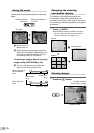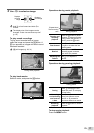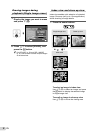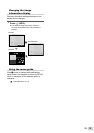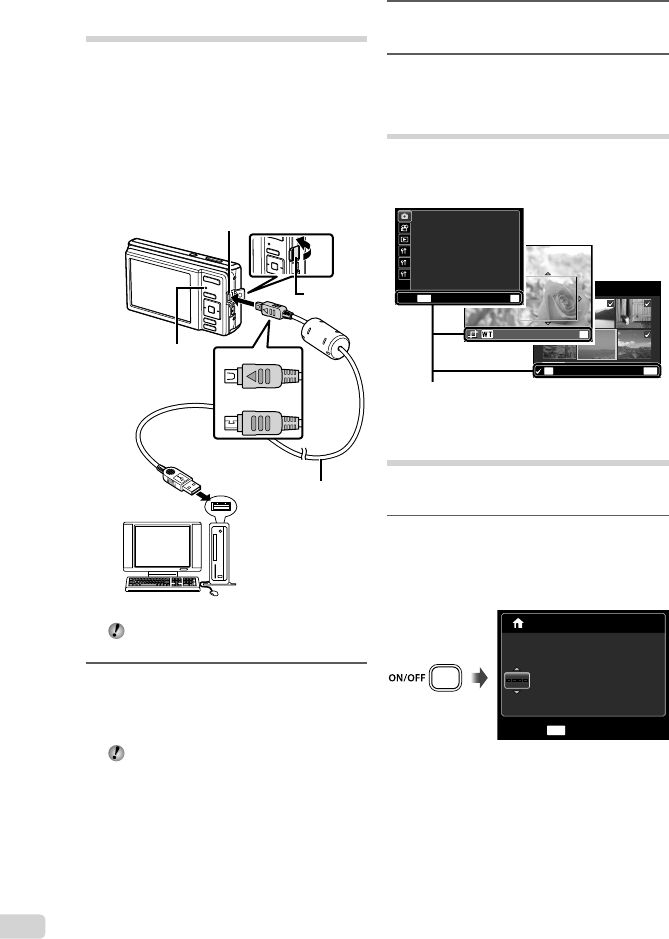
12
EN
Installing the supplied
computer software (ib)
After checking the system requirements, follow
the instructions below to connect the camera to
a computer and install the supplied computer
software (ib).
System requirements
Windows XP (Service Pack 2 or later)/
Windows Vista/Windows 7
Connecting the camera
FE-4040
FE-4020/X-940
Multi-connector
Connector
cover
USB cable
(supplied)
Computer (on
and running)
Indicator lamp
For information on using the computer
software (ib), see the software’s online help.
1
Insert the supplied CD in a CD-ROM
drive.
A setup screen will appear on the computer
monitor.
If the setup window is not displayed,
select “My Computer” (Windows XP) or
“Computer” (Windows Vista/Windows 7)
from the start menu. Double-click the
icon for the CD-ROM drive to open the
setup CD window and then double-click
“CameraInitialSetup.exe”.
●
2
Connect the camera to the
computer.
3
Follow the on-screen instructions
on your computer.
Operation guide
Operation guides displayed at the bottom of the
screen indicate that the m button, H button,
or zoom buttons should be used.
MENU
OK
SEL. IMAGE
ERASE/CANCEL
Operation guide
OK
SET
1
2
3
FINE ZOOM OFF
R
ICON GUIDE
OFF
IMAGE STABILIZER
ON
ON
AF MODE FACE/iESP
COMPRESSION NORMAL
MENU
OK
SETEXIT
Setting the date, time and
time zone
The date and time set here are saved to image
fi le names, date prints, and other data.
1
Press the n button to turn on
the camera.
The date and time setting screen is displayed
when the date and time are not set.
X
-- -- -- --
:..
Y/M/D
MENU
Y M D TIME
CANCEL
--------
Date and time setting screen
●