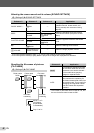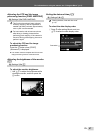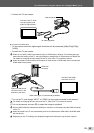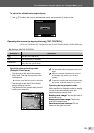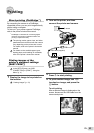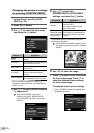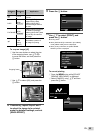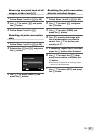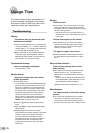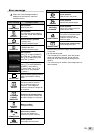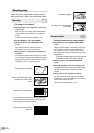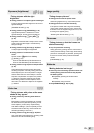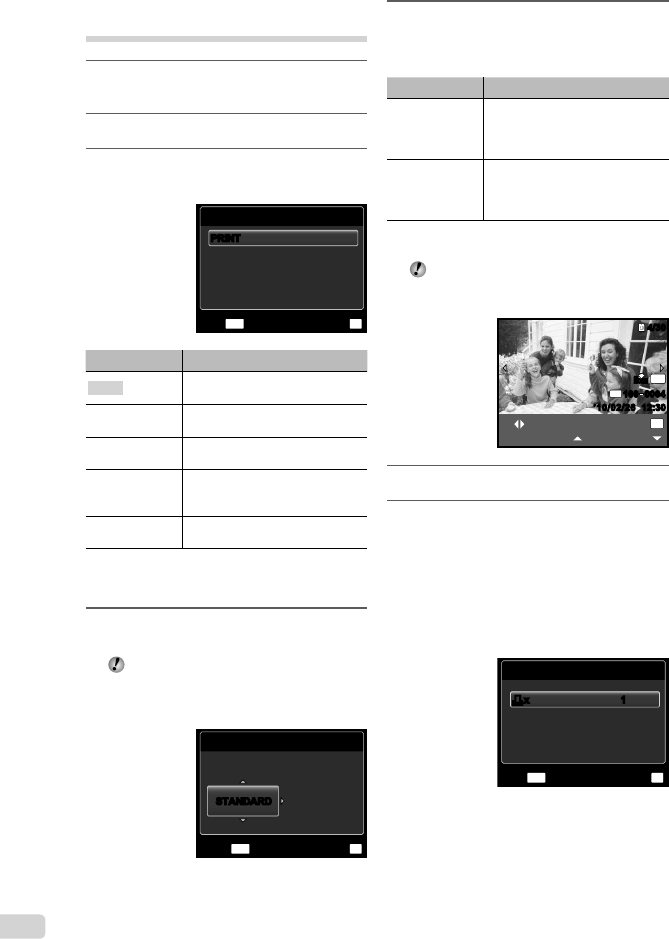
54
EN
Changing the printer’s settings
for printing [CUSTOM PRINT]
1
Follow Steps 1 and 2 for [EASY
PRINT] (p. 53).
2
Press the A button.
3
Use FG to select the print mode,
and press the A button.
PRINT MODE SELECT
MULTI PRINT
PRINT ORDER
ALL INDEX
MENU
OK
SETEXIT
ALL PRINT
PRINTPRINT
Submenu 2 Application
PRINT
This prints the image selected in
Step 6.
ALL PRINT
This prints all images stored in the
internal memory or card.
MULTI PRINT
This prints one image in a multiple
layout format.
ALL INDEX
This prints an index of all images
stored in the internal memory
or card.
PRINT ORDER
*1
This prints images based on the
print reservation data on the card.
*1
[PRINT ORDER] is available only when print
reservations have been made. “Print Reservations
(DPOF)” (p. 56)
4
Use FG to select [SIZE] (Submenu
3), and press I.
If the [PRINTPAPER] screen is not
displayed, the [SIZE], [BORDERLESS],
and [PICS/SHEET] are set to the printer’s
standard.
PRINTPAPER
SIZE BORDERLESS
STANDARD
OK
SET
MENU
BACK
STANDARDSTANDARD
5
Use FG to select the
[BORDERLESS] or [PICS/SHEET]
settings, and press the A button.
Submenu 4 Application
OFF/ON
*1
The image is printed with a border
around it ([OFF]).
The image is printed to fi ll the
entire paper ([ON]).
(The number of
images per sheet
varies depending
on the printer.)
The number of images per sheet
([PICS/SHEET]) is selectable only
when [MULTI PRINT] is selected
in Step 3.
*1
The available settings for [BORDERLESS] vary
depending on the printer.
If [STANDARD] is selected in Steps 4 and 5,
the image is printed at the printer’s standard
settings.
N
ORM
OK
SINGLE PRINT
PRINT
4/304/30
MORE
’10/02/26 12:30’10/02/26 12:30
N
ORM
14
M
FILE
100 0004100 0004
6
Use HI to select an image.
7
Press F to make a print reservation
for the current image. Press G to
make the detailed printer settings
for the current image.
To make the detailed printer settings
1 Use FGHI to select the setting, and
press the A button.
PRINT INFO
FILE NAME
P
DATE
WITHOUT
WITHOUT
MENU
OK
SETEXIT
< x<x 11