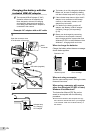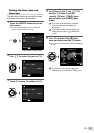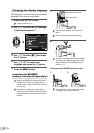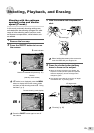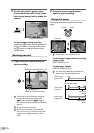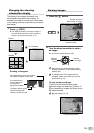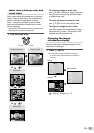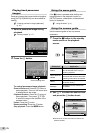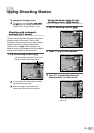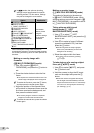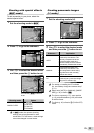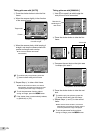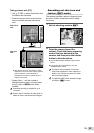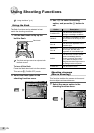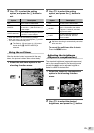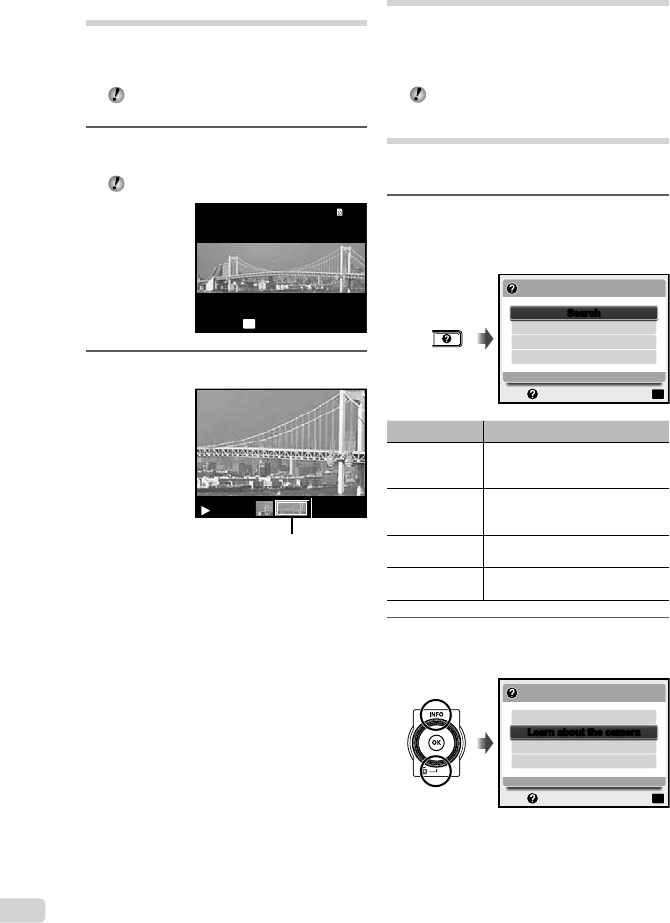
20
EN
Playing back panorama
images
Panorama images that were combined together
using [AUTO] or [MANUAL] can be scrolled for
viewing.
“Creating panoramic images (A mode)”
(p. 23)
1
Select a panorama image during
playback.
“Viewing images” (p. 17)
’10/02/26 12:30’10/02/26 12:30
4/30
4/30
OK
REPLAY
2
Press the A button.
Current viewing area
To control panorama image playback
Zoom in/Zoom out: Press the A button to
pause playback. Then turn the zoom lever
to enlarge/shrink the image.
Playback direction: Press the A button to
pause playback. Then press FGHI
to scroll the image in the direction of the
pressed button.
Pause: Press the A button.
Restart scrolling: Press the A button.
Stop playback: Press the m button.
Using the menu guide
If the E button is pressed while settings are
being adjusted in the playback function or
[SETUP] menus, a description of the selected
option is displayed.
“Using the Menu” (p. 4)
Using the camera guide
Use the camera guide to look up camera
operations.
1
Press the E button in the standby
mode screen or the playback
screen.
IN-CAMERA MANUAL
Learn about the camera
OK
History
Message
SET
EXIT
SearchSearch
Submenu 2 Application
Search
Functions or operating methods
can be searched from a term or
shooting objective.
Learn about the
camera
Information is shown about
recommended functions and basic
operating methods for the camera.
History
Searches can be performed from
the search history.
Message
Messages from the camera can
be viewed.
2
Use FG to select the desired item
and press the A button to set.
OK
Search
IN-CAMERA MANUAL
History
Message
SET
EXIT
Learn about the cameraLearn about the camera
Follow the on-screen instructions to search the
desired contents.
●