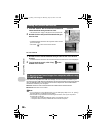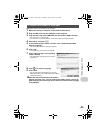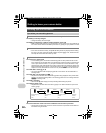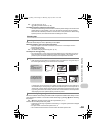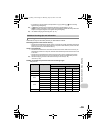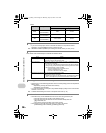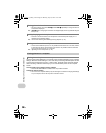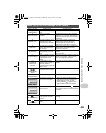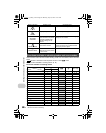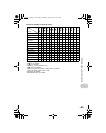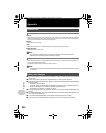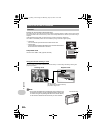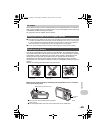58
EN
Getting to know your camera better
• Play back a picture, and press g/E. Press g /E repeatedly to change the amount
of information displayed.
g “g/E button Changing the information on display/Display the menu guide/Checking the
time” (P. 18)
• Press W on the zoom button to view the pictures as thumbnails (index display) or in a
calendar format (calendar display).
g “Zoom button Zooming while shooting/close-up playback” (P. 15)
• Once sound is added to a picture, it is not possible to erase the sound. In this case, make a
re-recording with silence. Re-recording of the sound is not possible if there is insufficient
space in the internal memory or on the card.
g “R Adding sound to still pictures” (P. 32)
The size of the picture displayed on a computer screen changes depending on the computer
settings. When the monitor setting is 1,024
× 768 and you are using Internet Explorer to view
a picture with an image size of 2,048
× 1,536 at 100%, the entire picture cannot be viewed
without scrolling. There are several ways you can view the entire picture on the computer
screen.
View the picture using image browsing software
• Install the OLYMPUS Master 2 software from the provided CD-ROM.
Change the monitor setting
• The icons on the computer desktop may be rearranged. For details of changing the settings
on your computer, refer to the computer’s instruction manual.
Viewing picture information
Quickly displaying a desired picture
Erasing sound recorded to still pictures
Viewing pictures on a computer
Viewing the entire picture on a computer screen
d4357_e_0000_72.book Page 58 Monday, July 30, 2007 10:01 AM