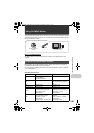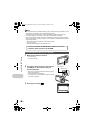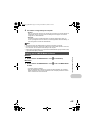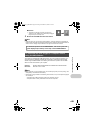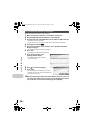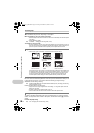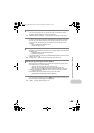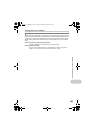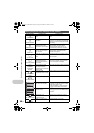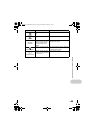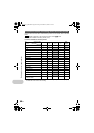Getting to know your camera better
EN 53
There are several factors that can cause the picture to appear grainy.
Using the digital zoom to take close-up pictures
• With the digital zoom, part of the image is cropped and enlarged. The greater the
magnification, the grainier the picture appears.
g “DIGITAL ZOOM Zooming in on your subject” (P.27)
Increasing the ISO sensitivity
•
When you increase the [ISO] setting, “noise”, which appears as spots of unwanted color or
unevenness in the color, can be introduced and give the picture a grainy appearance. This camera
is equipped with a function to allow shooting at high sensitivity while suppressing noise; however,
increasing the ISO sensitivity can result in some noise, depending on the shooting conditions.
g “ISO Changing the ISO sensitivity” (P.26)
•
The reason why there are sometimes differences between the actual colors and the colors recorded
in a picture is related to the light source illuminating the subject. [WB] is the function that helps the
camera determine the true colors. Normally, the [AUTO] setting provides the optimal white balance,
but depending on the subject, results may be better if you manually adjust the [WB] setting.
• When the subject is in the shade on a sunny day
• When the subject is illuminated by both natural light and indoor lighting, such as
when near a window
• When there is no white in the center of the frame
g “WB Adjusting the color of a picture” (P.26)
• Take pictures with K in s mode. Suitable for taking pictures on a sunny day at the
beach or in the snow.
g “s (Scene) Selecting a scene mode according to the shooting situation” (P.25)
• Often, bright subjects (such as snow) turn out darker than their natural colors. Use 1 F
to adjust toward [+] makes the subject brighter. Conversely, when you are shooting dark
subjects, it can be effective to adjust toward the [-]. Sometimes, using the flash may not
produce the brightness (exposure) that was intended.
g “1 F button Changing picture brightness (Exposure Compensation)” (P.17)
• Panning along the camera central axis reduces picture misalignment. When you shoot
close subjects, panning along the axis of the tip of the lens gives good results.
• In [COMBINE IN CAMERA 1] mode, the camera automatically detects its own position
except for the following cases (In such cases, use [COMBINE IN CAMERA 2] or
[COMBINE IN PC].) :
• when panning the camera in a quick or unsteadily manner.
• when shooting a low contrast subject (blue sky, etc.).
• when shooting a moving subject framed in full screen.
• when panning the camera with no images on-screen.
•
When Shadow Adjustment Technology is set to [ON], the subject’s face appears brighter even
against backlight and the color of the background is enhanced in the picture. This function can
also be used to shoot a subject inside a home or building from outside.
g “f Brightening the subject against backlight” (P.18)
• With [ESP/n] set to [n], the picture can be taken based on the brightness at the center
of the monitor without being affected by the light in the background.
g “ESP/n Changing the area for measuring the brightness of a subject” (P.28)
• Set the flash to [#] to activate fill-in-flash. You can shoot a subject against backlight
without the face of the subject appearing dark. [#] is effective for shooting against
backlight and under fluorescent and other artificial lighting.
g “3# button Flash shooting” (P.17)
The picture is too grainy
Taking pictures with the correct color
Taking pictures of a white beach or snow scene
Misalignment of panoramic pictures
Taking pictures of a subject against backlight
d4359_e_0000.book Page 53 Friday, November 16, 2007 6:51 PM