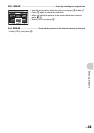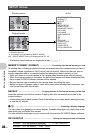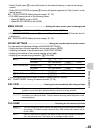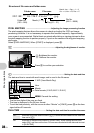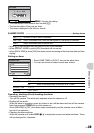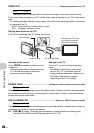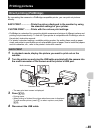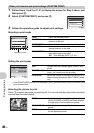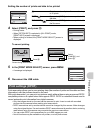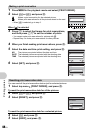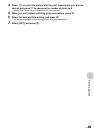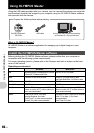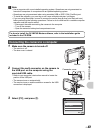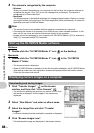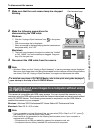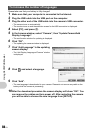Printing pictures
EN
43
4 Select [PRINT], and press o.
• Printing starts.
• When [OPTION SET] is selected in [ALL PRINT] mode,
[PRINT INFO] screen is displayed.
• When printing is finished, the [PRINT MODE SELECT] screen is
displayed.
To cancel printing
5 In the [PRINT MODE SELECT] screen, press m.
• A message is displayed.
6 Disconnect the USB cable.
Print reservation allows you to save printing data (the number of prints and the date and time
information) with the pictures stored on the card.
With print reservation, you can print out pictures easily either at home using a personal DPOF-
compatible printer or at a photo store that supports DPOF. DPOF is a standard format used to
record automatic print information from digital cameras.
• Only the images stored on the card can be reserved to print. Insert a card with recorded
pictures into the camera before making print reservations.
• DPOF reservations set by another device cannot be changed by this camera. Make changes
using the original device. If a card contains DPOF reservations set by another device, entering
reservations using this camera may overwrite the previous reservations.
• You can make DPOF print reservations for up to 999 images per card.
• Not all functions may be available on all printers, or at all photo stores.
Setting the number of prints and data to be printed
Print settings (DPOF)
1
PRINT INFO
SET
OK
DATE
FILE NAME
<
x
WITHOUT
WITHOUT
EXIT
MENU
<× Sets the number of prints. You can select up
to 10 prints.
DATE ( ) If you select [WITH], pictures are printed with
the date.
FILE NAME ( ) If you select [WITH], pictures are printed with
the file name.
PRINT
SET
OK
MENU
BACK
PRINT
CANCEL
PRINT
SET
OK
CONTINUE
CANCEL
Screen during data transfer
Press o.
Select
[CANCEL], and
press o.
CANCEL
OK
TRANSFERRING
ALL PRINT
PRINT MODE SELECT
SET
OK
ALL INDEX
PRINT ORDER
MULTI PRINT
PRINT
EXIT
MENU