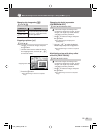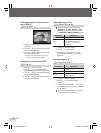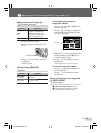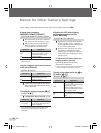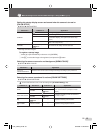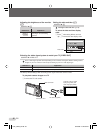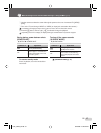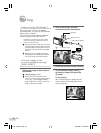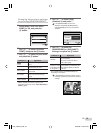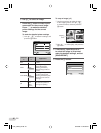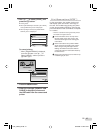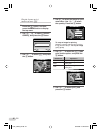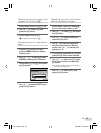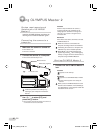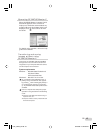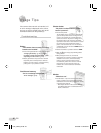39
EN
Changing the printer’s settings
for printing [CUSTOM PRINT]
1
Follow Steps 1 and 2 for [EASY
PRINT] (p. 38), and press the
o button.
EASY PRINT
USB
SET
OK
EXIT
CUSTOM PRINT
PC
2
Use ab to select [CUSTOM
PRINT], and press the o button.
3
Use ab to select the print mode,
and press the o button.
Submenu 2 Application
PRINT
This prints the image selected in
Step 6.
ALL PRINT
This prints all images stored in the
internal memory or card.
MULTI PRINT
This prints one image in a multiple
layout format.
ALL INDEX
This prints an index of all images
stored in the internal memory
or card.
PRINT ORDER
*1
This prints images based on the
print reservation data on the card.
*1
[PRINT ORDER] is available only when print
reservations have been made. “Print Reservations
(DPOF)” (p. 41)
4
Use ab to select [SIZE]
(Submenu 3), and press d.
If the [PRINTPAPER] screen is not
displayed, the [SIZE], [BORDERLESS],
and [PICS/SHEET] are set to the printer’s
standard.
STANDARDSTANDARD
PRINTPAPER
SET
OK
MENU
BACK
SIZE BORDERLESS
5
Use ab to select the
[BORDERLESS] or [PICS/SHEET]
settings, and press the o button.
Submenu 4 Application
OFF/ON
*1
The image is printed with a border
around it ([OFF]).
The image is printed to fi ll the
entire paper ([ON]).
(The number of
images per sheet
varies depending
on the printer.)
The number of images per sheet
([PICS/SHEET]) is selectable only
when [MULTI PRINT] is selected
in Step 3.
*1
The available settings for [BORDERLESS] vary
depending on the printer.
If [STANDARD] is selected in Steps 4 and 5,
the image is printed at the printer’s standard
settings.
100-0004
100-0004
OK
4
4
IN
SINGLEPRINT MORE
PRINT
book_FE370_en.indb 39book_FE370_en.indb 39 6/12/2008 10:44:37 AM6/12/2008 10:44:37 AM