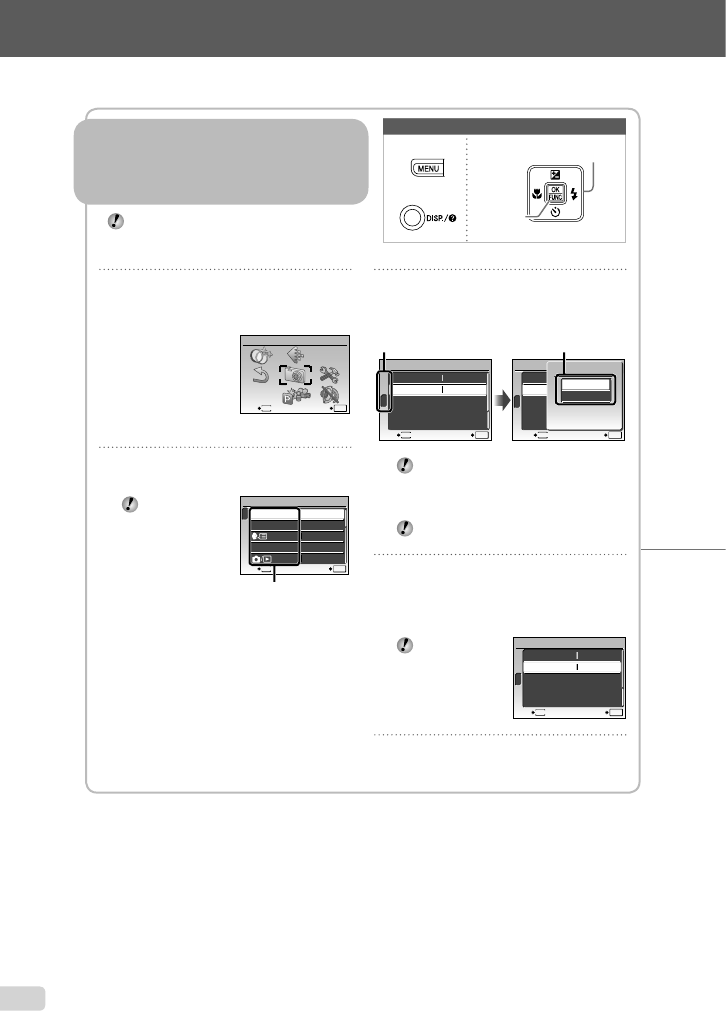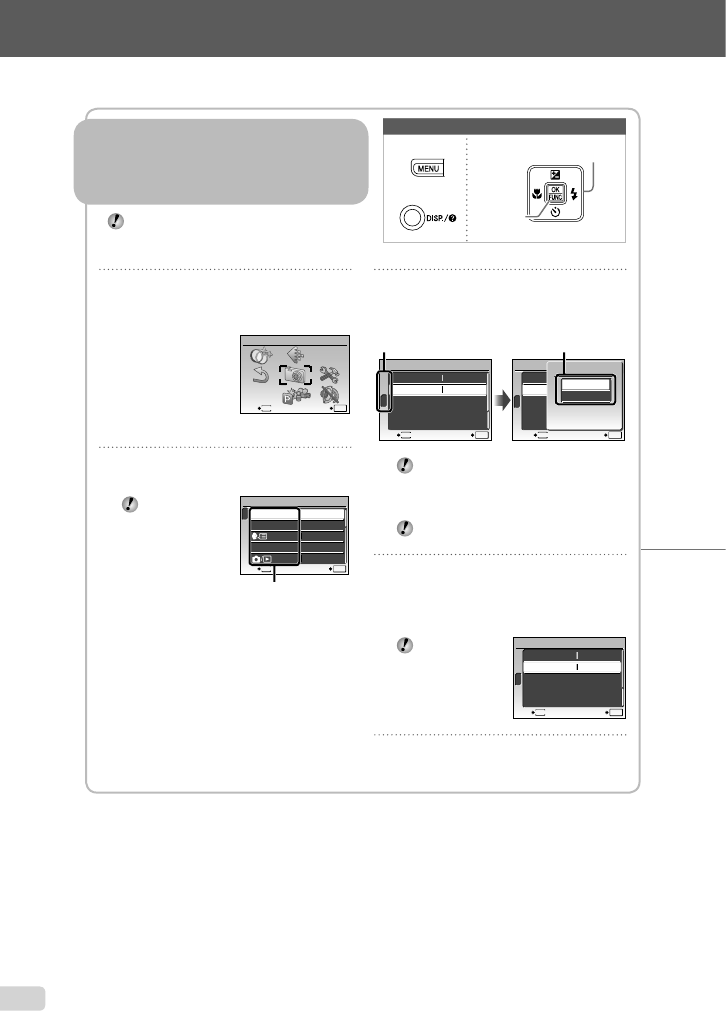
1
Press the m button.
This example describes how to use the
menus to set the [POWER SAVE].
CAMERA MENU
MENU
EXIT SET
OK
Shooting mode top menu
2
Use klmn to select the desired
menu, and press the B button.
Pressing and
holding the E
button displays
an explanation
(menu guide)
of the selected
option.
BACKUP
NO
1
2
3
SETUP
SET
OK
ENGLISH
PIXEL MAPPING
MEMORY FORMAT
MENU
EXIT
Submenu 1
●
Please read “Menu Settings” (p. 24 to 33) while referring to this page.
3
Use kl to select the desired
Submenu 1, and press the
B button.
1
2
3
SETUP
MENU
EXIT SET
OK
POWER SAVE OFF
NTSCVIDEO OUT
1
2
3
SETUP
MENU
SET
OK
BACK
POWER SAVE OFF
NTSCVIDEO OUT
POWER SAVE
OFF
ON
Page tab Submenu 2
To quickly move to the desired submenu,
press m to highlight the page tab, and then
use kl to move the page. Press n to
return to the submenu.
Some menus include submenus that
appear by pressing the B button.
4
Use kl to select Submenu 2,
and press the B button.
Once a setting is selected, the display
returns to the previous screen.
There may
be additional
operations.
“Menu Settings”
(p. 24 to 33)
1
2
3
SETUP
MENU
EXIT SET
OK
POWER SAVE ON
NTSCVIDEO OUT
5
Press the m button to complete
the setting.
●
Three Types of Setting Operations
Using the Menu
Various camera settings can be accessed through
the menus, including functions used during shooting
and playback and the date/time and screen display.
There may be menus that are unavailable
depending on other related settings or the
s
mode (p. 17).
m button
Arrow pad
B button
Buttons in use
E button
3
EN