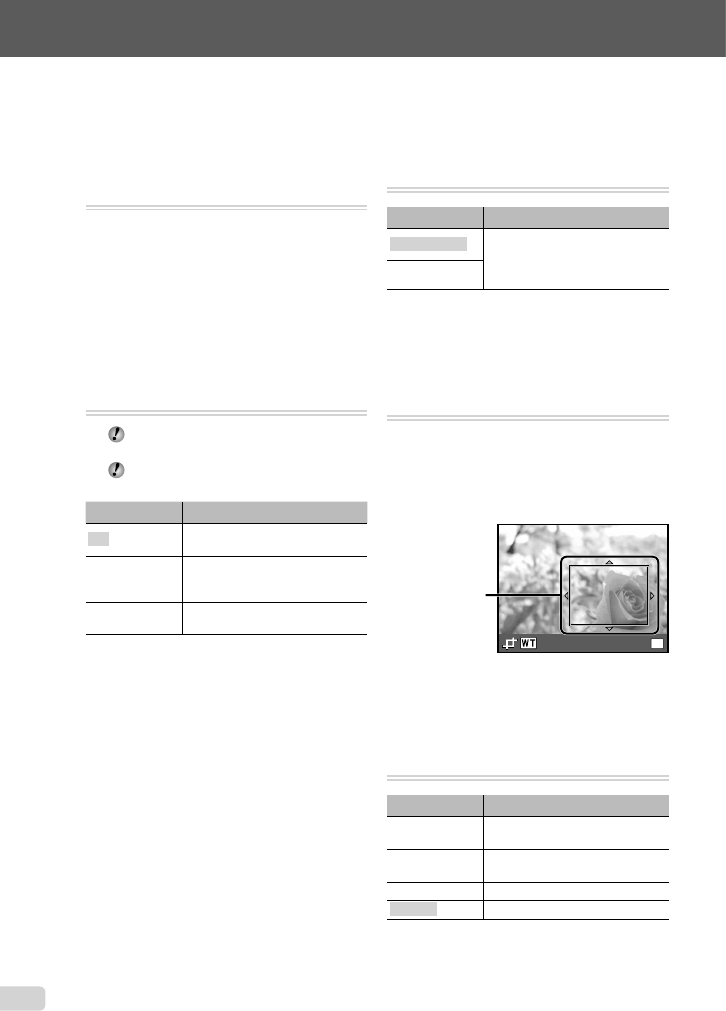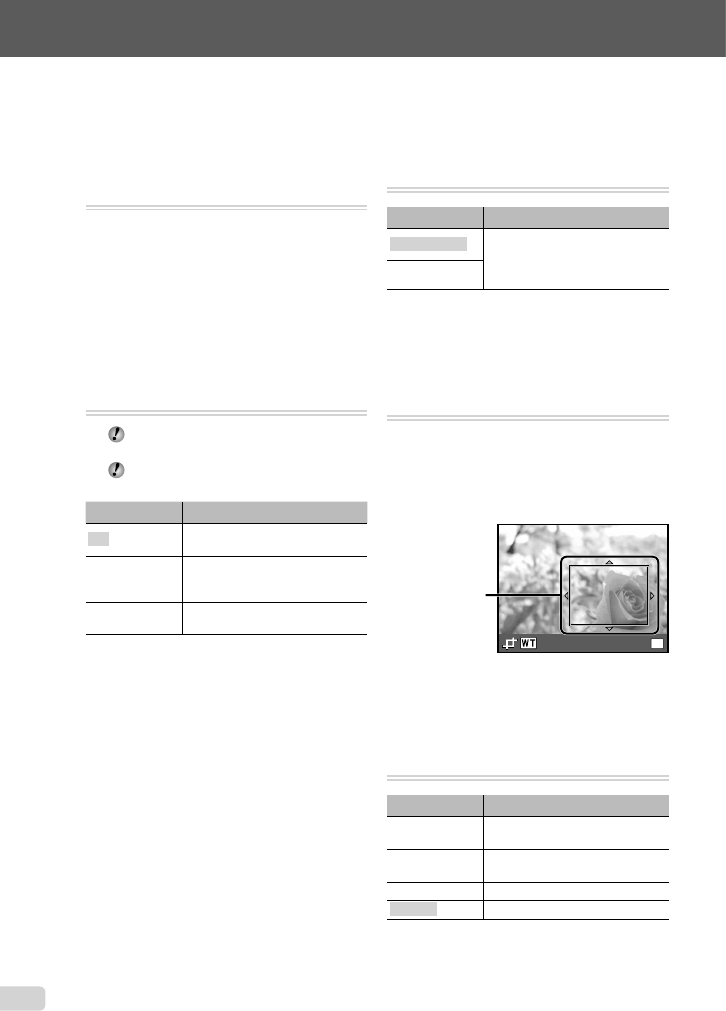
30
EN
Menus for Playback, Editing, and
Printing Functions
Playing back pictures automatically
[SLIDESHOW]
SLIDESHOW
To start a slideshow
After pressing the H button, the slideshow
starts. To stop the slideshow, press the
H button or the m button.
Single-frame advance/rewind: During a
slideshow, press I to advance one frame or
press H to rewind one frame.
Retouching images [PERFECT FIX]
PERFECT FIX
Depending on the picture, the editing may
not be effective.
The retouching process may lower the
image resolution.
Submenu 1 Application
ALL
[SHADOW ADJ] and [REDEYE
FIX] are applied together.
SHADOW ADJ
Only sections darkened by
backlighting and dim lighting are
brightened.
REDEYE FIX
Eyes that are reddened by the
fl ash are corrected.
1 Use FG to select a correction method,
and press the H button.
2 Use HI to select an image for
retouching, and press the H button.
The retouched image is saved as a separate
image.
●
Changing the image size [Q]
EDIT X Q
Submenu 2 Application
8 640 × 480
This saves a high-resolution image
as a separate image with a smaller
size for use in e-mail attachments
and other applications.
9 320 × 240
1 Use HI to select an image.
2 Use FG to select the size, and press
the H button.
Cropping images [P]
EDIT X P
1 Use HI to select an image, and press
the H button.
2 Use the zoom buttons to select the size of
the cropping frame, and use FGHI to
move the frame.
Cropping frame
OK
SET
3 Press the H button.
The edited image will be saved as a separate
image.
Erasing images [ERASE]
ERASE
Submenu 1 Application
ALL ERASE
All images in the internal memory
or card will be erased.
SEL. IMAGE
Images are individually selected
and erased.
ERASE Deletes the image displayed.
CANCEL Cancels erasing.
●