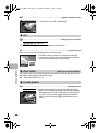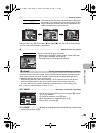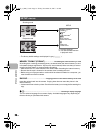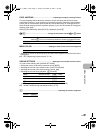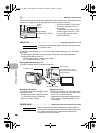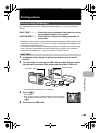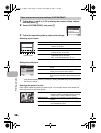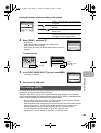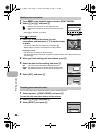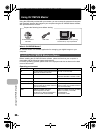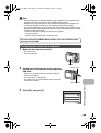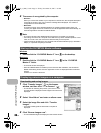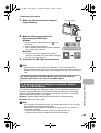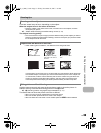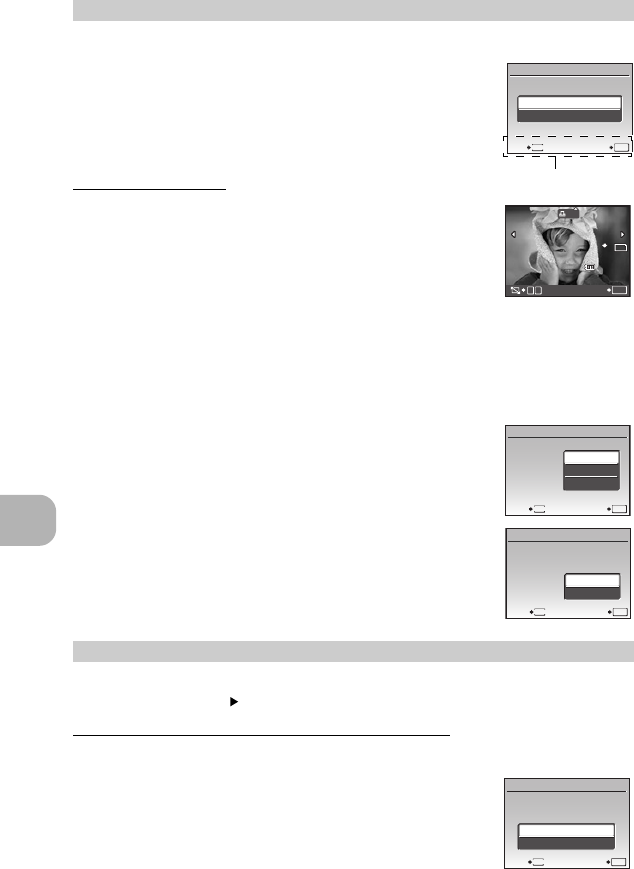
Printing pictures
32
EN
1 Press m in the playback mode and select [PRINT ORDER].
2 Select [<] or [U], and press .
< Makes a print reservation for the selected picture.
U Makes print reservations for all the pictures stored on the
card.
• When [U] is selected, go to step 5.
When [<] is selected
3 Press XY to select the frames for print
reservations, and then press ON to set the number
of prints.
• You cannot make print reservations for pictures with A.
• Repeat Step 3 to make print reservations for other pictures.
Cropping a picture
• Use zoom lever to display the trimming frame.
• Use the arrow pad and zoom lever to adjust the position and the size of area-selection box
then press .
4 When you finish making print reservations, press .
5 Select the date and time setting, and press .
NO The pictures are printed without the date and time.
DATE The selected pictures are printed with the shooting date.
TIME The selected pictures are printed with the shooting time.
6 Select [SET], and press .
You can reset all the print reservation data or just for selected pictures.
1 Select top menu [PRINT ORDER], and press .
To reset the print reservation data for all the pictures
2 Select [<] or [U], and press .
3 Select [RESET], and press .
Making a print reservation
Resetting print reservation data
PRINT ORDER
SET
OK
<
U
EXIT
MENU
Operation guide
x
8
M
8
M
2008.08.26
2008.08.26
12:30
12:30
100-0004
100-0004
4
4
SET
OK
0
T
W
N
ORM
N
ORM
SET
OK
MENU
BACK
DATE
TIME
NO
X
OK
SETBACK
MENU
PRINT ORDER
SET
CANCEL
1
(
1
)
OK
SETBACK
MENU
PRINT ORDER SETTING
PRINT ORDERED
RESET
KEEP
d4368_e_0000_7.book Page 32 Friday, November 30, 2007 3:16 PM