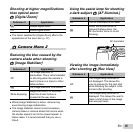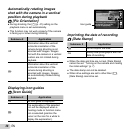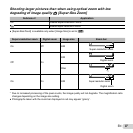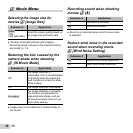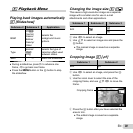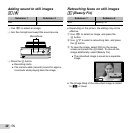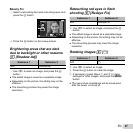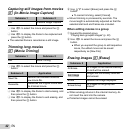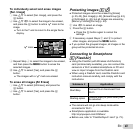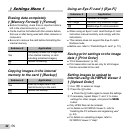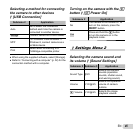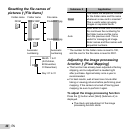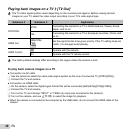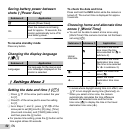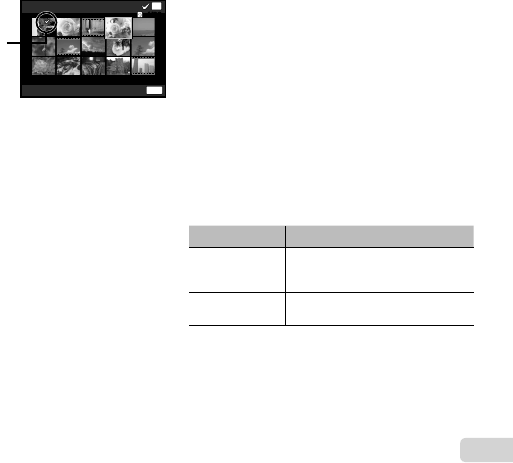
43
EN
To individually select and erase images
To individually select and erase images
[Sel. Image]
[Sel. Image]
1 Use FG to select [Sel. Image], and press the
A button.
2 Use FGHI to select the image to be erased,
and press the A button to add a R mark to the
image.
● Turn to the T end to return to the single frame
display.
Sel. Image (1)
Erase/Cancel
OK
MENU
4/304/30
R mark
3 Repeat Step 2 to select the images to be erased,
and then press the button to erase the
selected images.
4 Use FG to select [Yes], and press the A
button.
● The images with a R mark are erased.
To erase all images [All Erase]
To erase all images [All Erase]
1 Use FG to select [All Erase], and press the
A button.
2 Use FG to select [Yes], and press the A
button.
Protecting images
Protecting images
q
q
[
[
R
R
]
]
● Protected images cannot be erased by [Erase]
(p. 25, 42), [Sel. Image] (p. 42), [Erase Group] (p. 42),
or [All Erase] (p. 42), but all images are erased by
[Memory Format]/[Format] (p. 44).
1 Use HI to select an image.
2 Press the A button.
● Press the A button again to cancel the
settings.
3 If necessary, repeat Steps 1 and 2 to protect
other images, and press the button.
● If you protect the grouped images, all images in the
group will be protected at once.
Connecting to Smartphone
Connecting to Smartphone
q
q
[FlashAir]
[FlashAir]
● Using the FlashAir (with Wireless LAN function)
card (commercially available), you can connect the
camera to a Wi-Fi enabled smartphone or PC and
view or import images from the FlashAir card.
● When using a FlashAir card, read the FlashAir card
instruction manual carefully, and comply with the
instructions.
Submenu 2 Application
Start/Stop
Connect to or disconnect from
Wi-Fi.
Starting option
[Manual Start] or [Auto Start] can
be selected.
● The camera will not go into sleep mode while
connected to Wi-Fi.
● Smartphone application is available.
http://olympuspen.com/OIShare/
● Before use, refer to “FlashAir/Eye-Fi card” (p. 73).