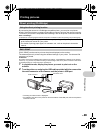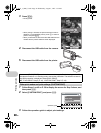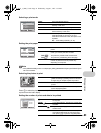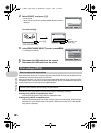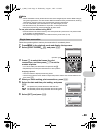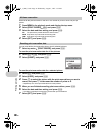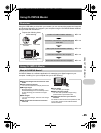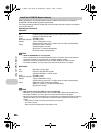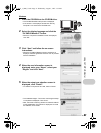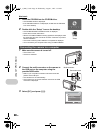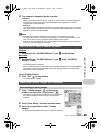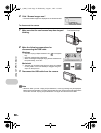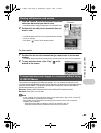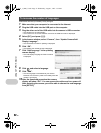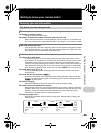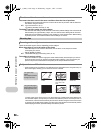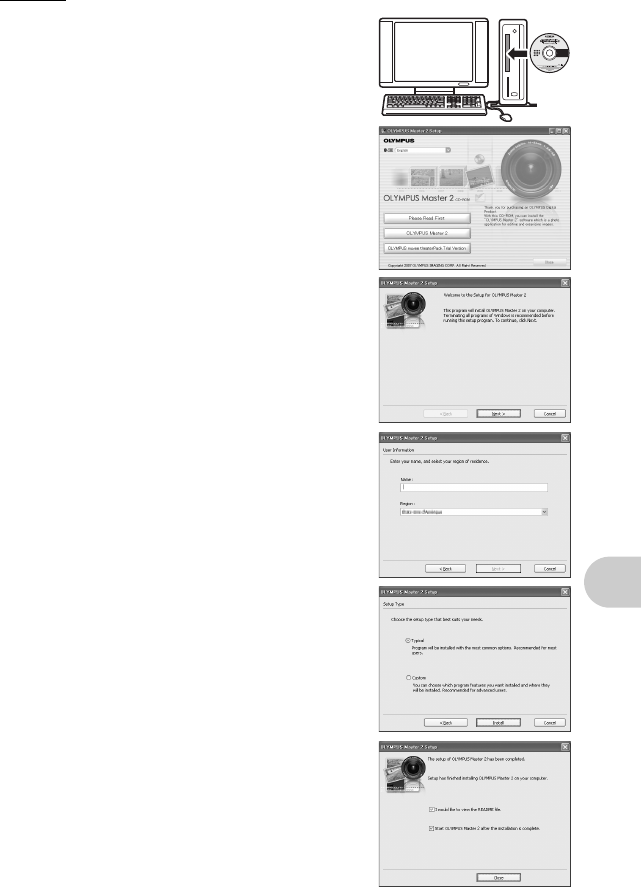
EN
47
Using OLYMPUS Master
Windows
1 Insert the CD-ROM into the CD-ROM drive.
• The OLYMPUS Master setup screen is displayed.
• If the screen is not displayed, double-click the “My
Computer” icon and click the CD-ROM icon.
2 Select the display language and click the
“OLYMPUS Master 2” button.
• When the component installation screen is displayed,
click “OK”.
3 Click “Next” and follow the on-screen
instructions.
• When the OLYMPUS Master licensing agreement is
displayed, read the agreement and click “Yes” to proceed
with the installation.
4 When the user information screen is
displayed, enter your “Name”, select your
“Region” and click “Next”.
5 When the setup type selection screen is
displayed, click “Install”.
• To select the components to install, select “Custom”.
• The installation begins. The screen confirming that setup
is completed is displayed. Click “Close”.
• Next, the screen confirming whether to install OLYMPUS
muvee theaterPack Trial Version is displayed. To install
this software, click “Install”.
d4351_e_0000_7.book Page 47 Wednesday, August 1, 2007 1:52 PM