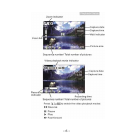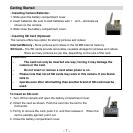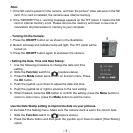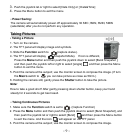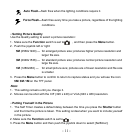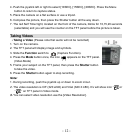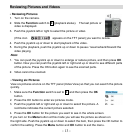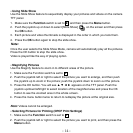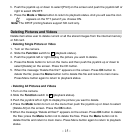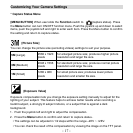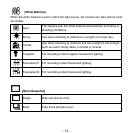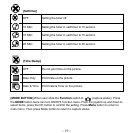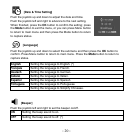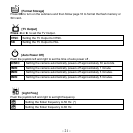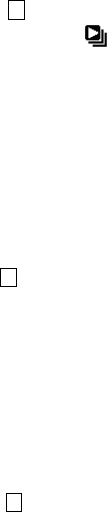
• Using Slide Show
Use the Slide Show feature to sequentially display your pictures and videos on the camera
TFT panel.
1. Make sure the Function switch is set to ►, and then press the Menu button.
2. Push the joystick up or down to select [Slide Show] on the screen and then press
the OK button.
3. Each picture and video thumbnails is displayed in the order in which you took them.
4. Press the OK button again to stop the slide show.
Note:
Once the user selects the Slide Show Mode, camera will automatically play all the pictures.
Press the OK button to stop the slide show.
Video is played like the way of playing option.
• Magnifying Pictures
Use the Magnify feature to zoom in to different areas of the picture.
1. Make sure the Function switch is set to ►.
2. Push the joystick left or right to select the picture you want to enlarge, and then push
the joystick up to zoom in the picture; push the joystick down to zoom out the picture.
3. Press the OK button. You will see ▲ ▼ ◄ ► appears on the TFT panel. Push the
joystick up/down/left/right to select location of the magnified area and press the OK
button to see the zoomed area in the whole screen.
4. Press the menu button twice to return to redisplay the picture at the original size.
Note: Videos cannot be enlarged.
• Selecting Pictures for Printing (DPOF Print Settings)
1. Make sure the Function switch is set to ►.
2. Push the joystick left or right to select the picture you want to print, and then press the
Menu button.
- 14 -