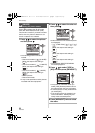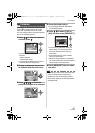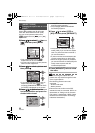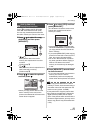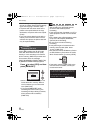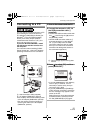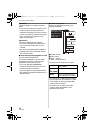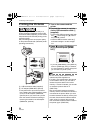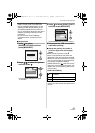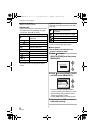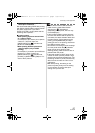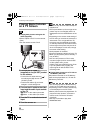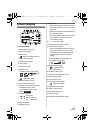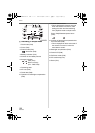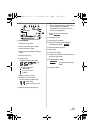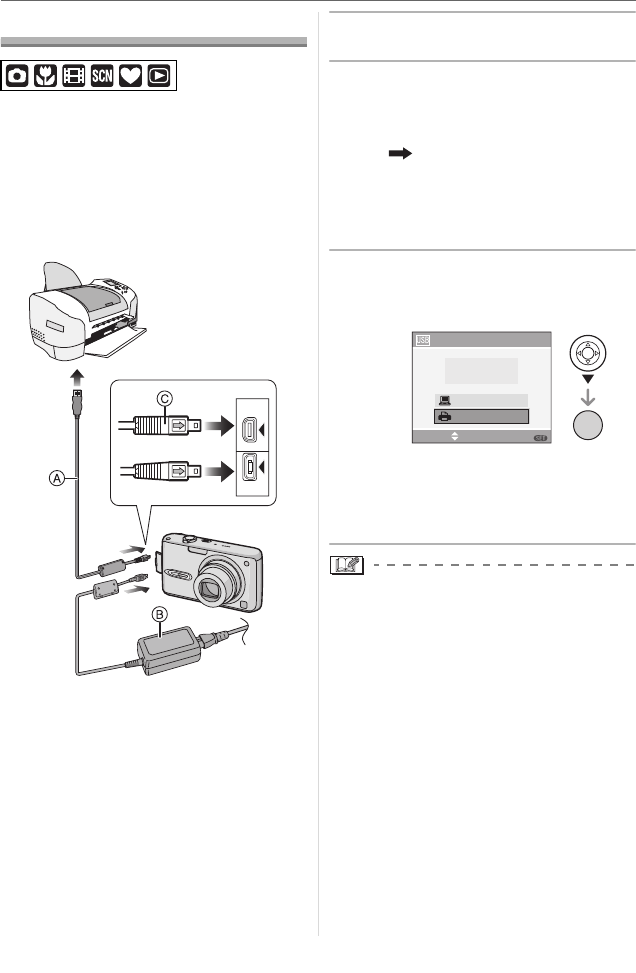
Connecting to other equipment
94
VQT0Y69
Printing the Pictures
By connecting the camera directly to a
printer supporting PictBridge via the USB
connection cable (supplied), you can select
the pictures to print and start printing on the
camera’s screen.
Set print settings such as the print quality
on the printer beforehand. (Read the printer
operating instructions.)
A: USB connection cable (supplied)
B: AC adaptor (DMW-AC5; optional)
• It may take time to print some pictures.
Use a battery with sufficient battery power
(P13) or the AC adaptor (DMW-AC5;
optional) when you connect to a printer.
• Turn the camera off before inserting or
removing the cable for the AC adaptor
(DMW-AC5; optional).
1 Turn on the camera and the
printer.
2 Connect the camera to a printer
via the USB connection cable A
(supplied).
• Connect the USB connection cable with
the [ ] mark facing the [2] mark on
the [DIGITAL] socket.
• Hold the USB connection cable at C
and insert straight in or take straight
out.
3 Press 4 to select [PictBridge
(PTP)] and then press [MENU/
SET].
• If you set [USB MODE] in the [SETUP]
menu to [PictBridge (PTP)] in advance,
it is not necessary to set this every time
you connect to a printer. (P22)
• Do not use any other USB connection
cables except the supplied one.
• If a card is not inserted when the camera
is connected to the PC, you can edit or
access the picture data on the built-in
memory. If a card is inserted, you can edit
or access the picture data on it.
(DMC-FX3)
• You cannot switch between the built-in
memory and the card while the camera is
connected to the printer. When you want
to switch between the built-in memory and
the card, disconnect the USB connection
cable, insert (or remove) the card and
then connect the USB connection cable to
the printer again. (DMC-FX3)
DIGITAL
AV OUT
DC IN
USB MODE
SELECT SET
MENU
PictBridge(PTP)
PC
PLEASE SELECT
THE USB MODE.
/SET
MENU
VQT0Y69ENG.book 94 ページ 2006年6月30日 金曜日 午前11時7分