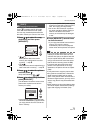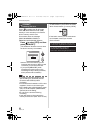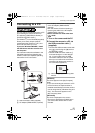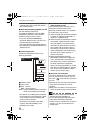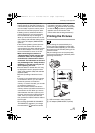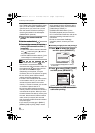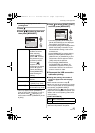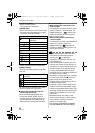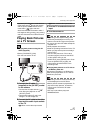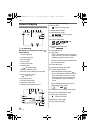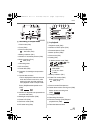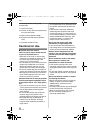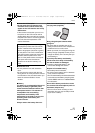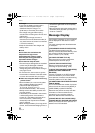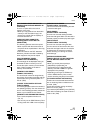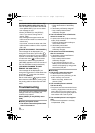Connecting to other equipment
87
VQT1C14
appears if you change the mode dial to a
mode other than [ ] while the camera
and the printer are connected. Set the
mode dial to [ ] again and then
disconnect the USB connection cable. If
this happens during printing, stop printing
and then disconnect the USB connection
cable.
Playing Back Pictures
on a TV Screen
∫ Playing back pictures using the AV
cable (supplied)
• Set the [TV ASPECT]. (P20)
• Turn this unit and the TV off.
1 Connect the AV cable A
(supplied) to the [AV OUT] socket
on the camera.
• Connect the AV cable with the [ ]
mark facing the [2] mark on the
[AV OUT] socket.
• Hold the AV cable at B and insert
straight in or take straight out.
2 Connect the AV cable to the video
input and the audio input sockets
on the TV.
• 1 Yellow: to the video input socket
• 2 White: to the audio input socket
3 Turn the TV on and select external
input.
4 Turn the camera on.
• Depending on the aspect setting, black
bands may be displayed on the top and
bottom or the left and right of the pictures.
• Do not use any other AV cables except the
supplied one.
• Audio playback is monaural.
• Read the operating instructions for the TV.
• When you play back a picture vertically, it
may be blurry.
• You can view pictures on TVs in other
countries (regions) which use the NTSC
or PAL system when you set
[VIDEO OUT] in the [SETUP] menu. Even
if you set [VIDEO OUT] to [PAL], the
output signal will still be NTSC in the
recording mode.
∫ Playing back pictures on a TV with an
SD Memory Card slot
Still pictures recorded on an SD Memory
Card can be played back on a TV with an
SD Memory Card slot.
• Depending on the TV model, pictures may
not be displayed on the full screen.
• Motion pictures cannot be played back. To
play back motion pictures, connect the
camera to the TV with the AV cable
(supplied).
• You may not be able to play back
MultiMediaCards.
VQT1C14ENG-BODY.fm 87 ページ 2006年12月6日 水曜日 午後4時57分