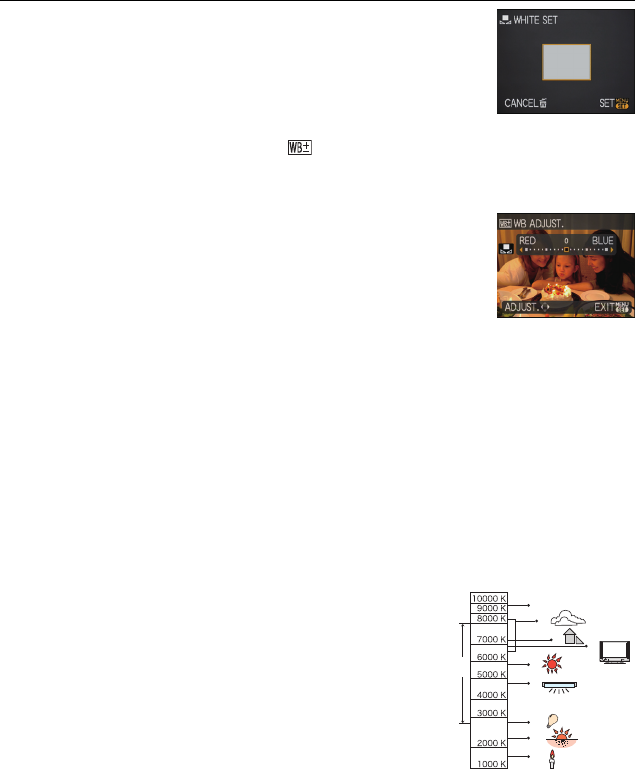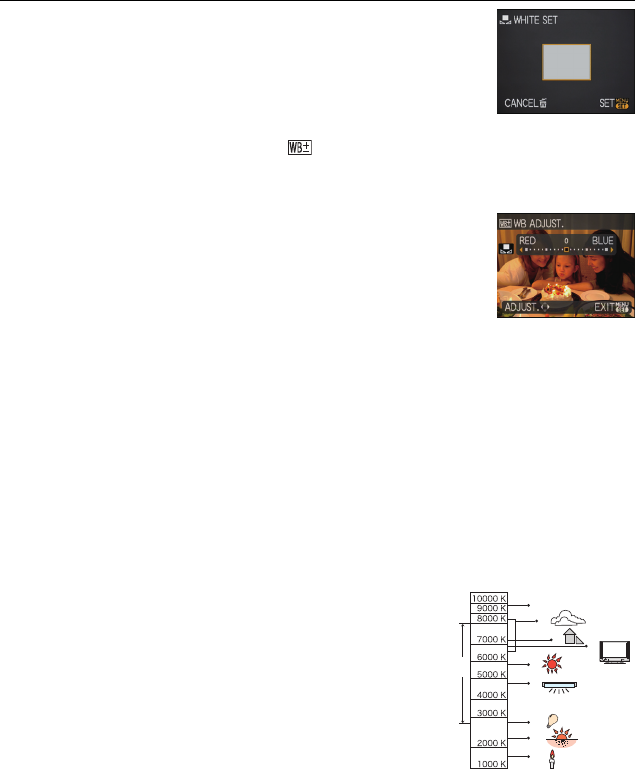
61
VQT1S07
Advanced (Recording pictures)
∫ Setting the white balance manually
1 Select [Ó] and then press [MENU/SET].
2 Aim the camera at a sheet of white paper etc. so that the
frame in the centre is filled by the white object only and then
press [MENU/SET].
∫ Finely adjusting the white balance [ ]
You can finely adjust the white balance when you cannot acquire the desired hue by
setting the white balance.
•
Set the white balance to [V]/[Ð]/[
î
]/[Ñ]/[Ò].
1 Press 3 [È] several times until [WB ADJUST.] appears
and then press
2/1 to adjust the white balance.
• Select [0] to return to the original white balance.
2 Press [MENU/SET] to finish.
•
You can also press the shutter button halfway to finish.
• The white balance icon on the screen turns red or blue.
• You can finely adjust the white balance independently for each white balance item.
• The white balance fine adjustment setting is reflected in the picture when using the flash.
• The white balance fine adjustment setting is memorised even if the camera is turned off.
• The white balance fine adjustment level in [Ò] returns to [0] when you reset the white
balance using [Ó].
• In the [UNDERWATER] in scene mode, the white balance is fixed at [AWB], but it can be
finely adjusted.
∫ Auto white balance
Depending on the conditions prevailing when pictures are taken, the pictures may take on
a reddish or bluish tinge. Furthermore, when a multiple number of light sources are being
used or there is nothing with a colour close to white, auto white balance may not function
properly. In a case like this, set the white balance to a mode other than [AWB].
1 Auto white balance will work within this range.
2 Blue sky
3 Cloudy sky (Rain)
4 Shade
5 TV screen
6 Sunlight
7 White fluorescent light
8 Incandescent light bulb
9 Sunrise and sunset
10 Candlelight
KlKelvin colour Temperature
2 [RED]: Press when the hue is bluish.
1 [BLUE]: Press when the hue is reddish.
DMC-FX38GN-VQT1S07_eng.book 61 ページ 2008年7月7日 月曜日 午後8時42分