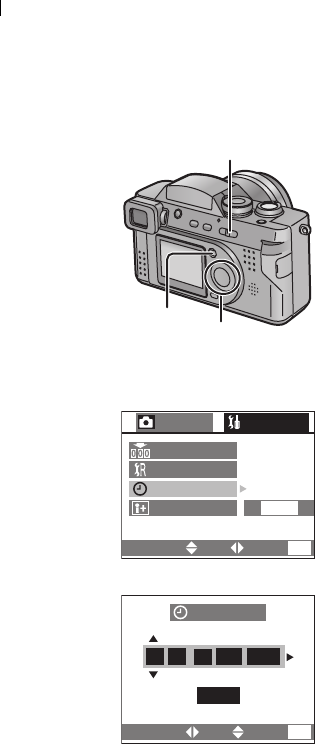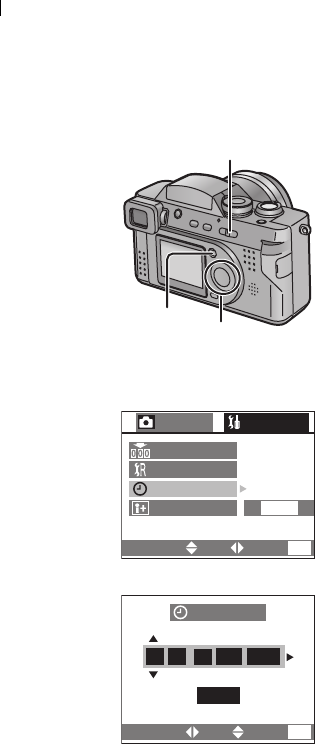
Preparation
28
Setting the Date/Time (Clock Set)
If the message [PLEASE SET THE CLOCK]
appears, set the date and time.
You can go to the setup menu by pressing the
[MENU] button during the message is
displayed.
You can set the year from 2003 to 2099. The
24-hour system is used.
1 Press the [MENU] button.
2 Press 1 to make the setup menu
appear.
• In simple mode, skip this step.
3 Press 3/4 to select [CLOCK SET],
and then press 1.
4 Press 3/4/2/1 to set date and time,
and then press 1.
5 Press 3/4 to select [M/D/Y], [D/M/Y]
or [Y/M/D].
6 Press the [MENU] button 2 times.
• The menu will disappear.
7 Check if the date/time setting is
displayed correctly, after turning the
camera [OFF] and [ON].
• It is possible to print the recording date.
When using the [SD Viewer for DSC] in the supplied CD-ROM, you can print with
the recording date by setting its position on the picture. For further information
(software installation), read the supplied operating instructions for PC connection.
• When you want digital printings with the recording date, be sure to order the
printing of the date. For further information, ask a photo studio, a store, etc.
Depending on the store, it may not be printed.
• When the fully charged battery is inserted to the camera more than one hour, the
clock setting is memorized by the camera for about 24 hours even after the battery
is removed. (The time may be shorter if the battery is not charged sufficiently)
When the clock setting is cancelled, please set the date and time again.
7
1,6
2,3,4,5
CLOCK SET
D/M/Y
4,5
1
10:00
AUG
2003
.
.
CLOCK SET
LANGUAGE
REC
NO.RESET
SETUP
2
/
2
RESET
3
ENG
SELECT SET
EXIT
MENU
SELECT SET
EXIT
MENU
FZ2-A.book 28 ページ 2003年8月6日 水曜日 午前10時0分