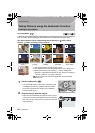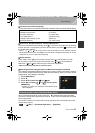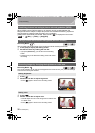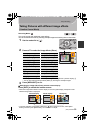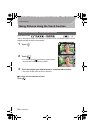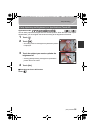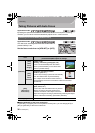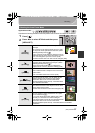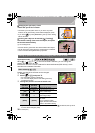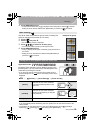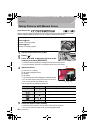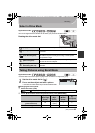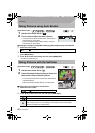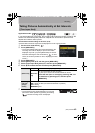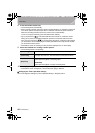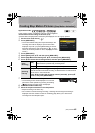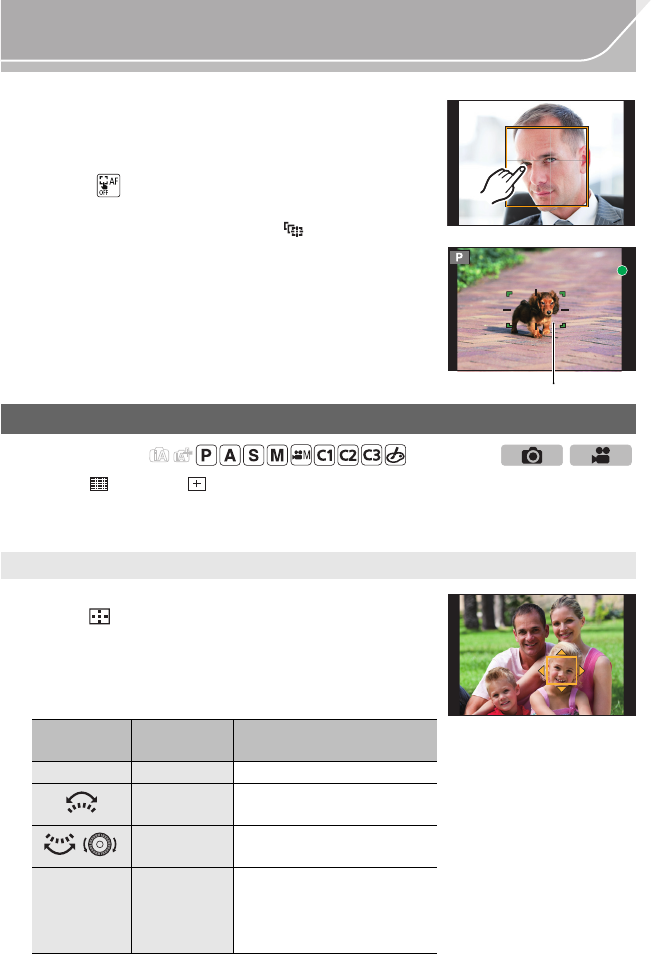
38
Recording
VQT5H68 (ENG)
∫ Changing the eye to be in focus
Touch the eye to be in focus.
•Touch the eye in the yellow frame. If you touch any other
location, the AF area setting screen will be displayed. (P38)
•If you touch [ ] or press [MENU/SET], the eye focus setting
will be canceled.
∫ Locking the subject to be tracked ( [Tracking])
Aim the AF tracking frame over the subject, and press
the shutter button halfway.
A AF tracking frame
•AF area will turn green when the camera detects the subject.
•The AF area turns yellow when the shutter button is released.
•Lock is canceled when [MENU/SET] is pressed.
When [š], [ ], [Ø], or [ ] in Auto Focus Mode is selected, you can change the
position and size of the AF area.
Please also refer to the “Owner’s Manual for advanced features (PDF format)”, which
describes more detailed information.
Position and size of the AF area can be changed.
1 Press [].
2 Select [š] or [Ø] and press 4.
•
AF area setting screen is displayed.
• You can also display the AF area setting screen by
touching the screen.
3 Change the position and size of the AF area.
•
If you set the AF area over an eye in the yellow frame when [š] is selected, the eye to be
in focus will be changed. (P38)
Setting up position of the AF area/changing size of the AF area
Applicable modes:
When selecting [š], [Ø]
Button
operation
Touch
operation
Description of operation
3/4/2/1 Touching Moves the AF area.
Pinching in/
out
Enlarges/reduces the AF
area in small steps.
/ s
Enlarges/reduces the AF
area in large steps.
[DISP.] [Reset]
Resets the AF area back to
the center.
•If you press the button
again, the frame size will be
reset to the default setting.
A
DMC-GH4_PPC-VQT5H68_eng.book 38 ページ 2014年3月12日 水曜日 午後10時35分