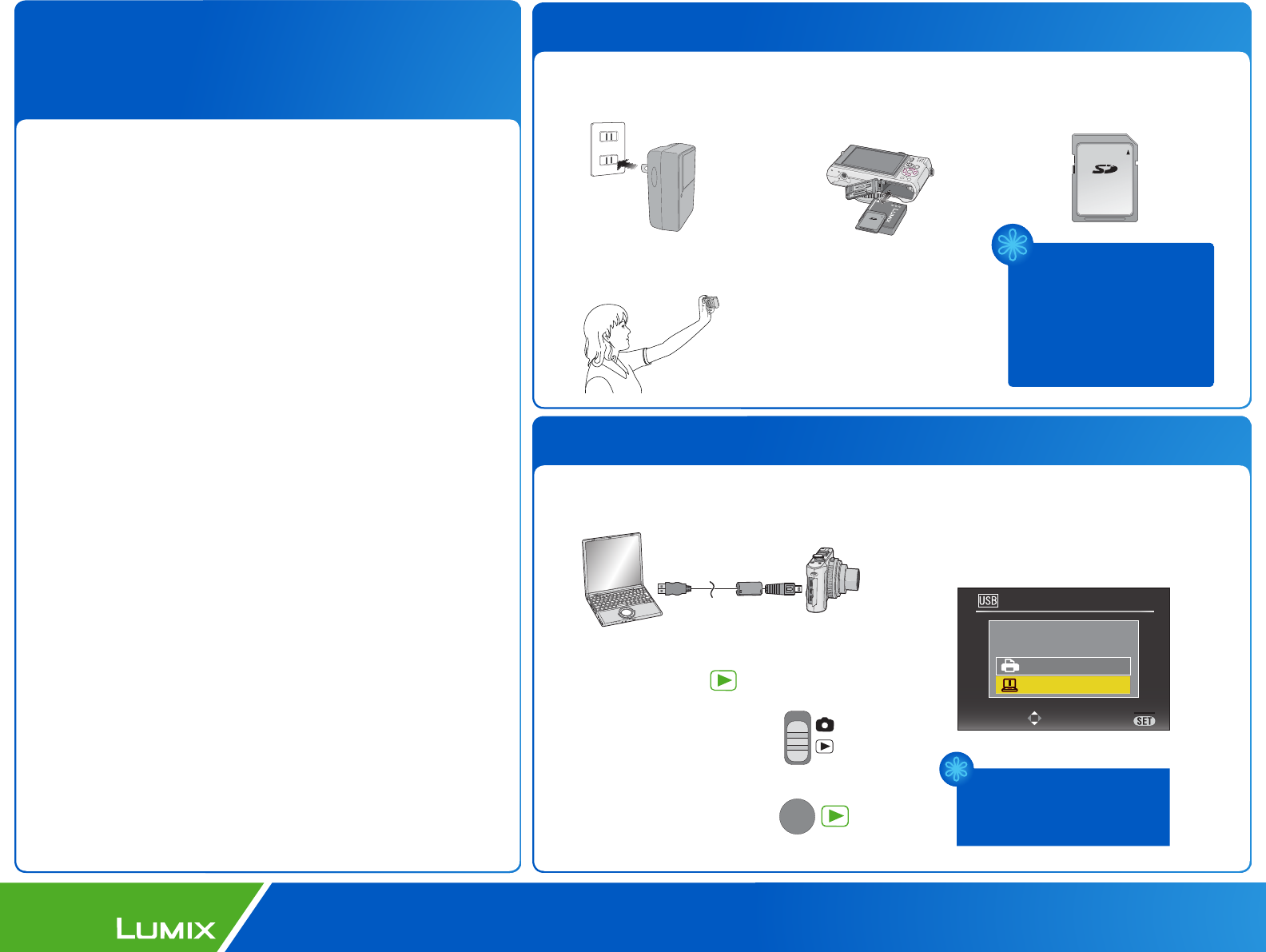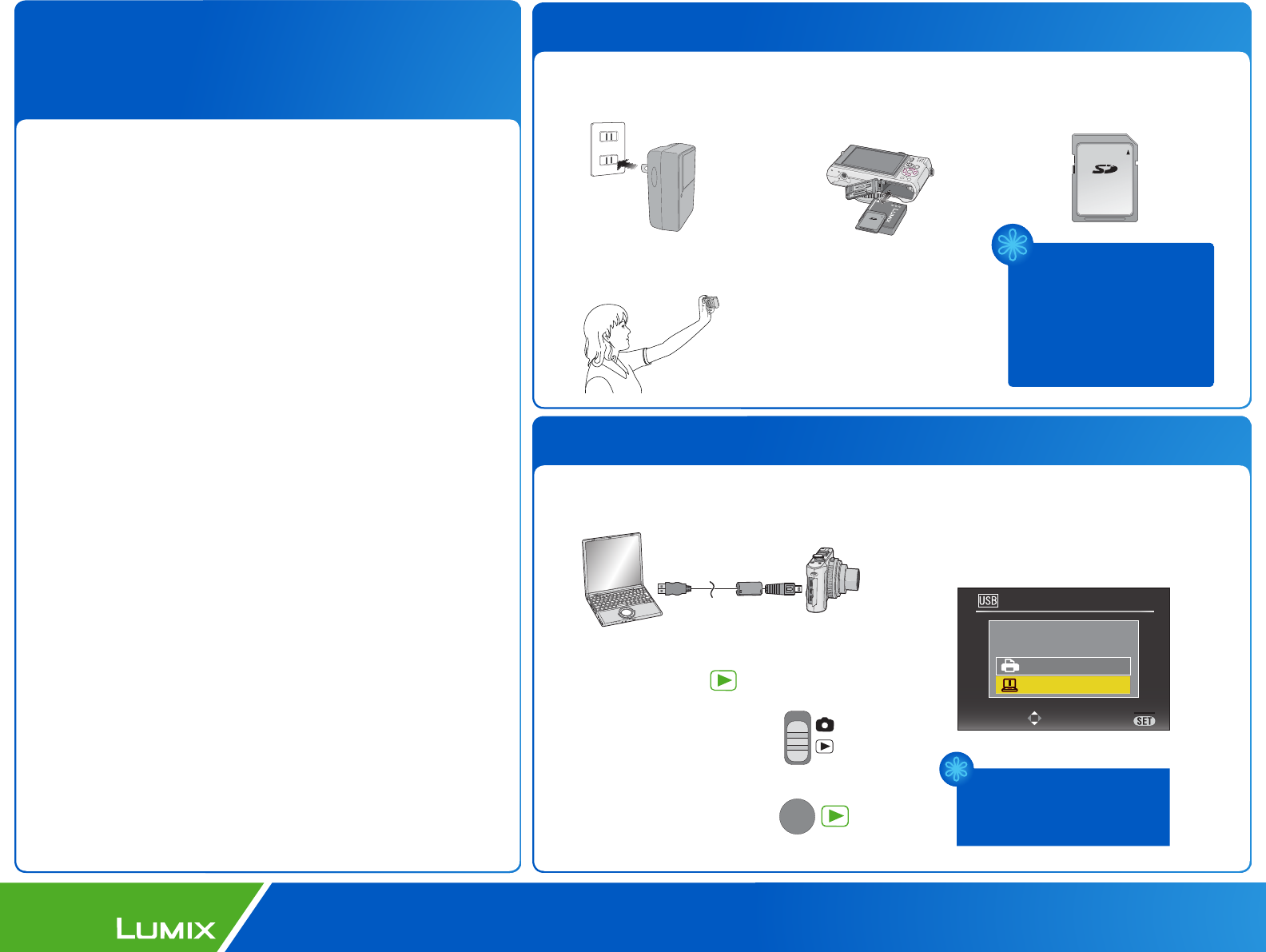
USB MODE
SELECT
SET
PLEA
SE
SELECT
THE USB MODE
PictBridge(PTP)
PC
MENU
Panasonic ideas for life
1. Preparation before the Update
1-1. Completely charge the
camera battery.
1-3. Format the memory
card in the camera.
1-2. Insert memory card and
battery into the camera.
1-4. Take two pictures
with your camera.
Digital Still Camera
1. Firmware is the camera’s internal software that provides all
your camera’s features.
2. A firmware update may be released by Panasonic to add or
improve a camera feature or to improve compatibility with
new computer operating systems.
3. The firmware update procedure checks the existing version in
your camera to be sure the file you are installing is newer. If
the file you have downloaded is the same, the update will not
take place. This is normal and does not indicate any problem
exists.
4. Never download or attempt to install any firmware from
another website. New firmware can be downloaded from the
Panasonic Get Support section of the website.
http://www.panasonic.com/support
5. The file downloaded from the website may be compressed
into a .EXE or .ZIP file which will need to be extracted prior to
loading it to the memory card. The extracted file will use the
.BIN file extension.
6. Windows users can open the .EXE file by double-clicking on
the file. This file has a built-in extractor that will put the .BIN
file on your desktop. Files using the .ZIP file will need to be
unzipped by a program that is designed to unzip files such as
WinZIP or WinRAR.
7. The firmware file is also available in .ZIP format for customers
using Apple and Mac computers. The file needs to be unzipped
using a program like Stuffit. The .EXE file format can also be
used if a dual boot system is available.
Formatting the card will erase
its contents.
Firmware will not install unless
the battery is fully charged.
Minimum card size is 8MB.
2. Connecting to a Computer.
1-5. Turn the camera off.
2-1. Connect your camera to your computer
using the supplied USB cable.
2-2. Turn your camera on and set it to the
Playback Mode [ ].
Your camera may have
a slide switch
A button switch that you
you will have to press.
OR
*
*
This section applies to both
Windows and Apple computers.
2-3. The camera will ask you to select
whether you are connected to a
Printer or a Computer.
Select PC.