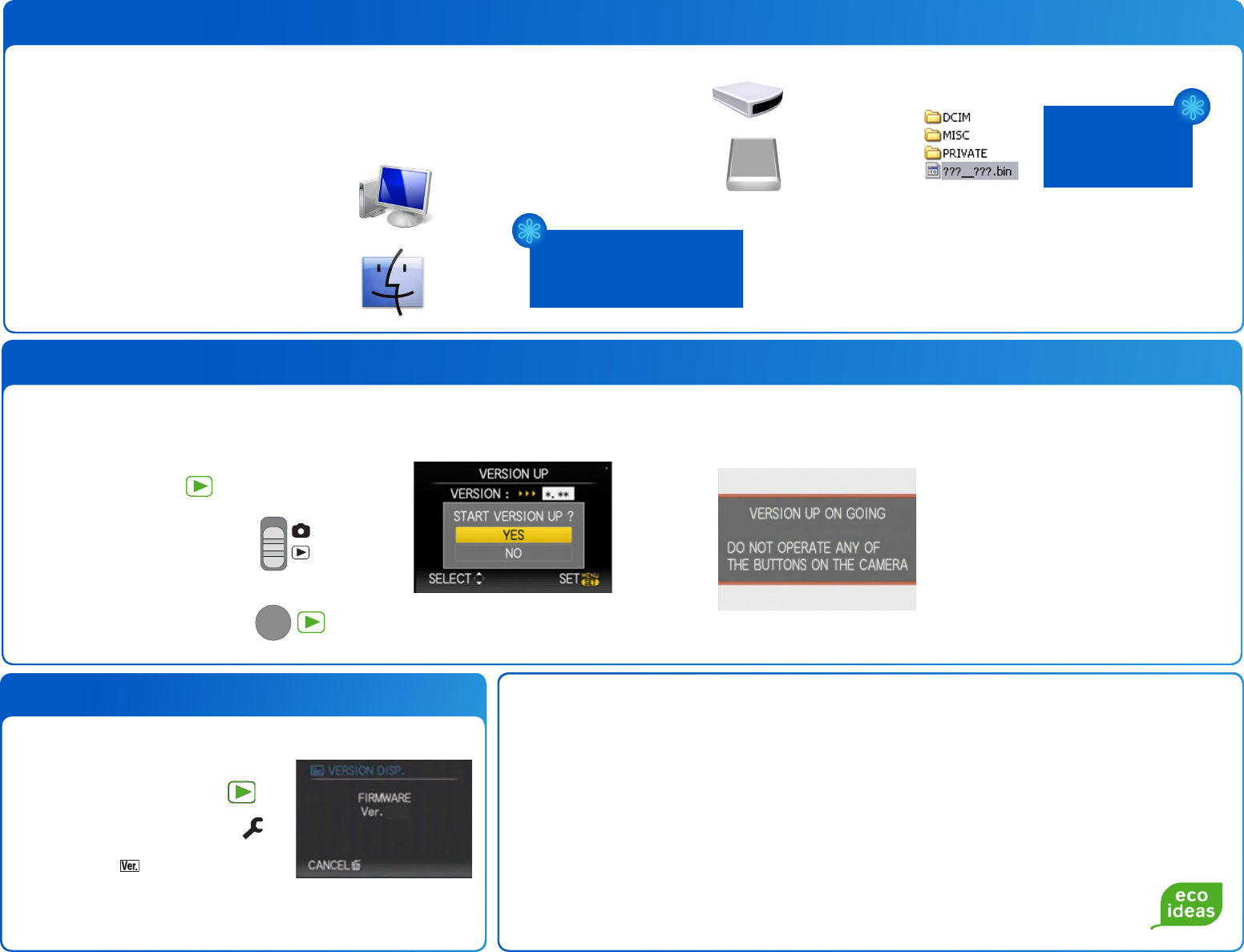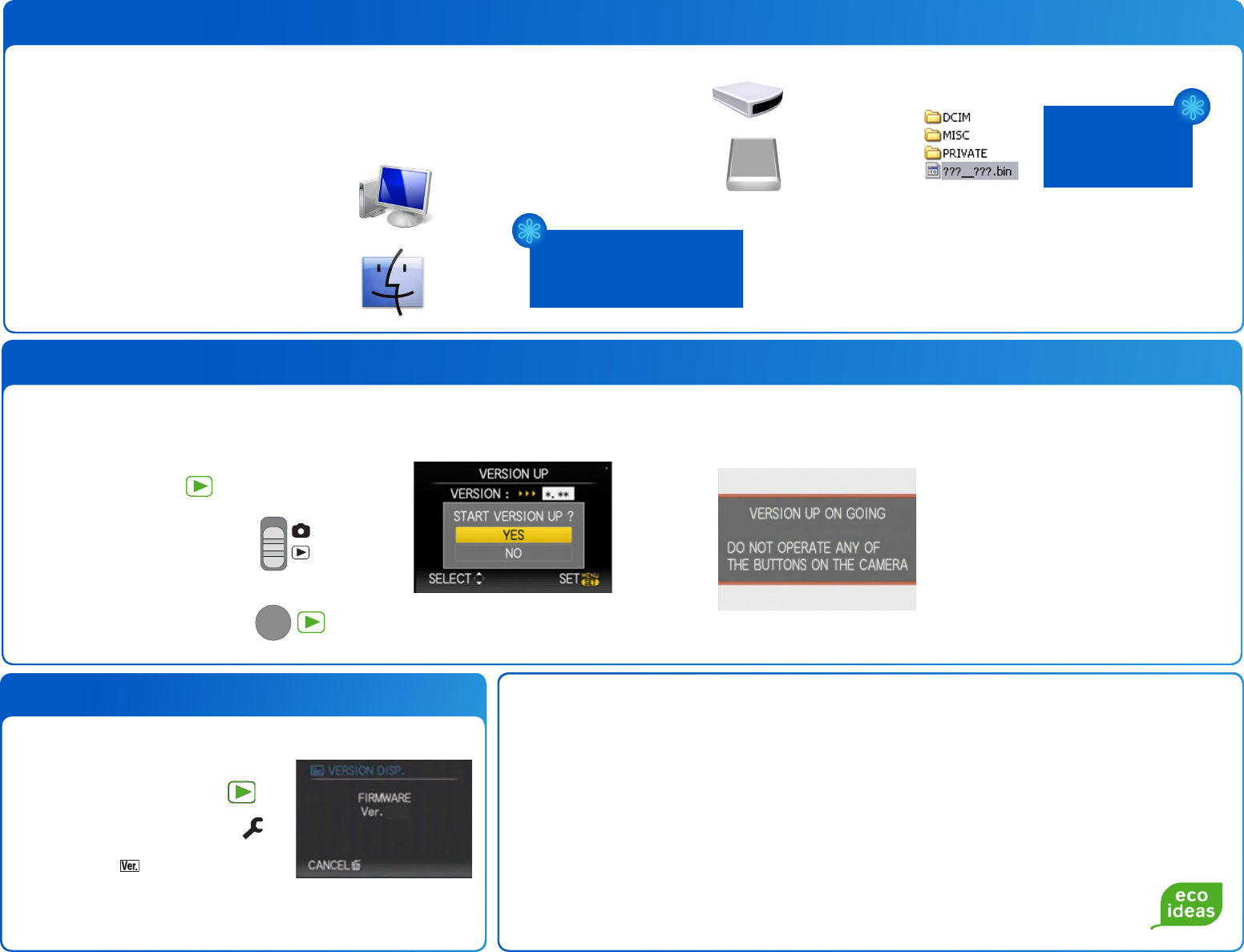
3. Copying the Firmware File to your Memory Card
4. Updating your Camera’s Firmware
3–1 Download the file appropriate to your model number
from the Pansonic.com support website. Make sure
you download the file in a location you can locate.
The Desktop is recommended.
3–2 Windows users can open My Computer
or Computer to locate the camera
connected to your computer.
3–3 Apple users can open Finder if the drive
does not mount to your desktop.
3–4 Windows users should see
a Removable Drive that
represents the camera.
3–5 Apple users should see a
similar drive.
3–6 Open the drive and place the firmware file in
the top most directory (root).
Make sure that the file does not say .ZIP or .EXE as
your camera cannot use this file to update.
3–7 After copying the file to your drive, safely remove
the camera from your computer.
You may copy & paste,
drag & drop or send
the file to the drive.
4–1 Leaving the memory card in the camera,
Turn the Power Off.
4–2 Turn your camera on and set it to the
Playback Mode [ ].
Your camera may have
a slide switch
A button switch that you
you will have to press.
OR
Drive names may vary by model
year. Names can include NO
NAME, LUMIX and Matsushita.
*
*
4–3 The camera will ask if you would
like to update your firmware
version.
Using your navigation buttons,
select Yes and then Menu/Set.
4–4 The camera will proceed with
the update. Follow the on
screen instructions.
4–5 When the camera has completed
the firmware update it will turn
itself off and then turn it on
again.
4–6 This completes the update
process.
5. Confirming your Update
5–1 Turn the Power ON .
5–2 Choose the Setup Menu [ ].
5–3 Select
5–1 Set to Playback Mode [ ].
If the firmware version does not change, your camera’s firmware may be current
or the file was not properly extracted before putting on the menory card.
If you are having any difficulties with the firmware update, please contact the Panasonic Customer Call
Center Monday - Friday 9AM to 9PM and Saturday and Sunday10AM to 7PM Eastern Time.
Apple Finder and Mac OS are registered Trademarks of Apple Inc.
Windows is a registered Trademark of Microsoft Inc.
1-800-211-PANA