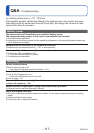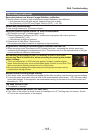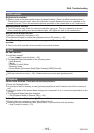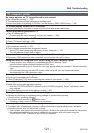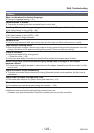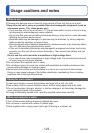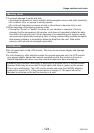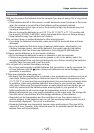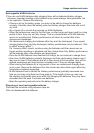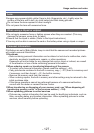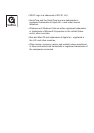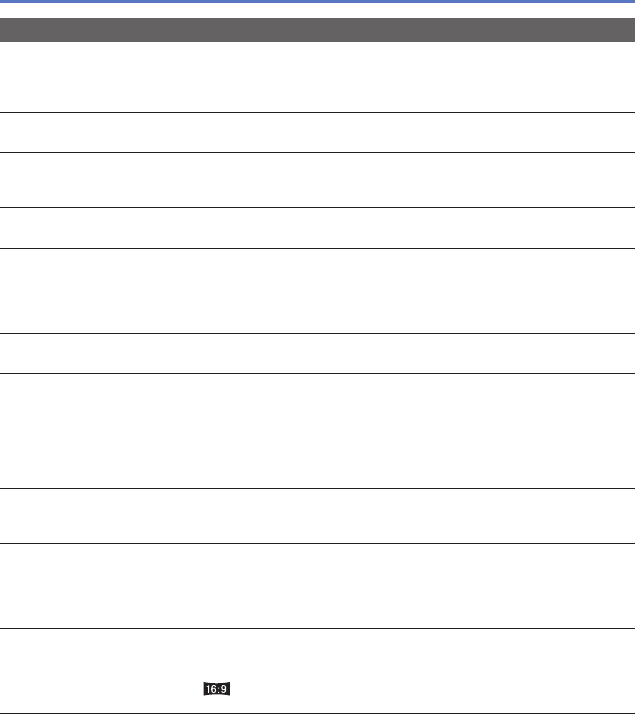
- 121 - VQT4V99
Q&A Troubleshooting
TV, computer, printer
No image appears on TV. Image blurred or not colored.
●
Not connected correctly (→102).
●
The television has not been switched to auxiliary input.
●
Check the [Video Out] setting (NTSC/PAL) on the camera. (DMC-LZ30PU only.) (→50)
TV screen display different to LCD monitor.
●
Aspect ratio may be incorrect or edges may be cut off with certain televisions.
Cannot play motion pictures on TV.
●
Card is inserted into TV.
→ Connect with AV cable (supplied) and play on camera (→102).
Picture is not displayed on full TV screen.
●
Check [TV Aspect] settings (→50).
Cannot communicate with the computer.
●
Not connected correctly (→107).
●
Check whether computer has recognized camera.
→ Select [PC] when connecting the camera to your computer (→107).
→ Turn the camera off and then on again.
Computer does not recognize card (only reads built-in memory).
●
Disconnect USB connection cable (supplied) and reconnect with card in place.
Computer does not recognize card. (When using an SDXC Memory Cards)
→ Check whether your computer is compatible with SDXC Memory Cards.
http://panasonic.net/avc/sdcard/information/SDXC.html
→ A message prompting you to format the card may appear when you connect it. Do not format the
card.
→ If the [Access] indicator on the LCD monitor does not go off, turn the camera off before
disconnecting the USB connection cable.
Cannot print when connecting to printer.
●
Printer not compatible with PictBridge.
●
Select [PictBridge(PTP)] when connecting the camera to your printer (→109).
Cannot print the date.
●
Make date printing settings before printing.
→ With the “PHOTOfunSTUDIO” software on the CD-ROM (supplied): Select “with dates” within
print settings.
●
Use [Date Stamp] function when taking a picture (→90).
The edges of pictures are cut off when printing.
●
Release any trimming or edgeless printing settings on printer before printing.
(Consult printer operating manual.)
●
The pictures were recorded in aspect ratio.
→ If printing in shop, check if 16:9 sizes can be printed.
Cannot print panorama pictures properly.
●
The aspect ratio of panorama pictures is different from that of regular still pictures, and some
panorama pictures may not be printed correctly.
→ Use a printer with support for panorama pictures. (Refer to the instruction manual for the printer.)
→ We recommend adjusting the size of a picture in accordance with print paper using the
“PHOTOfunSTUDIO” software on the CD-ROM (supplied).