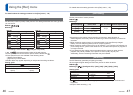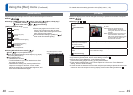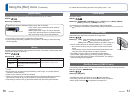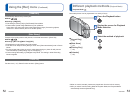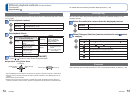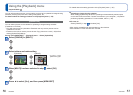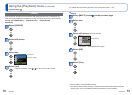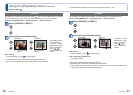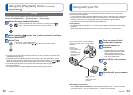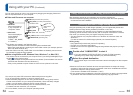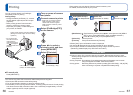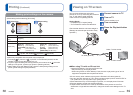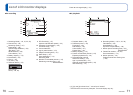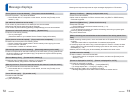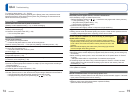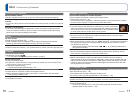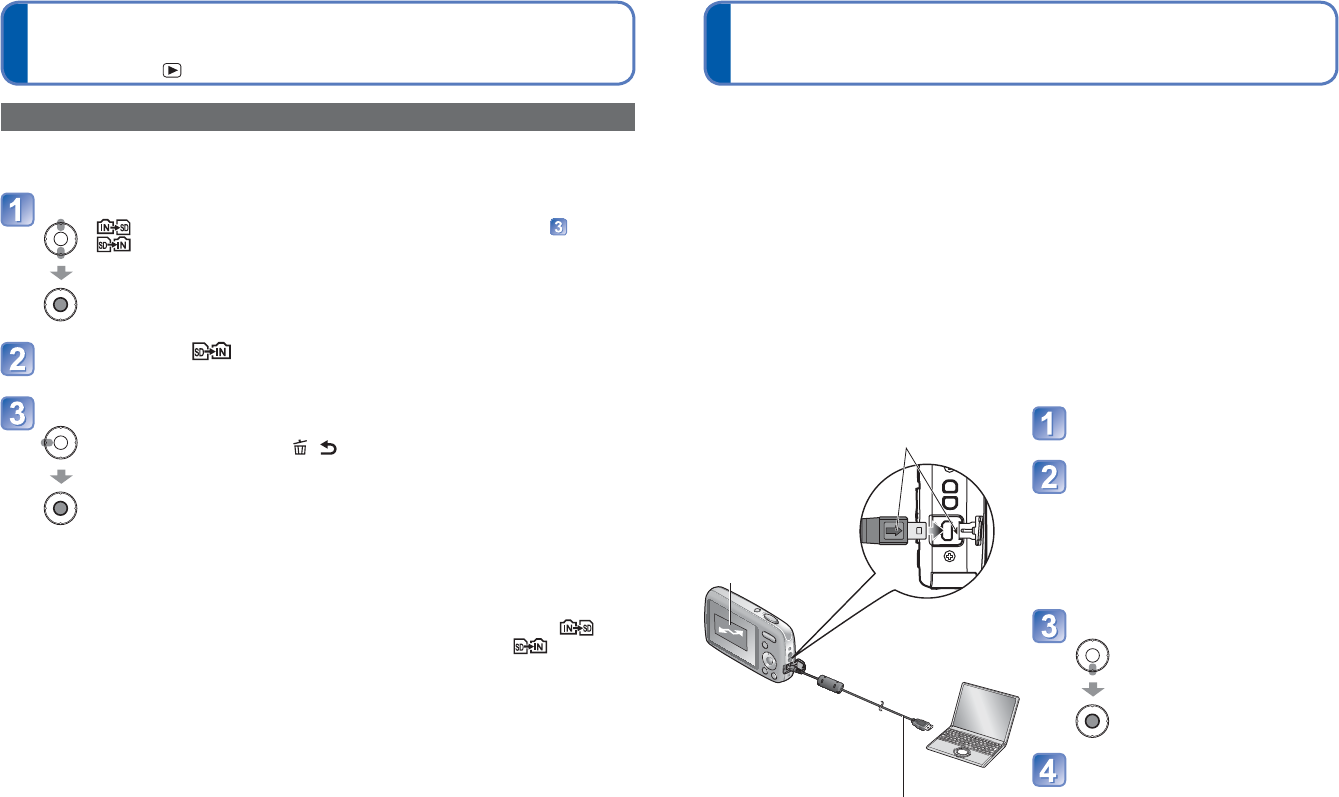
62 VQT3E65 VQT3E65 63
Using the [Playback] menu
(Continued)
Playback Mode:
Using with your PC
[Copy]
You can copy pictures between built-in memory and memory card.
Set-up: Press [MENU/SET] → [Playback] menu → Select [Copy]
Select the copy method (direction)
: Copy all pictures from built-in memory to card (go to step ).
: Copy 1 picture at a time from card to built-in memory.
When selecting , press ◄► to select a picture, and then
press [MENU/SET]
Select [Yes]
• To cancel → Press [MENU/SET].
• After confirmation, press [ / ] to return to the menu screen.
●
Copying pictures may take several minutes. Do not turn off power or perform other
operations during copying.
●
If identical names (folder/file numbers) are present in the copy destination, a new
folder for copying will be created when copying from built-in memory to card ( ).
Identically-named files will not be copied from card to built-in memory ( ).
●
The following settings will not be copied. Set them again after copying.
[Favorite], [Protect]
●
Only pictures from Panasonic digital cameras (LUMIX) may be copied.
Pictures and motion pictures can be imported from the camera to your computer by
connecting the two together.
• If your computer does not support SDXC Memory Cards, a message will be displayed
requesting you to format the card. (Do not format the card. This will erase recorded
pictures.) If the card is not recognised, refer to the following support website:
http://panasonic.net/avc/sdcard/information/SDXC.html
Getting Ready:
• Charge the battery sufficiently. Or, connect the AC adaptor (optional) and DC coupler
(optional).
• When importing pictures from the built-in memory, remove any memory cards.
■
To cancel connection
Click “Safely Remove Hardware” in the Windows System Tray → disconnect USB
connection cable → turn off camera power → disconnect AC adaptor
Check socket direction and insert straight in.
(Damage to socket shape can lead to faulty
operation.)
[Access]
(sending data)
• Do not disconnect
the USB
connection cable
while [Access] is
displayed.
USB connection
cable
(always use cable
supplied)
Turn on power of both
camera and computer
Connect camera to
computer
• Please make sure you use the
supplied USB connection cable.
Use of cables other than the
supplied USB connection cable
may cause malfunction.
Select [PC] on the camera
Operate with your computer