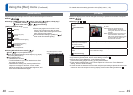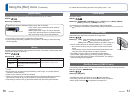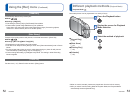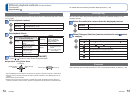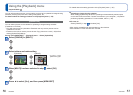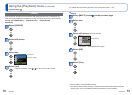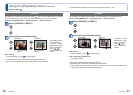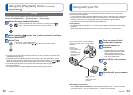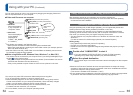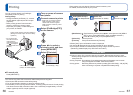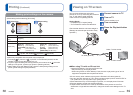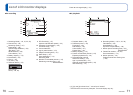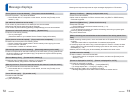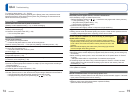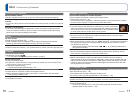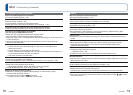64 VQT3E65 VQT3E65 65
Using with your PC
(Continued)
DCIM (Still pictures/motion pictures)
100_PANA (Up to 999 pictures/folder)
P1000001.JPG
:
P1000999.JPG
101_PANA
:
999_PANA
MISC (DPOF files, Favourite)
AD_LUMIX (Folder for Web uploading)
∗
2
LUMIXUP.EXE (Uploading tool)
∗
1
New folders are created in the following cases:
• When pictures are added to folders containing files numbered 999.
• When using cards already containing the same folder number (for example, pictures
taken with other cameras, etc.)
∗
2
Note that if files in the AD_LUMIX folder or its subfolders are deleted, pictures cannot
be uploaded to image-sharing websites.
■
When using Windows XP, Windows Vista, Windows 7, or Mac OS X
The camera can be connected to your computer even if you select [PictBridge(PTP)] in
the step on the previous page.
• Only picture output can be performed from the camera. (Picture deletion can also be
performed with Windows Vista and Windows 7.)
• It may not be possible to import if there are 1000 or more pictures on the card.
●
Windows
Drives are displayed
in “My Computer” or
“Computer” folder.
●
Macintosh
Drives are displayed
on the desktop.
(Displayed as
“LUMIX”, “NO_NAME”,
or “Untitled”.)
You can save pictures to use on your computer by dragging and dropping folders and
files into separate folders on your computer.
■
Folder and file names on computer
∗
1
JPG:
Still pictures
MOV:
Motion pictures
●
Do not use any other USB connection cables except the one supplied.
●
Turn off power before inserting or removing memory cards.
●
When the battery begins to run out during communication, warning beep sounds.
Cancel communication via your computer immediately. Use a sufficiently charged
battery or an AC adaptor (optional) and DC coupler (optional).
●
Some computers can read directly from the camera’s memory card.
For details, see the manual for your computer.
●
For more details, consult your computer operating manual.
Using “PHOTOfunSTUDIO” to copy pictures to your computer
After importing pictures to your computer, you can print or e-mail them.
●
Read the separate operating instructions for more information about the operating
environment and the installation.
Uploading pictures to image-sharing websites
Using the uploading tool (LUMIX Image Uploader), you can upload still pictures and
motion pictures to image-sharing websites (Facebook or YouTube).
There is no need to copy pictures to your computer or install specialized software.
Uploading pictures from the camera is easy with a computer connected to a network,
even when you are away from your regular computing environment.
• This tool supports only computers that run on Windows XP, Windows Vista, and
Windows 7.
(To view the manual for LUMIX Image Uploader, use Internet Explorer.)
Getting ready:
• Use [Upload Set] to select the pictures for uploading
• Connect your computer to the Internet
• Create an account for the applicable image-sharing website and prepare your login
information
Double-click “LUMIXUP.EXE” to start it
• If you have installed “PHOTOfunSTUDIO” from the CD-ROM (supplied),
Uploading tool (LUMIX Image Uploader) may start automatically.
Select the upload destination
• Do the further steps in accordance with the instructions displayed on the computer
screen.
●
Because YouTube and Facebook services and specifications are subject to change,
operation of online services cannot be guaranteed in the future. Available services and
screens are subject to change without notice.
(This service is available as of December 1, 2010)
●
Do not upload pictures protected by copyright except when you are the copyright holder
or permission has been obtained from the corresponding copyright holder.