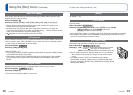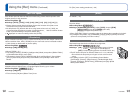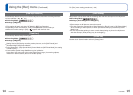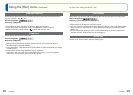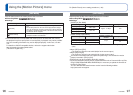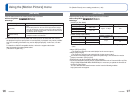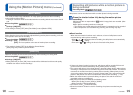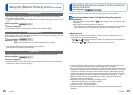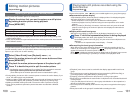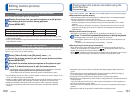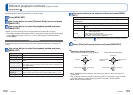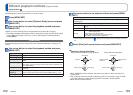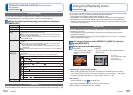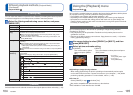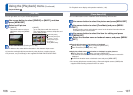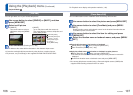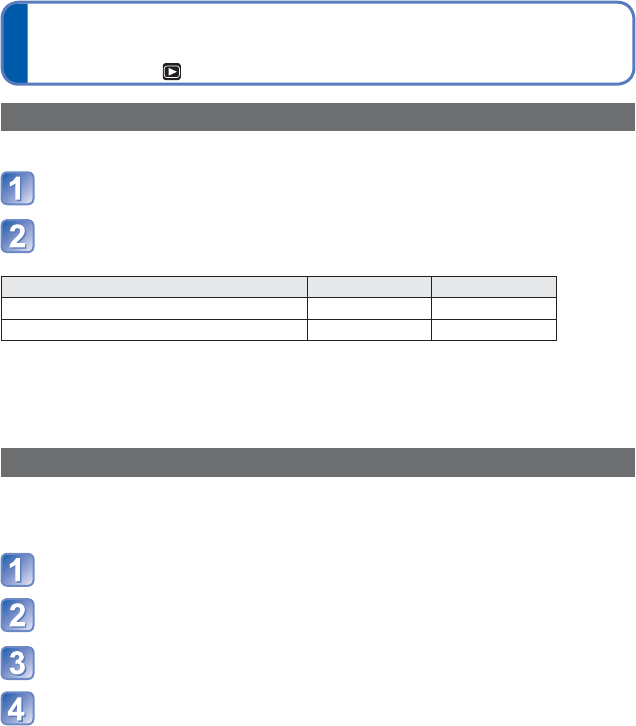
100 VQT3G90 VQT3G90 101
Editing motion pictures
Playback Mode:
Playing back still pictures recorded using the
burst function
Playback Mode:
Pictures taken with the or setting are recorded together as a group (burst group).
■
Representative picture display
A representative picture (first burst picture) is displayed when it is displayed together
with other still pictures or with motion pictures.
• All the still pictures in a burst group can be deleted or edited together.
• Continuous playback can be performed using the same operations as for motion
pictures.
• When [Favorite] or [Print Set], for instance, has been set for only some of the still
pictures in a burst group, the number of pictures set is displayed underneath the
applicable icon.
■
Display within each burst group
Still pictures recorded by a single burst can be displayed separately or as a list.
Press ▼ while the representative picture is being displayed
The display within each burst group appears on the screen.
On the display within each burst group, only the series of burst still pictures are
displayed.
• To return to the representative screen display → Press▼.
■
Re-acquiring the burst group information
When pictures have been deleted or filenames changed using another device, for
instance, by connecting it to a computer, the (acquiring information icon) will
appear the next time the camera’s power is turned on.
While is displayed, pictures cannot be deleted and the [Playback] menu cannot
be used. Only [Normal Play] or [Calendar] is available as the playback mode.
Capturing still pictures from motion pictures
Save a scene from a motion picture as a still picture.
Display the picture that you want to capture as a still picture
by pausing a motion picture during playback
Press [MENU/SET]
[Rec Quality] of the original motion picture [Picture Size] [Aspect Ratio]
[GFS] [FSH] [GS] [SH] [HD] 2M 16:9
[VGA] [QVGA] 0.3M 4:3
●
The picture quality becomes slightly lower because of the [Rec Quality] setting of the
original motion picture.
●
It may not be possible to capture still pictures from motion pictures that were recorded
with a different camera.
Splitting up motion pictures
A single motion picture can be split into 2 parts. This is convenient when you want to keep
just the necessary scenes, or if you wish to delete unnecessary scenes to increase free
space on your card, such as when traveling.
Select [Video Divide] from [Playback] menu (→38)
Select the motion picture to split with cursor button and then
press [MENU/SET]
Play back the motion picture and pause at the place to split
Press ▼ to decide the point to split the motion picture
• Confirmation screen is displayed. If you select [Yes], the operation is executed.
• The original motion picture that was split does not remain.
(There will only be the 2 motion pictures that were created after the split.)
●
During splitting, do not turn off the camera’s power or remove the card or battery. If you
do so, the motion picture may be deleted.
●
Splitting a Motion JPEG motion picture will cause the order of pictures to change. It is
recommended to display with [Calendar] (Calendar Playback) or [Filtering Play].
●
Splitting an AVCHD motion picture will not cause the order of pictures to change.
●
It may not be possible to split motion pictures that were recorded with a different
camera.
●
[Playback] menu items cannot be used while the display appears within each burst
group.
●
The burst pictures cannot be displayed as a burst group during [GPS Area Play] or
[Favorite] playback using [Slide Show] or [Filtering Play].
●
[Cropping] cannot be performed for the pictures in a burst group together.
●
Burst pictures recorded after the total number of still pictures has exceeded 50,000 will
not be grouped.
If only one still picture is left over in a burst group after deletion or other operations, it
will not be formed into a group, either.
●
The burst pictures recorded by another device may not be recognized as burst group
pictures.
●
Burst pictures will not be grouped if recorded without setting the clock.