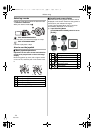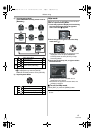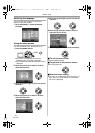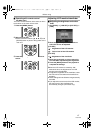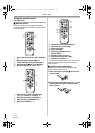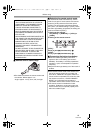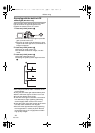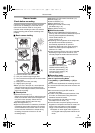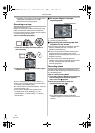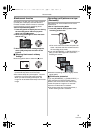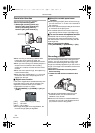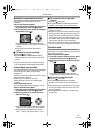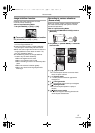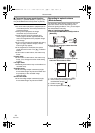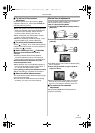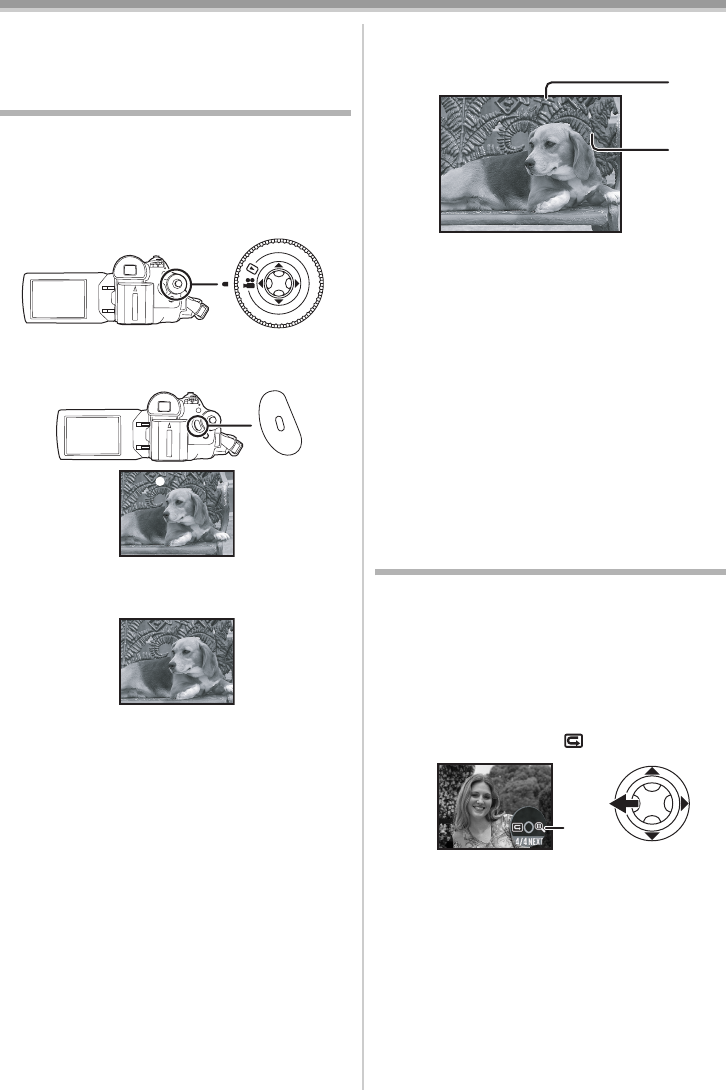
Record mode
22
LSQT1006
≥Playback of the image on other digital video
equipment recorded in the LP mode.
≥Slow/frame-by-frame playback.
Recording on a tape
Remove the lens cap. (-7-)
(When the camera is turned on with the lens cap
fitted, the automatic white balance adjustment
may not function properly. Please turn the camera
on after removing the lens cap.)
≥Set to Tape Recording Mode.
1 Press the recording start/stop button to
start recording.
2 Press the recording start/stop button again
to pause recording.
≥For the recording time on a tape, refer to
-9-.
≥Carry out a recording check (
-22-) to verify that
the image is recorded properly.
≥In order to find the unrecorded section, carry out
the blank search (
-23-).
≥If you want to preserve the original sound
recorded when audio dubbing (
-35-), set
[ADVANCED] >> [AUDIO REC] >> [12bit] to
take pictures.
ª
On-screen display in the tape
recording mode
1) Recording time elapse
2) Remaining tape indication
ª
Concerning the remaining tape time
indication on the screen
≥The remaining tape time is indicated in minutes.
(When it reaches less than 3 minutes, the
indication starts flashing.)
≥During a 15 seconds or shorter recording, the
remaining tape time indication may not be
displayed or the remaining tape time may not be
displayed correctly.
≥In some cases, the remaining tape time
indication may display remaining tape time that
is 2 to 3 minutes shorter than the actual
remaining tape time.
Recording check
The last image recorded is played back for 2 to
3 seconds. After checking, the camera will be set
to a recording pause.
≥Set to Tape Recording Mode.
1 Press the joystick to display the icon during
the recording pause. Move the joystick
down until icon 1 appears.
2 Move the joystick left to select the
recording check icon [ ].
≥The [RECORDING CHECK STARTED]
indication appears on the screen of the movie
camera.
;
1)
2)
1
LSQT1006ENG.book 22 ページ 2005年12月9日 金曜日 午前11時17分