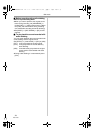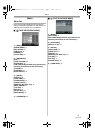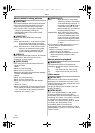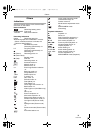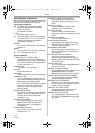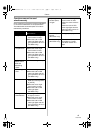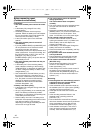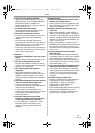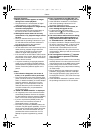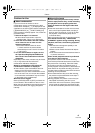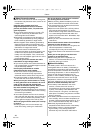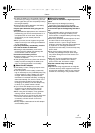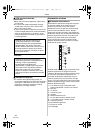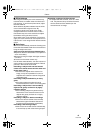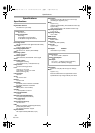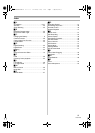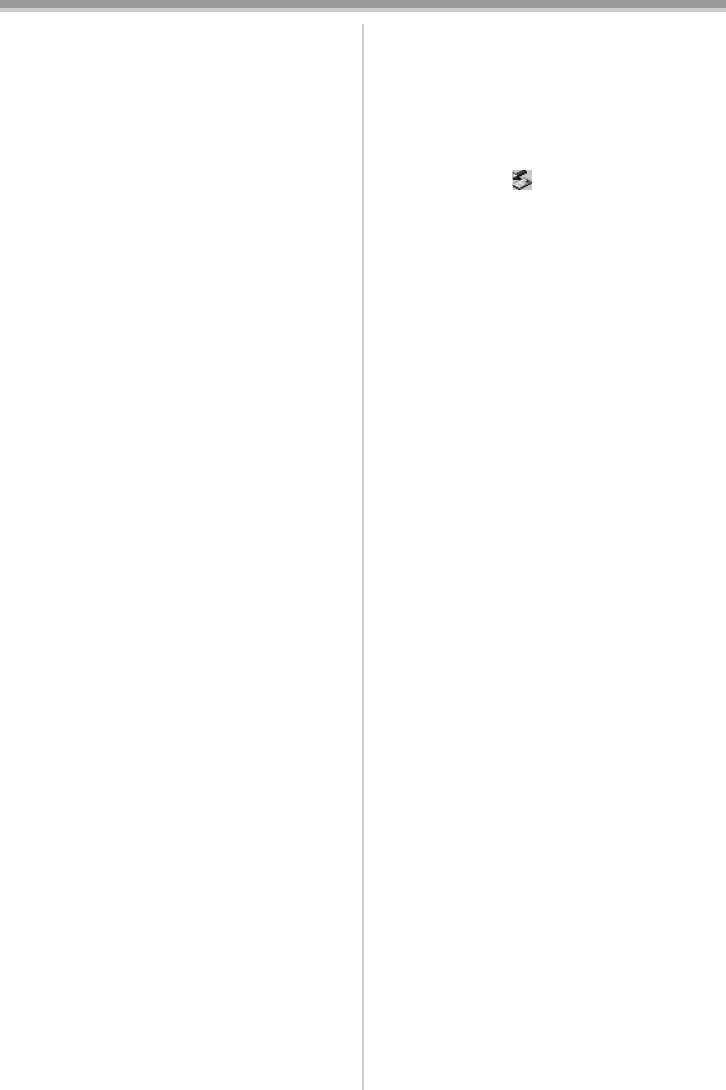
Others
44
LSQT1006
Playback (Pictures)
1:Mosaic-pattern noise appears on images
during cue or review playback.
• This phenomenon is characteristic of digital
video systems. It is not a malfunction.
2:Horizontal stripes appear on images during
cue and review playback.
• Horizontal stripes may appear depending on
the scene, but this is not a malfunction.
3:Although the movie camera is correctly
connected to a TV, playback images cannot
be seen.
• Have you selected video input on the TV?
Please read the operating instructions of your
TV and select the channel that matches the
input terminals used for the connection.
4:Playback picture is not clear.
• Are the heads of the movie camera dirty? If the
heads are dirty, playback image cannot be
clear. Clean the heads by using the head
cleaner for digital video (optional). (
-45-)
• If the terminal for the AV cable is soiled, noises
may appear on the screen. Wipe the soil off the
terminal with a soft cloth, and then connect the
cable to the AV terminal.
• Is a picture containing a copyright protection
signal (copy guard) being recorded? When a
protected picture is played back by the movie
camera, mosaic-like patterns appear on the
picture.
Others
1:The indication disappears, the screen is
frozen, or no operation can be performed.
• Turn off the power to the movie camera. If the
power cannot be turned off, press the [RESET]
button, or detach the battery or the AC adaptor
and then reattach it. After that, turn on the
power again. If normal operation is still not
restored, detach the power connected, and
consult the dealer who you purchased the
movie camera from.
2:“PUSH THE RESET SWITCH” is displayed.
• An irregularity in the movie camera has been
automatically detected. Remove the cassette
for data protection and then press the [RESET]
button. The movie camera will be activated.
• If you do not press the [RESET] button, the
power to the movie camera is turned off
automatically about 1 minute later.
• Even after you press the [RESET] button, the
indication may still appear repeatedly. If so, the
movie camera needs repair. Detach the power
connected, and consult the dealer who you
purchased the movie camera from. Do not
attempt to repair the appliance by yourself.
3:Even if connected by the USB cable, the
movie camera is not recognized by the PC.
• Is the USB driver installed? For information,
refer to the operating instructions for PC
connection (separate volume).
4:When the USB cable is disconnected, an
error message will appear on PC.
• To disconnect the USB cable safely,
double-click the [ ] icon in the task tray and
follow the instructions on the screen.
5:The movie camera malfunctions on editing,
dubbing from digital video equipment, or
using “MotionDV STUDIO 5.6E LE for DV”
or “SweetMovieLife”. (NV-GS37 only)
• If a tape is recorded in multiple modes such as
SP and LP (recording mode), 12 bit and 16 bit
(sound recording mode), normal and wide,
recorded and unrecorded parts, the movie
camera may malfunction at a point where the
mode switches. When you edit, do not record in
multiple modes.
6:The warning/alarm indication [°] appears
when the camera is operated in the WEB
camera mode.
• Did you press the menu button or the recording
start/stop button? You cannot use the menu or
record onto the tape in the WEB camera mode.
• Is the setting for the remote control correct?
• Did you attempt to play a tape without inserting
it? Insert a tape.
• Did you attempt to play a tape with copyright
protection (copy guard)? Pictures of the tape
with copyright protection (copy guard) cannot
be displayed on the PC. (The audio of the tape
can be played.)
• Is the USB driver installed? For details, refer to
the operating instructions for PC connection.
LSQT1006ENG.book 44 ページ 2005年12月9日 金曜日 午前11時17分