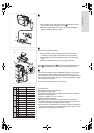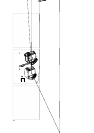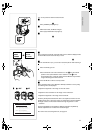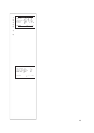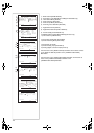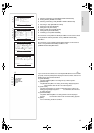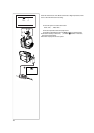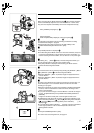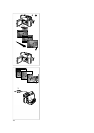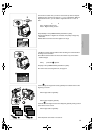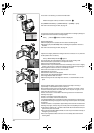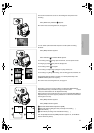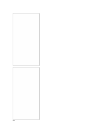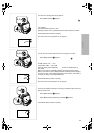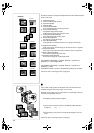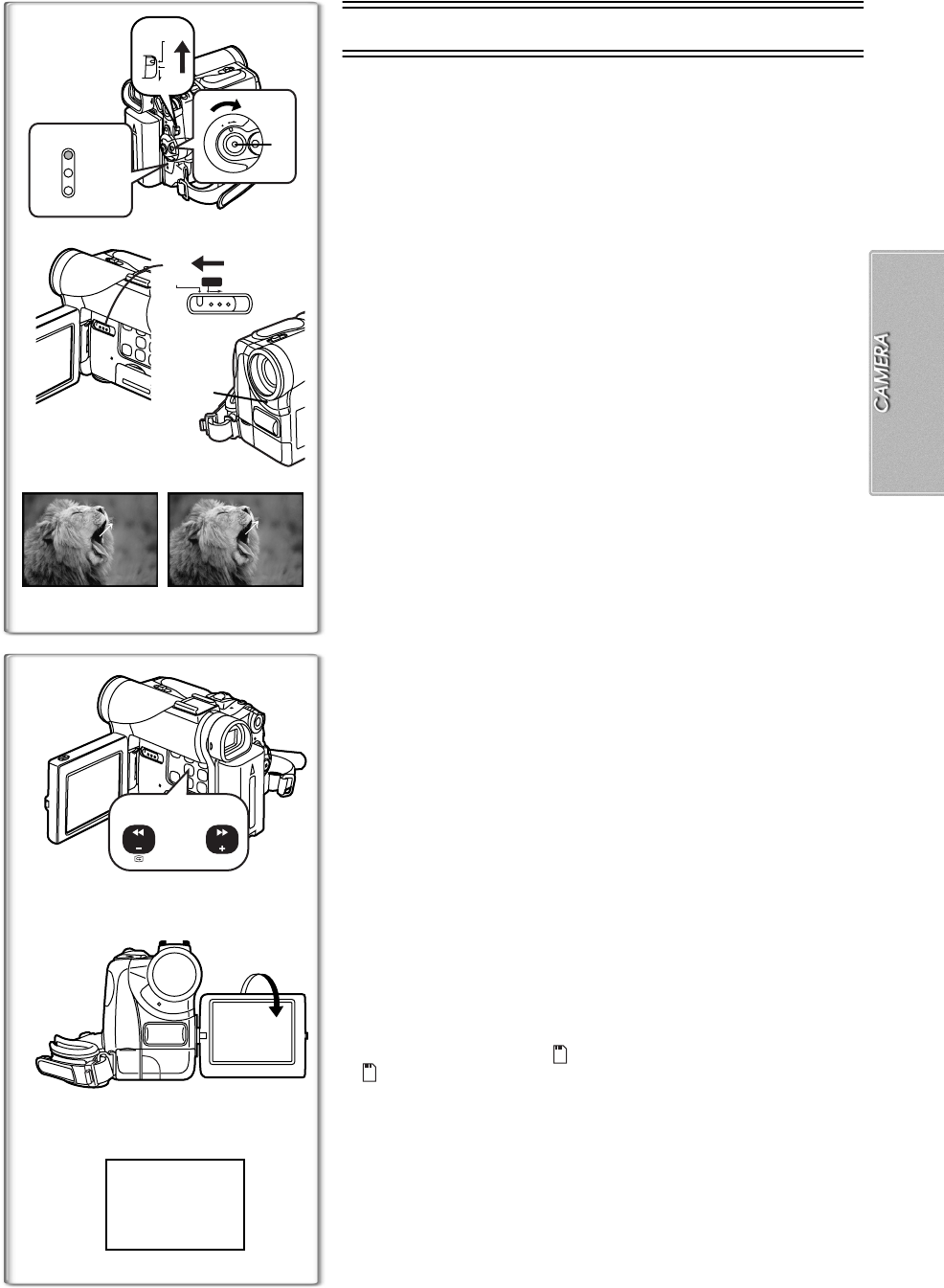
17
8
¥
°
r
76
SEARCHSEARCH
4
3
RECORD
REC
5
PAUSE
PAUSE
2
CAMERA
VCR
CARD
P.B
1
3
AUTO MNL FOCUS
FOCUS
1
O
F
F
O
N
M
O
D
E
2
TAPE
CARD
CARD
CARD MODE
CAMERA Mode
Recording
When recording with the Mode Selector Switch
1
set to [AUTO], the Movie
Camera automatically adjust the focus and white balance. In some cases,
they cannot be adjusted automatically and need to be adjusted manually.
(
l
22, 23)
1
Set the [OFF/ON/MODE] Switch to [ON].
≥The [CAMERA] Lamp lights up.
2
2
Set the [TAPE/CARD/CARD MODE] Selector to [TAPE].
(NV-GS4/GS5 only)
3
Press the Recording Start/Stop Button.
≥Recording starts.
≥After the [RECORD] is displayed, it changes to [REC].
3
ª
Recording Lamp (Tally Lamp)
4
The Recording Lamp lights up during recording and alerts those being
recorded that recording is in progress.
≥The Recording Lamp does not light up if the [REC LAMP] on the
[OTHER FUNCTIONS] Sub-Menu is set to [OFF].
ª
To Pause the Recording
Press the Recording Start/Stop Button again.
The [PAUSE] Indication is displayed.
5
≥If the Recording Pause Mode continues for more than 6 minutes, the power
is turned off automatically for tape protection and power conservation. To
resume recording from this condition, turn off, then turn on the power again.
ª
To Check the Recording
By pressing the [S] Button
6
briefly in the Recording Pause Mode, you
can play back the last few seconds of the recorded scene.
≥The [CHK] Indication is displayed. After checking, the Movie Camera
resumes the Recording Pause Mode.
ª
To View the Recorded Scene while the Recording Is
Paused (Camera Search)
The recorded scene can be viewed by keep pressing the [SEARCHj] Button
6
or [SEARCHi] Button
7
in the Recording Pause Mode.
≥When the [SEARCHj] Button is pressed, images are played back in the
reverse direction.
≥When the [SEARCHi] Button is pressed, images are played back in the
forward direction.
ª
Recording Yourself
By opening the LCD Monitor and rotating it frontward (to the lens side), you
can let the subject in front of the Movie Camera monitor the shot while
recording is in progress.
≥When the LCD Monitor is opened, the Viewfinder is disabled automatically.
However, when the LCD Monitor is rotated frontward, the image is also
shown in the Viewfinder.
≥If you prefer to have the image on the LCD Monitor to look like an image in
a mirror, set [SELFSHOOT] on the [OTHER FUNCTIONS] Sub-Menu to
[MIRROR].
Images are recorded normally and no left and right reversal occurs.
≥If [MIRROR] is used during self-recording, only the basic indications, such
as the Recording Indication [ ] (Red) or [¥], Recording Pause Indication
[ ] (Cyan) or [¥;] and Remaining Battery Power Indication [x], are
displayed.
8
≥If a general Warning/Alarm Indication [°] appears, return the LCD Monitor
to the original position in order to check the specific content of the
Warning/Alarm Indication.
ª
To Finish the Recording
Set the [OFF/ON/MODE] Switch to [OFF].
≥For other notes concerning this item, see page 44.