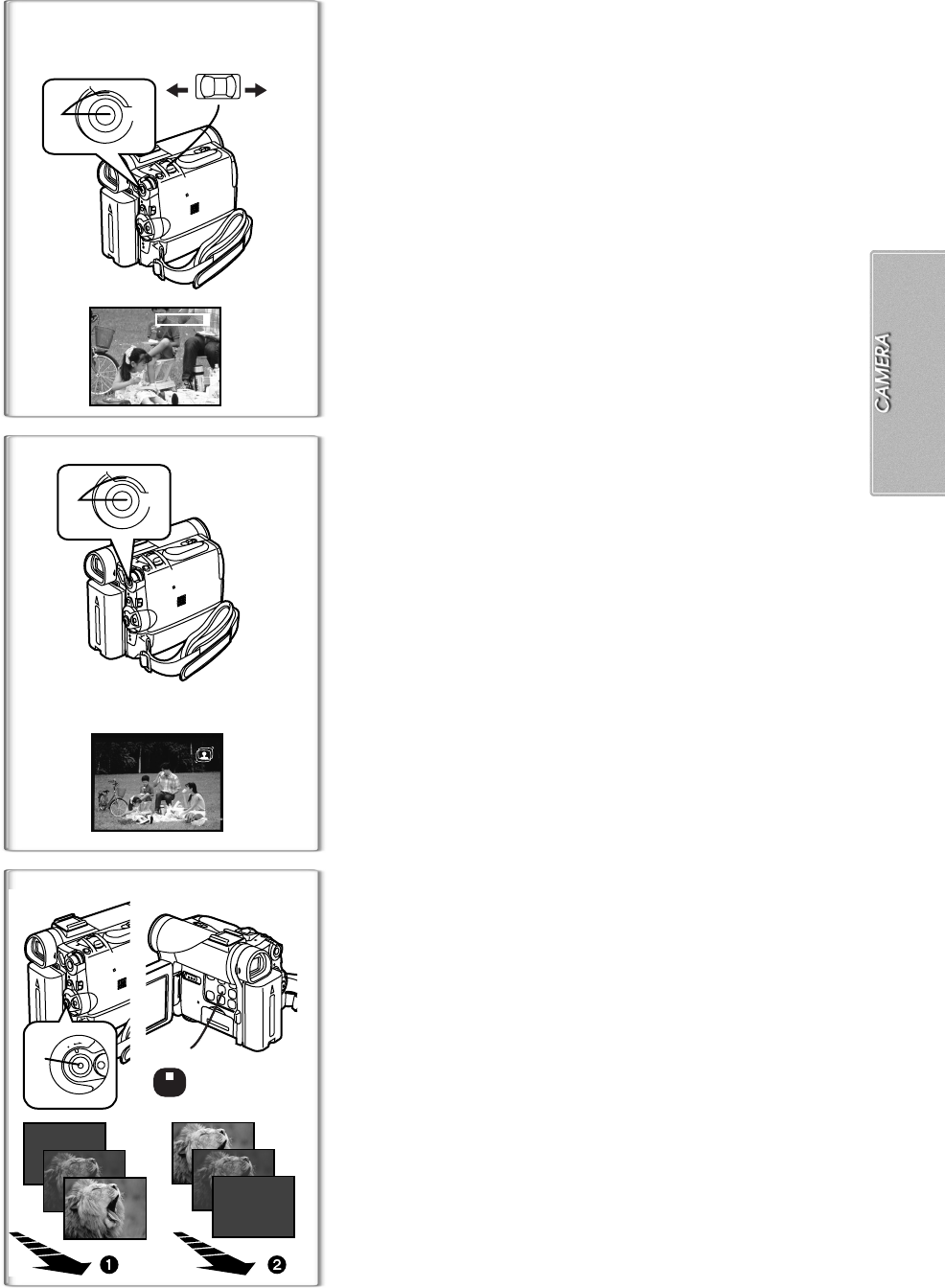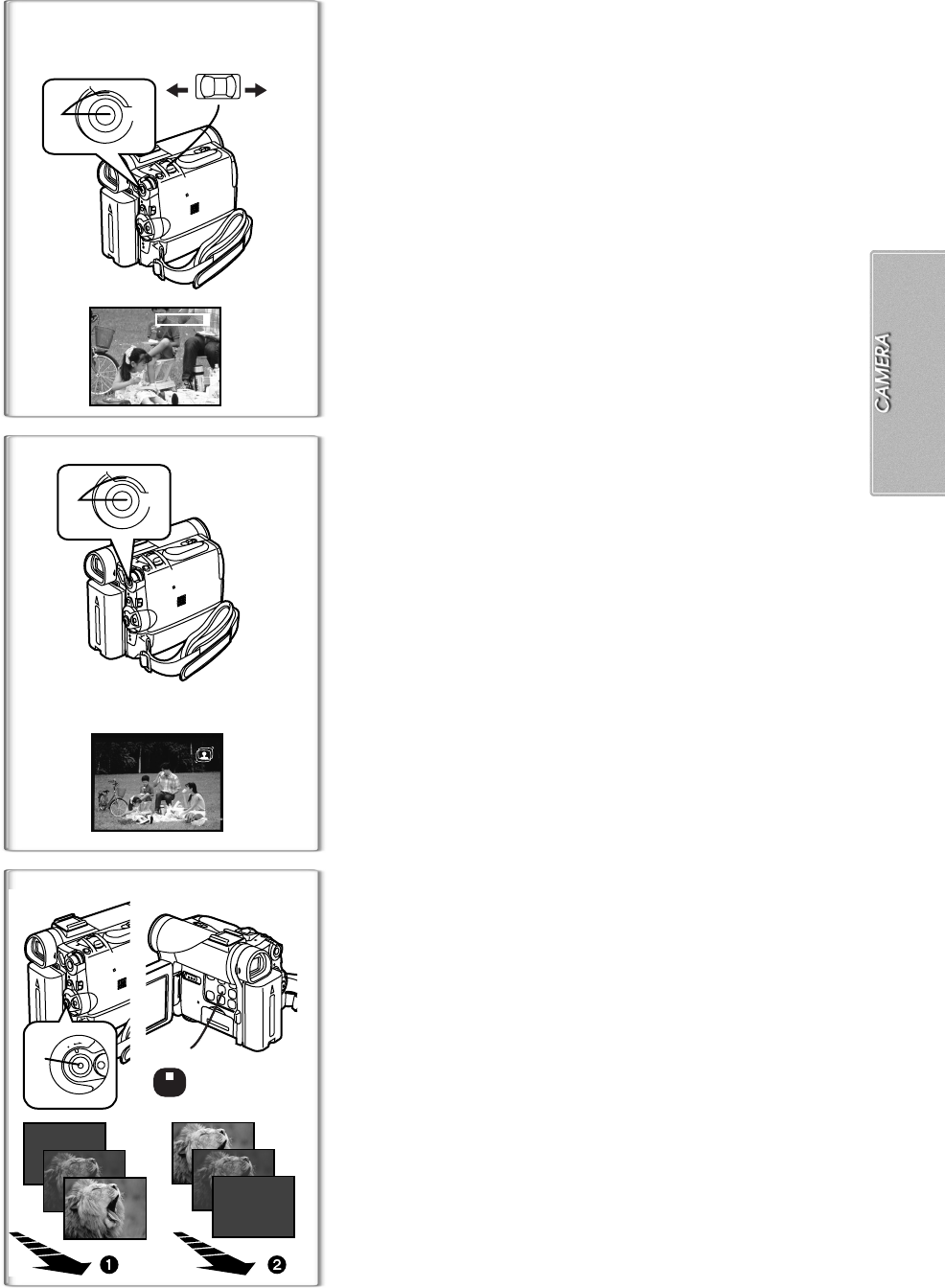
19
20tW
T
D.ZOOM
M
E
N
U
1
2
W T
1
M
E
N
U
1
1, 3
O
F
F
O
N
M
O
D
E
2
FADE
Digital Zoom Function
This function is useful when you want to record close-up shots of subjects
located beyond a normal zoom range of 1k to 10k magnification. With the
Digital Zoom Function, you can select a magnification of 20k or even to
500k.
1
Set [CAMERA FUNCTIONS] >> [CAMERA SETUP] >>
[D.ZOOM] >> [20
t
] or [500
t
].
≥20k: Digital zooming to 20k
≥500k: Digital zooming to 500k
2
Push the [W/T] Zoom Lever towards [W] or towards [T] to
zoom in or out.
To Cancel the Digital Zoom Function
Set [D.ZOOM] on the [CAMERA SETUP] Sub-Menu to [OFF].
≥As the magnification of digital zoom increases, the quality of image may
deteriorate.
≥White balance cannot be set in the digital zoom range.
~~~~~~~~~~~~~~~~~~~~~~~~~
Image Stabilizer Function
If the Movie Camera might be shaken while recording, the camera shake in
the image can be corrected.
≥If the Movie Camera shakes too much, this function may not be able to
stabilize images.
1
Set [CAMERAFUNCTIONS] >> [CAMERASETUP] >> [SIS] >>
[ON].
≥The [[] Indication
1
appears.
To Cancel Image Stabilizer
Set [SIS] on the [CAMERA SETUP] Sub-Menu to [OFF].
≥For other notes concerning this item, see page 44.
~~~~~~~~~~~~~~~~~~~~~~~~~
Fade In/Out Functions
Fade In
1
Fade In brings out images and sounds gradually from a black screen at the
beginning of a scene.
1
Keep pressing the [FADE] Button during the Recording
Pause Mode.
≥The image fades out gradually.
2
When the image is completely gone, press the Recording
Start/Stop Button to start recording.
3
Release the [FADE] Button about 3 seconds after starting
recording.
≥The image reappears gradually.
Fade Out
2
Fade Out causes images and sounds to disappear gradually, leaving a black
screen at the end of a scene.
1
Keep pressing the [FADE] Button while recording.
≥The image fades out gradually.
2
When the image is completely gone, press the Recording
Start/Stop Button to stop recording.
3
Release the [FADE] Button.
≥The still picture cannot fade in or fade out.