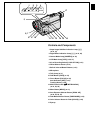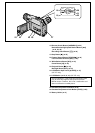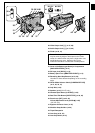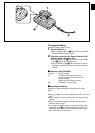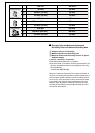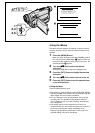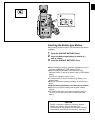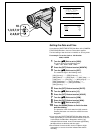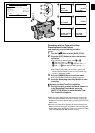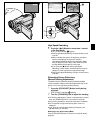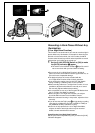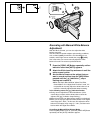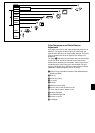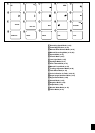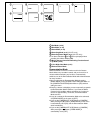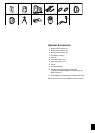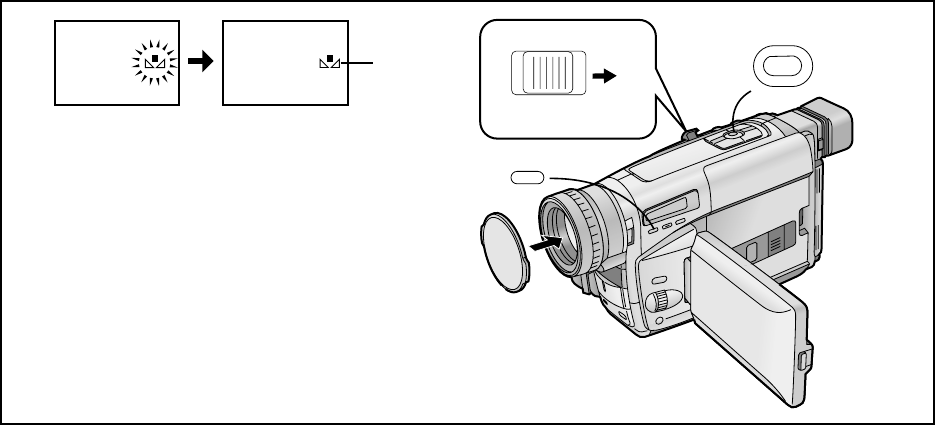
Recording with Manual White Balance
Adjustment
With this Movie Camera, you can also adjust the white
balance manually.
Use this mode for special subjects and recording conditions,
such as listed (l 53), for which the Full Auto Mode is not
suitable, and for light sources outside the range 1 (l 55).
Use it also when you want to manually adjust the white
balance for each new scene as professionals do.
1 Press the [PROG. AE] Button repeatedly until an
indication other than [AUTO] appears.
2 Attach the White Lens Cap and zoom in until the
entire screen is white.
3 Aim the Movie Camera at the subject that you
want to record and then keep the [W.B] Button
pressed until the [1] Indication
1 stops
flashing and remains lit.
¡When the Sepia, Black & White, Yellow, Red, Blue,
Green Mode or 0 Lux Night View Function is used, it is
not possible to manually adjust the white balance or to
cancel the manually adjusted white balance setting.
In the following cases, the [1] Indication flashes:
¡During manual adjustment of the white balance. (If the
surroundings are dark and the white balance cannot be
adjusted, the [1] Indication keeps flashing.)
¡When the previously set white balance setting is maintained.
¡When you are trying to adjust the white balance in the digital
zoom range (23q–250q). In this case, first adjust the white
balance in the optical zoom range (1q–22q) and then zoom
back to within the Digital Zoom Mode.
Cancelling the Manual White Balance Mode
Press the [W.B] Button once. Or, press the [PROG. AE] Button
repeatedly until the [AUTO] Indication appears.
2
1
MNL MNL
2
1
3
PROG. AE
;W.B
s
VOL
r
WT