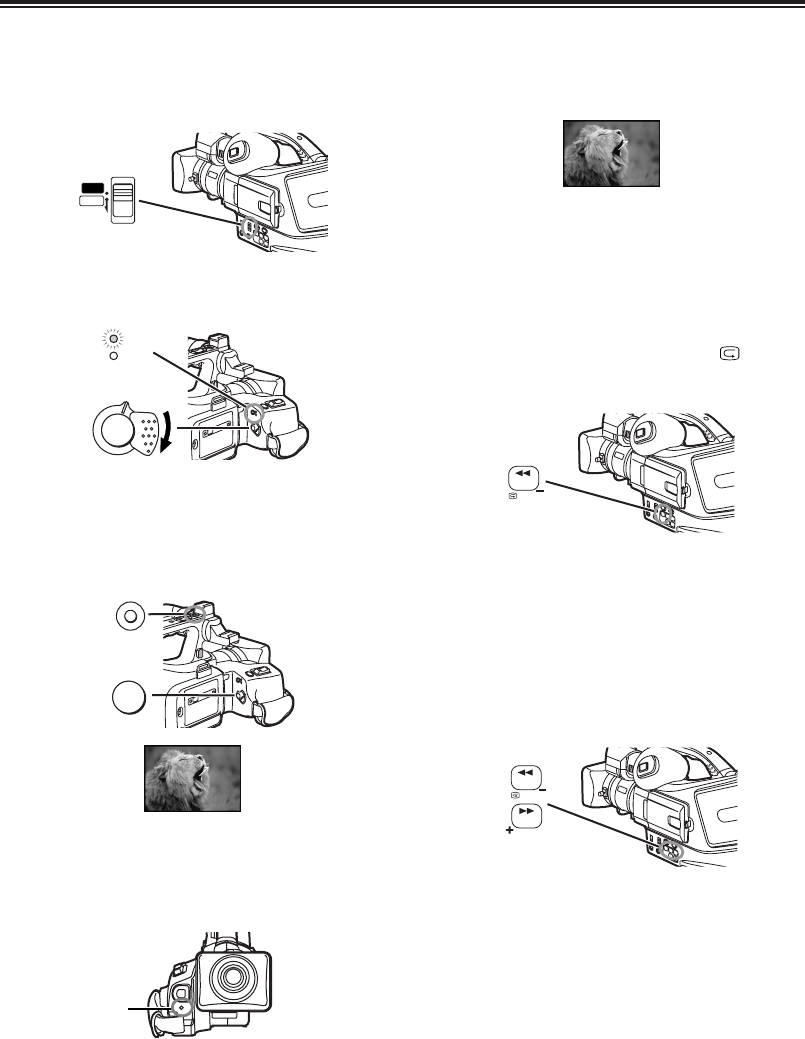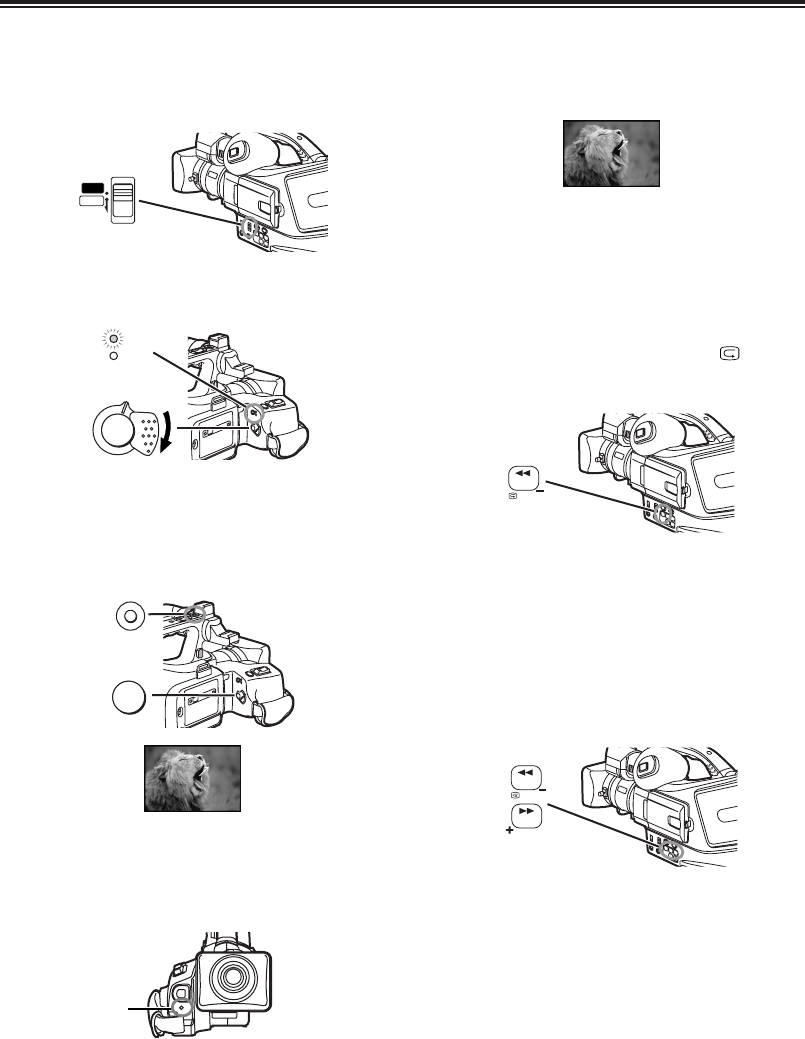
20
CC
CC
aa
aa
mm
mm
ee
ee
rr
rr
aa
aa
MM
MM
oo
oo
dd
dd
ee
ee
Recording
1
Set the [OFF/ON] Switch b to [ON].
OThe [CAMERA] Lamp ` lights up.
When recording with the [AUTO/MANUAL/PROG.AE]
Switch ? set to [AUTO], the Camera Recorder
automatically adjust the focus and white balance. In
some cases, they cannot be adjusted automatically
and need to be adjusted manually. (-27-, -29-)
2
Press the Recording Start/Stop Button a (or
Sub Recording Start/Stop Button R).
ORecording starts.
OAfter the [RECORD] is displayed, it changes to
[REC].
$ Recording Lamp (Tally Lamp)
The Recording Lamp 2 lights up during recording and
alerts those being recorded that recording is in
progress.
OThe Recording Lamp does not light up if the [REC
LAMP] on the [OTHER FUNCTIONS] Sub-Menu is
set to [OFF].
$ To Check the Recording
By pressing the Recording Check Button [ ] D
briefly in the Recording Pause Mode, you can play
back the last few seconds of the recorded scene.
OThe [CHK] Indication is displayed. After checking,
the Camera Recorder resumes the Recording
Pause Mode.
$ To View the Recorded Scene while the
Recording is Paused (Camera Search)
The recorded scene can be viewed by keep pressing
the [SEARCH –] Button D or [SEARCH +] Button G
in the Recording Pause Mode.
OWhen the [SEARCH –] Button is pressed, images
are played back in the reverse direction.
OWhen the [SEARCH +] Button is pressed, images
are played back in the forward direction.
$ To Pause the Recording
Press the Recording Start/Stop Button a (or R)
again.
The [PAUSE] Indication is displayed.
OIf the Recording Pause Mode continues for more
than 5 minutes, the power is turned off
automatically for tape protection and power
conservation. To resume recording from this
condition, turn off, then turn on the power again.