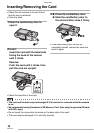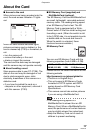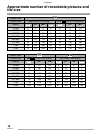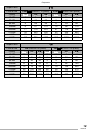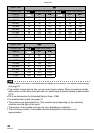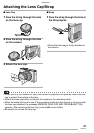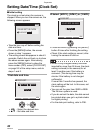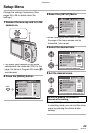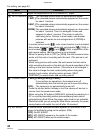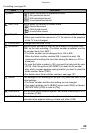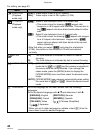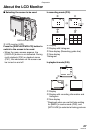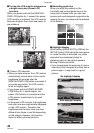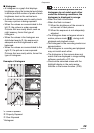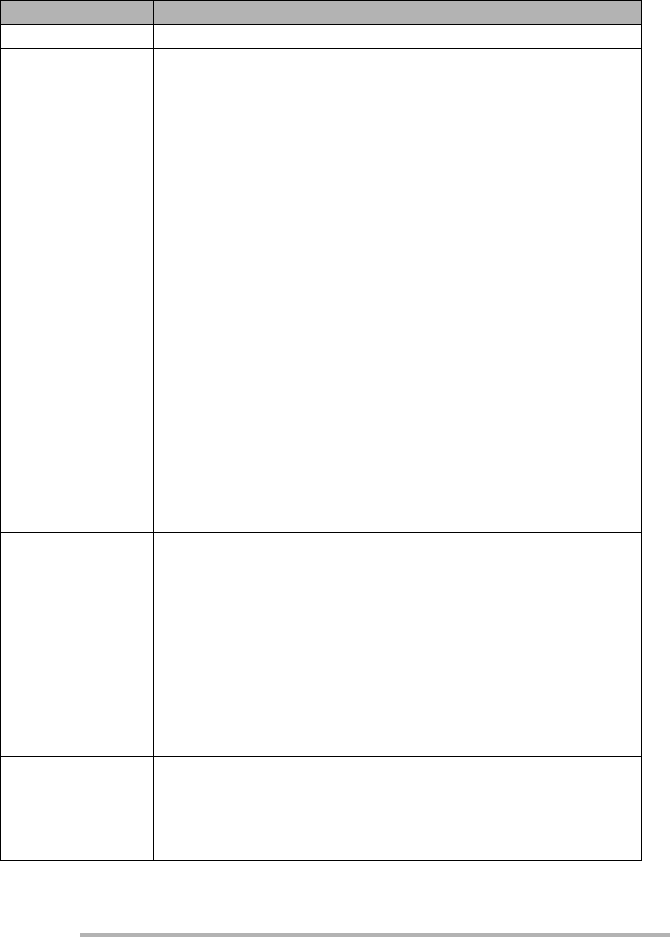
Preparation
24
VQT0S19
For setting, see page 23.
Menu Functions
x MONITOR Adjust the brightness of the LCD monitor in 7 steps.
P AUTO REVIEW [OFF]: The recorded picture does not automatically appear.
[1 SEC.]:The recorded picture automatically appears on the screen
for about 1 second.
[3 SEC.]:The recorded picture automatically appears on the screen
for about 3 seconds.
[ZOOM]:The recorded picture automatically appears on the screen
for about 1 second. Then it is enlarged 4 times and
appears for about 1 second. This mode is useful for
confirming focus. Pictures in burst mode, auto bracket,
pictures with audio are not enlarged even if [ZOOM] is
selected.
• In motion picture mode [i], auto review function is not activated.
• Auto review activates if you shoot with auto bracket [B] (P46) or
burst modes [D], [E], and [F] (P48), irrespective of the
auto review setting. (But the picture is not enlarged.)
• When the quality is set to [TIFF] or [RAW], the auto review function
works until the end of recording onto the card. (The picture is not
enlarged.)
• When using pictures with audio, the auto review function works
while recording the audio or the data into the card regardless of the
setting on the auto review function. (The picture is not enlarged.)
• You cannot change the auto review setting when using auto
bracket, burst modes, shooting motion pictures, [SELF
PORTRAIT] in scene mode, and recording sound.
5POWER SAVE [1 MIN.]/[2 MIN.]/[5 MIN.]/[10 MIN.]:
If you perform no operations, the camera turns off
automatically after the interval you set to save the battery.
[OFF]: The camera is not automatically turned off.
• Press the shutter button halfway or turn the camera off and on to
recover from the power save mode.
• When using the AC adaptor (DMW-AC5; optional)/connecting to a
PC or a printer/recording motion pictures/playing back motion
pictures/during Slide Show, the power save mode is not activated.
(Note that when you are using the Slide Show manually, the power
saving feature will switch the unit off after 10 minutes.)
X MF ASSIST In manual focus, assistance screen appears on the center of the
screen to facilitate focusing on the subject. (P84)
[OFF]: No MF ASSIST
[MF1]: MF ASSIST appears in the center of the screen
[MF2]: MF ASSIST takes up the whole screen