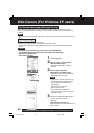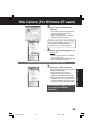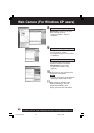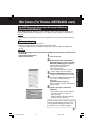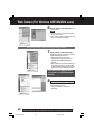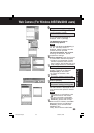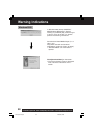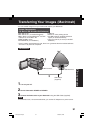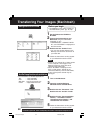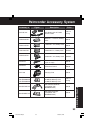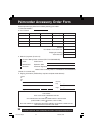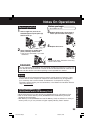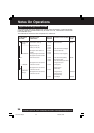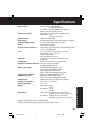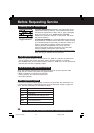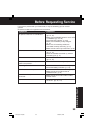92
For assistance, please call : 1-800-211-PANA(7262) or send e-mail to : consumerproducts@panasonic.com
Transferring Your Images (Macintosh)
ArcSoft applications Installation
1Turn on the Macintosh.
2Insert the supplied Software
CD-ROM into the CD-ROM Drive.
3Double click the “Panasonic” icon.
Double click the “ArcSoft” Folder.
4Double click the “Panorama Maker
Installer,” “PhotoBase Installer,”
“PhotoImpression Installer,” and
“PhotoPrinter Pro Installer.”
5Follow the instructions as they appear
on your Macintosh section screen.
• For information on ArcSoft applications:
TEL : 1-510-440-9901
FAX : 1-510-440-1270
Web Site : http://www.arcsoft.com
E-mail : support@arcsoft.com
Using Built-in SD Drive
1 Set the Palmcorder POWER to
M-CARD.
2 Connect the Palmcorder to your
Macintosh using the USB Cable
(supplied). (p. 91)
•“PLEASE WAIT”, “CONNECT WITH
PC”, and “STORAGE” is displayed on
the LCD monitor.
3 Double click the “Untitled” icon.
• You can view images stored on the
Memory Card and also save them to
your hard disk.
4 Follow the instructions as they appear
on your Macintosh section screen.
Note
• Please do not change file or folder names
on the computer. The images on the
Memory Card may not be able to be
viewed on the Palmcorder.
• When “ACCESS” is displayed in the
EVF or LCD monitor, please do not
remove the Memory Card or USB Cable,
or turn off the power as data may be
damaged.
Before you begin
• Set POWER to OFF before inserting a
recorded Memory Card. (pp. 48, 49)
DV702.p 91-92.p65 02/03/29, 13:5992