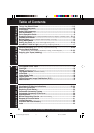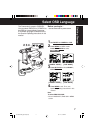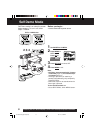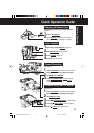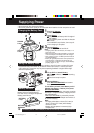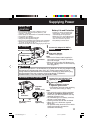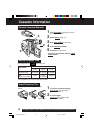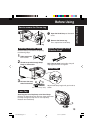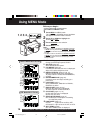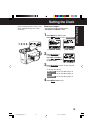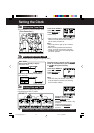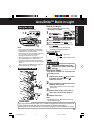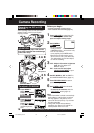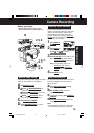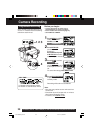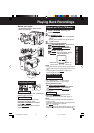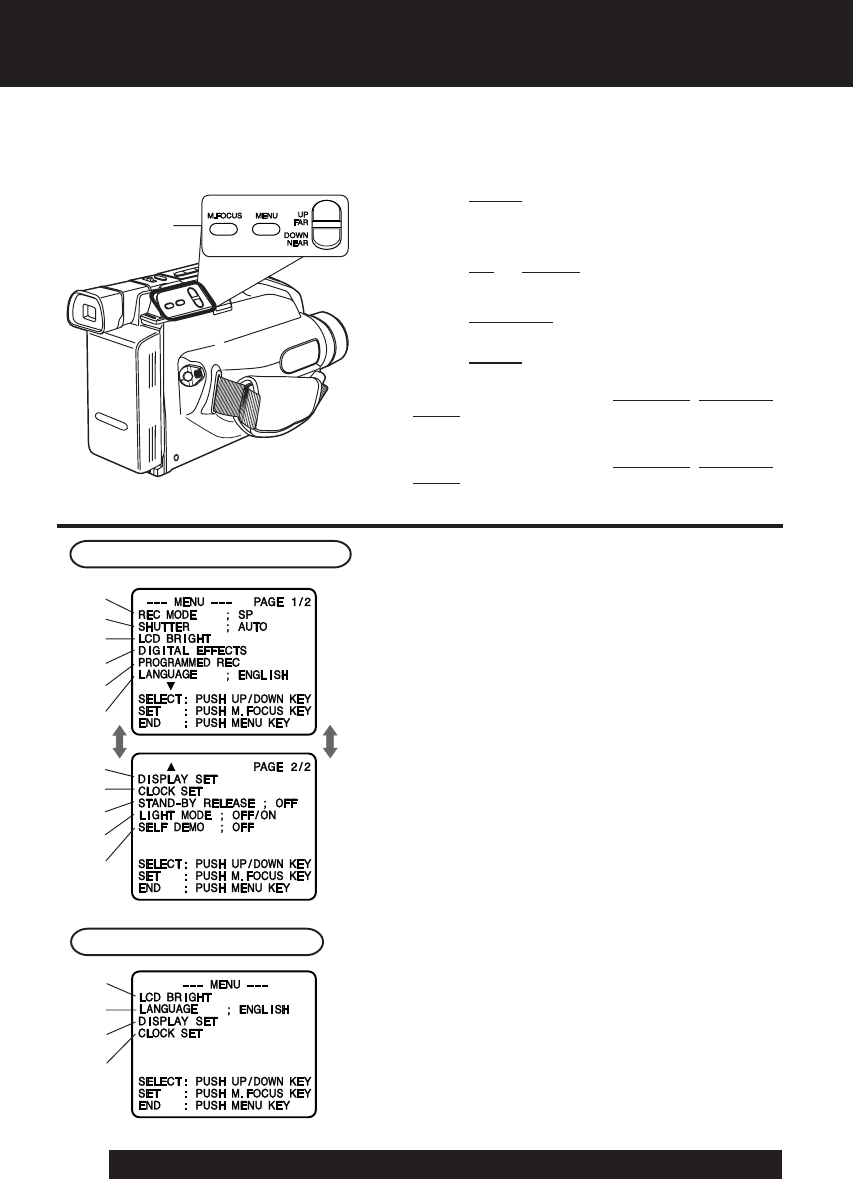
14
For assistance, please call : 1-800-211-PANA(7262) or, contact us via the web at:http://www.panasonic.com/contactinfo
Using MENU Mode
Before you begin...
• Connect Camcorder to power source.
• Set POWER to CAMERA or VCR.
1 Press MENU for MENU mode.
The CAMERA or VCR MENU screen (see below
left) appears when Menu mode is entered.
2 Press UP or DOWN to highlight the
desired menu item.
3 Press M.FOCUS to set selection.
4 Press MENU to exit.
Note:
• The Menu mode is canceled if UP/DOWN, M.FOCUS,
or MENU are not pressed within 5 minutes when Self
Demo mode is off with no cassette tape and/or battery
inserted.
• The Menu mode is canceled if UP/DOWN, M.FOCUS,
or MENU are not pressed within 30 seconds when
Self Demo mode is on with no cassette tape and/or
battery inserted.
1
2
3
4
5
6
7
8
9
10
11
VCR Mode Menu Screen
Camera Mode Menu Screen
1 REC MODE (page 18).
Change to desired tape speed, SP/SLP.
2 SHUTTER (page 26).
Select desired shutter speed.
3 LCD BRIGHT (page 18).
LCD BRIGHT SETTING sub menu is displayed.
Adjust LCD monitor brightness level.
4 DIGITAL EFFECTS (pages 27~29, 31).
DIGITAL EFFECTS sub menu is displayed.
To select DIGITAL ZOOM, MOTIONSENSOR,
or FADE.
5 PROGRAMMED REC (page 20).
Camcorder starts and stops recording at a
preset time.
6 LANGUAGE (page 7).
Select LANGUAGE ; ENGLISH or IDIOMA ;
ESPAÑOL as desire.
7 DISPLAY SET (pages 32, 33).
DISPLAY SET sub menu is displayed.
To select DISPLAY or MODE SELECT.
8 CLOCK SET (pages 15, 16).
CLOCK SET sub menu is displayed.
Set the Date and Time.
9 STAND-BY RELEASE (page 19).
ON : Enables quick resumption of recording
from Stand-by mode.
10 LIGHT MODE (page 17).
OFF/ON
: Light can be set ON or OFF.
OFF/ON/AUTO : Light can be set ON, OFF, or AUTO.
11 SELF DEMO (page 8).
ON : SELF DEMO screen is displayed.
3
6
7
8
1, 2, 3, 4
02.L454 Getting p10-17 03.11.17, 0:52 PM14