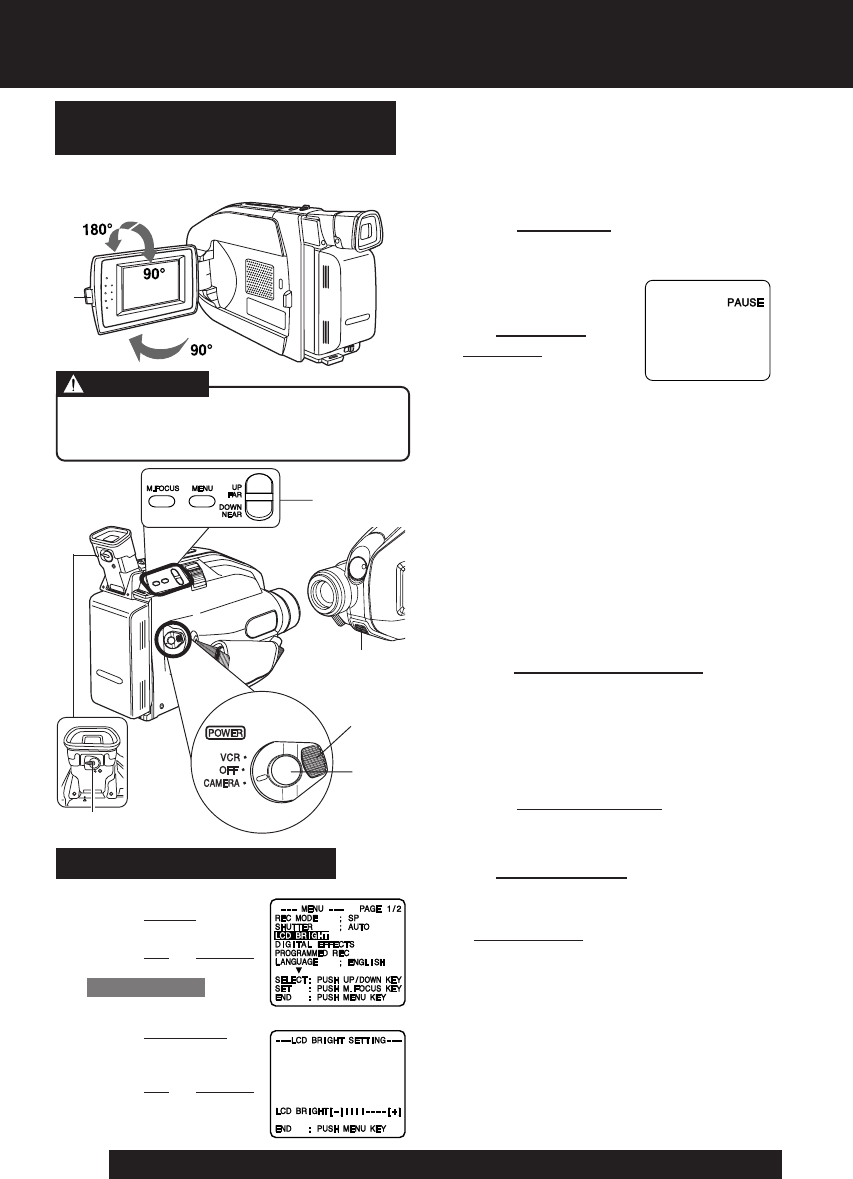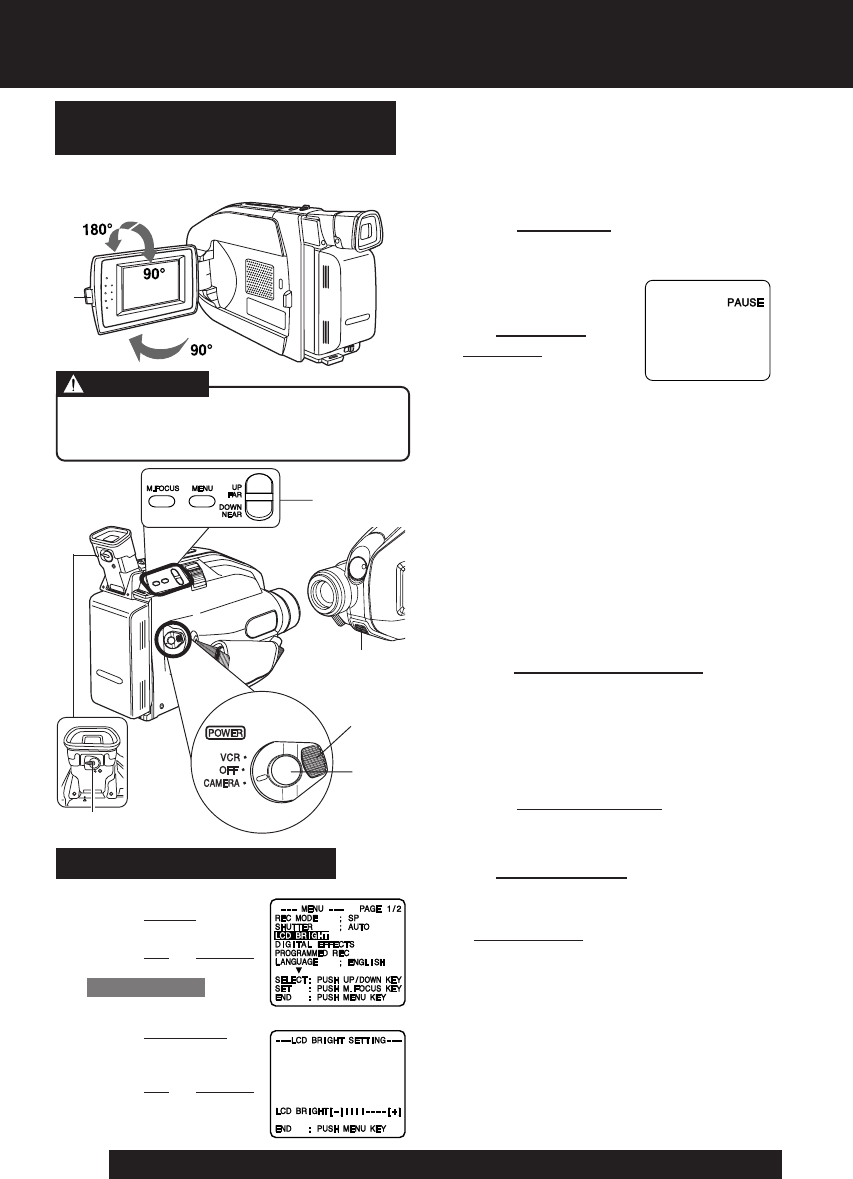
18
For assistance, please call : 1-800-211-PANA(7262) or, contact us via the web at:http://www.panasonic.com/contactinfo
Camera Recording
Before you begin...
• Connect Camcorder to power source.
• Insert cassette with record tab (page 12).
View recording scene on EVF (Electronic
Viewer Finder) or LCD (Liquid Crystal
Display) monitor.
Recording via EVF or LCD
Monitor
1 Press LCD-OPEN to unlock the LCD
monitor. Swing LCD monitor fully
open and adjust viewing angle.
2 Set POWER to
CAMERA.
• Be sure POWER
is fully turned to
CAMERA position.
• EVF or LCD monitor
turns on/off by the POWER switch.
• Both EVF and LCD monitor turn on
when LCD is at 180° (see above left).
This allows both you and the subject
to view the recording.
3 LCD: Adjust LCD monitor brightness
level. See “To adjust LCD
BRIGHT” below.
EVF : Look into EVF and adjust
VISION ADJUSTMENT to your
preference.
4 Set REC MODE to “SP” or “SLP” in
the CAMERA MODE Menu (page 14).
5 Press RECORD/PAUSE to start or
pause recording.
6 Set POWER to OFF when finished.
• To remove the cassette, slide the
TAPE EJECT switch (page 12).
Note:
• When Camcorder is aimed at excessively
bright objects, or bright lights, a vertical
bar may appear in the picture. This is
normal for the CCD pick-up. Try to avoid
this when possible.
• Using LCD monitor reduces battery
operation time. Return LCD monitor to
locked position when not in use.
EVF or LCD Monitor
(Record/Pause mode)
1
VISION
ADJUSTMENT
3
Built-in
Microphone
2, 6
5
To adjust LCD BRIGHT
A
Press MENU for
MENU mode.
Press
UP or DOWN
to select
LCD BRIGHT .
B
Press M.FOCUS for
LCD BRIGHT
SETTING menu.
Press
UP or DOWN
to adjust LCD
monitor brightness
level.
4,
A
,
B
Rotating partially open LCD monitor
may block cassette door and damage
Camcorder body.
CAUTION
03.L454 Basic p18-20 03.11.17, 0:53 PM18