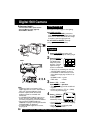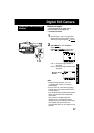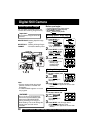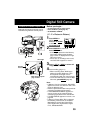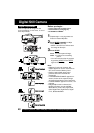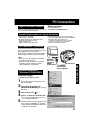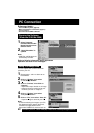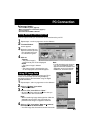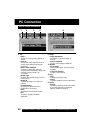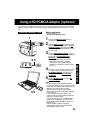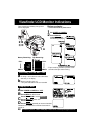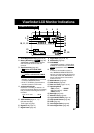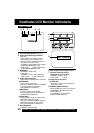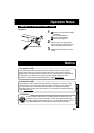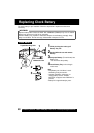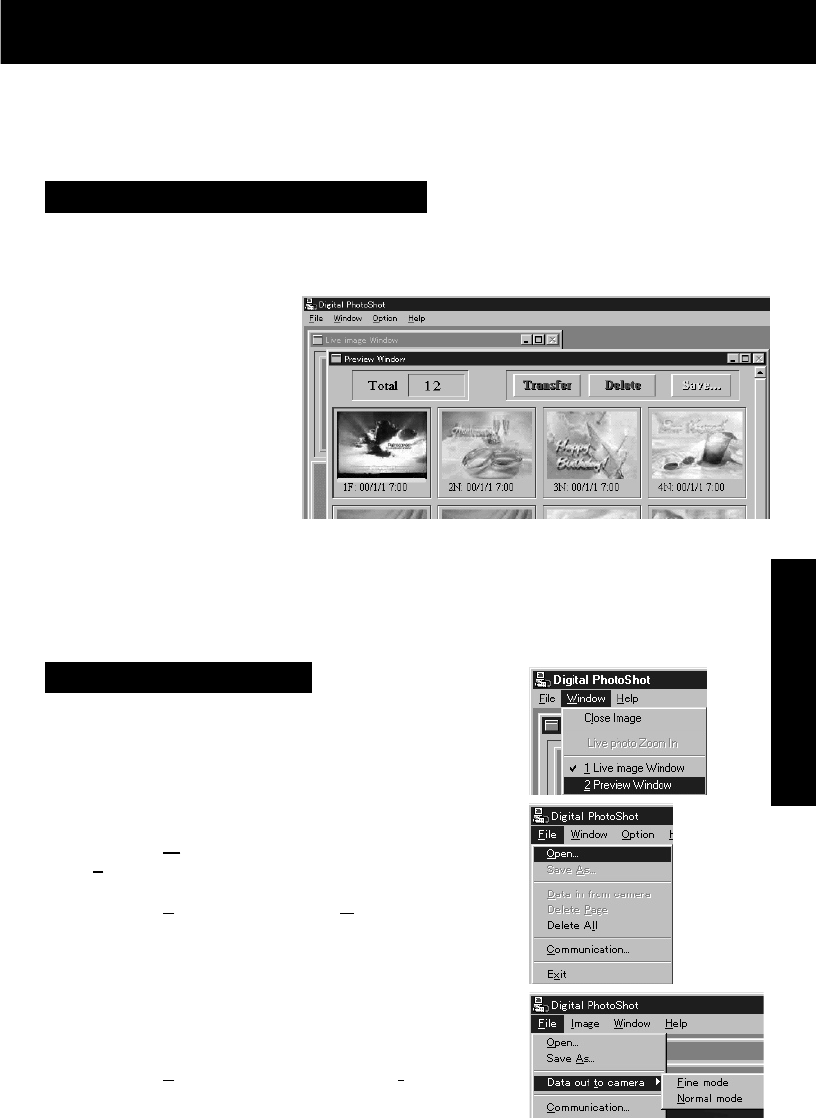
43
Special Features
You can use JPEG or Bitmap files from your PC for
Picture in Picture Wipe Title and Digital Wipe by
transferring them to the Camcorder using the Digital
PhotoShot Software.
Using PC Image Data
1Repeat steps 1 and 2 on page 42 to run the Software.
2Click on “Window,” then select
“
2 Preview Window.”
3Click on “File,” then Click on “Open.”
• At your PC, please select and open the data you
want to transfer to the Camcorder.
Note:
• When transferring image data larger than VGA size
(640x480) from the PC to the Camcorder, the
perimeter of the image is cropped to VGA size.
4Click on “File,” then select “Data out to camera,”
then select Fine or Normal mode.
• Your PC image data is transferred to the Camcorder.
PC Connection
Using Memory Card Image Data
Pictures captured with your Camcorder can be transferred to your PC.
Before you begin...
• Insert the Memory Card (page 34).
• Make Camcorder-PC connections (page 41).
• Turn your PC on.
• Set Camcorder POWER to PHOTO.
Note:
• If, while transferring the image to
your PC, the displayed picture
appears abnormal, restart the PC
application and turn Camcorder
POWER off, and then back on.
1Repeat steps 1 and 2 on page 42 to run the Software.
2“Preview Window”
screen appears.
3Select the image data you
want to transfer to your PC.
• The selected image will
be underlined in green.
4Click on:
Transfer
• The picture image is
transferred to your PC and displayed.
Delete
• The picture image is deleted.
Save...
• The picture image is transferred to your
PC and displayed. Save window appears.