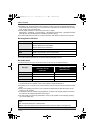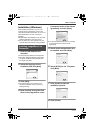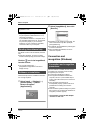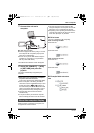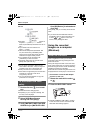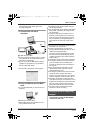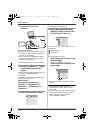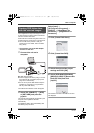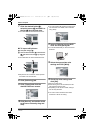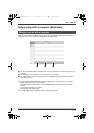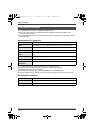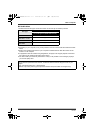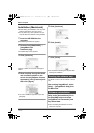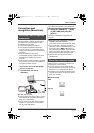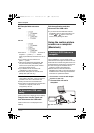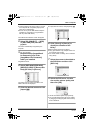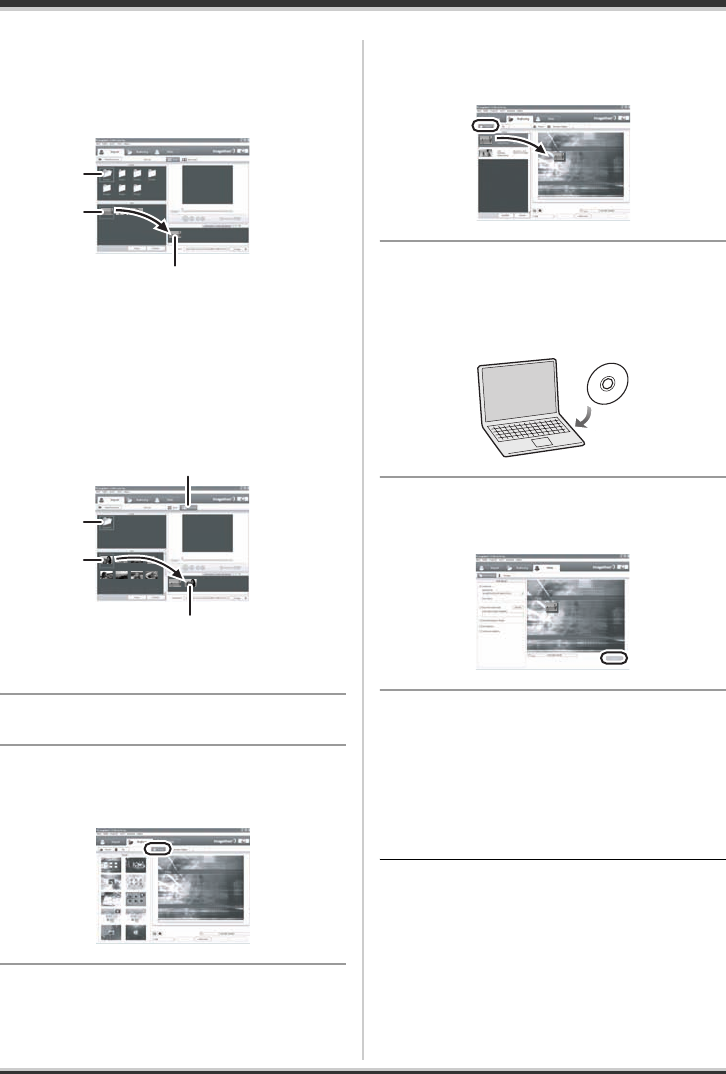
92
LSQT1190
With a computer
7 Click the desired folder (A),
select the scene (B) and add it to
the list (C) by drag and drop.
≥ The folder itself can also be added to the list.
∫ To import still pictures
1 Click [Still image] (D).
2 Click the desired folder (E), select the file
(F) and add it to the list (G) by drag and
drop.
≥ The folder itself can also be added to the list.
≥ Still pictures are converted to motion pictures
and written onto the DVD disc.
8 Click [Authoring] tab.
9 Click [Theme] and click the
desired DVD menu screen.
10
Click [Source], and add the scene
to the menu screen by drag and
drop.
≥ You cannot add a still picture to the menu if it is
not a file folder. For details, refer to software
help. (l 86)
11
Insert a DVD disc into the DVD
drive and click [Write] tab.
≥ It is recommended that you use a brand-new
DVD disc.
12
Select the appropriate write
settings and click [Write].
13
Check the write settings and
click [OK].
Writing to the disc starts.
≥ When writing to the disc is finished, the disc
will be ejected from the drive.
≥ Depending on the amount of data, writing to
the disc may take time.
≥ You cannot use a Panasonic DVD Video
Camera as a device for writing.
A
B
C
E
F
G
D
LSQT1190(ENG).book 92 ページ 2007年1月13日 土曜日 午後3時32分