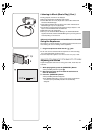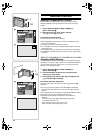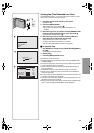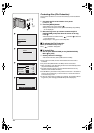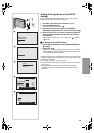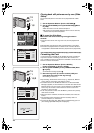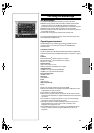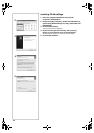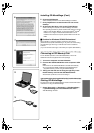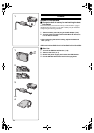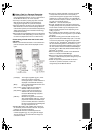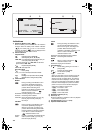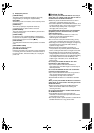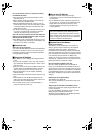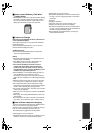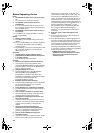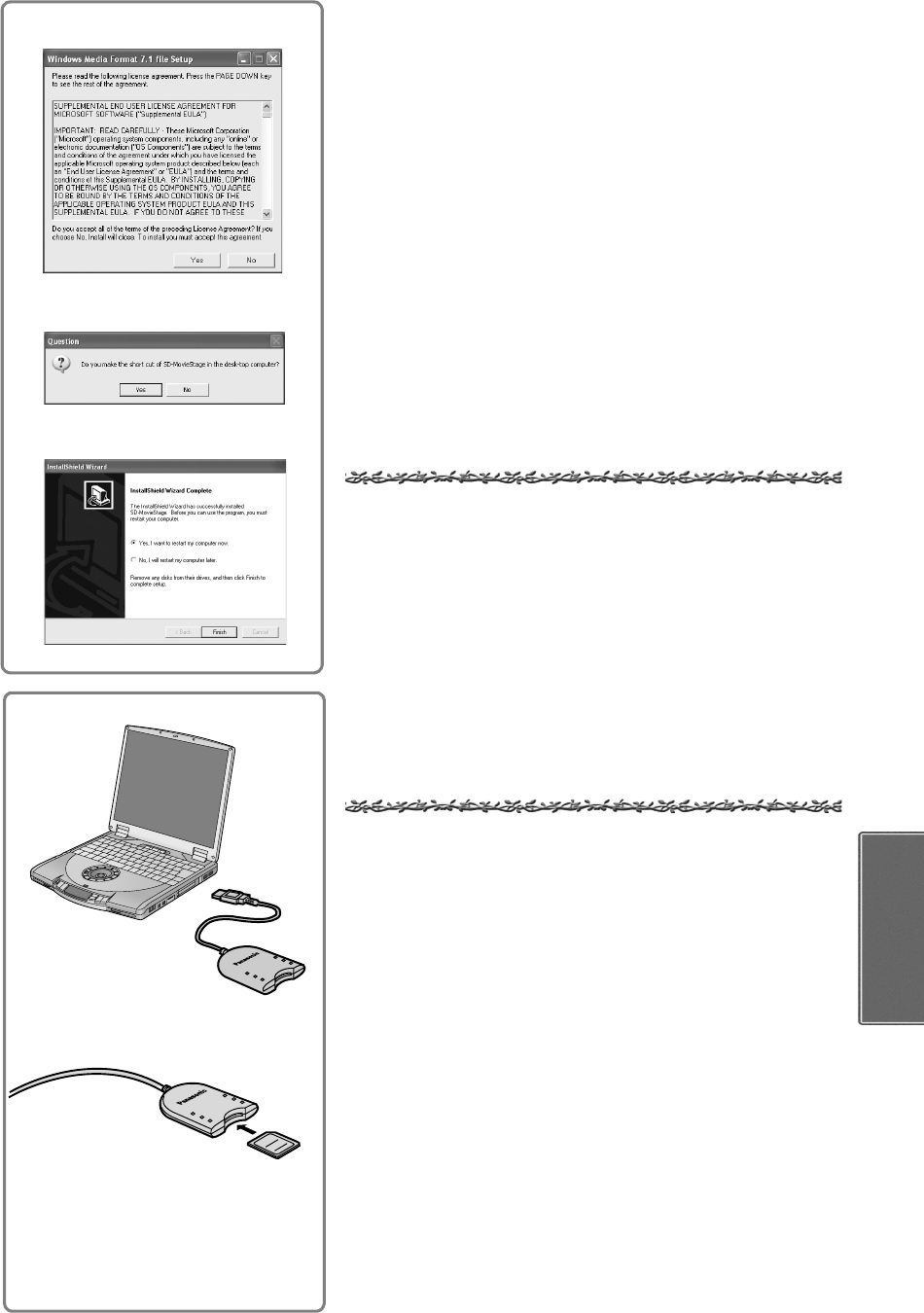
29
Installing SD-MovieStage (Cont.)
6
Click the [YES] Button.
≥The necessary software for the SD-MovieStage is installed.
7
Click [Yes] Button to create the short-cut icon on the
desktop.
8
At the end of the Setup, click on the [Finish] Button.
≥After rebooting the computer, the SD MovieStage is enabled.
≥For operating instructions, please read the PDF manual on the CD-
ROM. To read the PDF Manual, you must have Adobe
®
Acrobat
®
Reader™ 5.0 or higher. If Adobe
®
Acrobat
®
Reader™ is not
installed on the Personal Computer, please install it from the CD-
ROM.
ª Cautions for Windows XP/2000 Professional
When installing or using this software, specify the user name to
[Administrator (computer administrator)] or any other user name having
the equivalent right. Then log on with that user name to install this
software.
(If you do not have such a right, consult with your system administrator).
Connecting an SD Memory Card
For the detailed operation of the USB Reader/Writer, refer to the
additional instructions supplied in the same package.
1
Turn on the computer and start Windows.
2
Connect the USB Reader/Writer to the computer’s USB
port.
≥The driver for the USB Reader/Writer is enabled automatically.
≥If you use Windows 98SE, install Panasonic Media Manager
(supplied accessory) before using the SD-MovieStage.
3
Taking care that the card is facing the right way, insert
the SD memory card into the USB Reader/Writer.
≥Insert label-up with the cut-off corner facing in.
Starting SD-MovieStage
The step below starts the SD-MovieStage. Please read the PDF-based
Instructions for using the SD-MovieStage.
1
Select [Programs] >> [Panasonic] >> [SD-MovieStage]
>> [SD-MovieStage] from the Windows start menu.
≥SD-MovieStage will start.
7
8
6
2
3