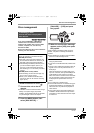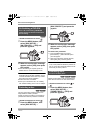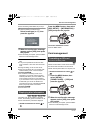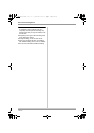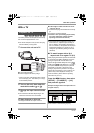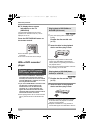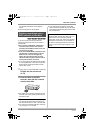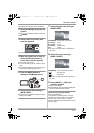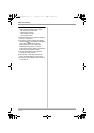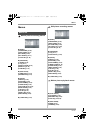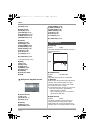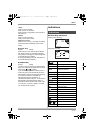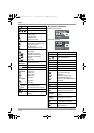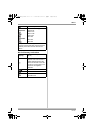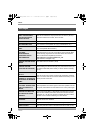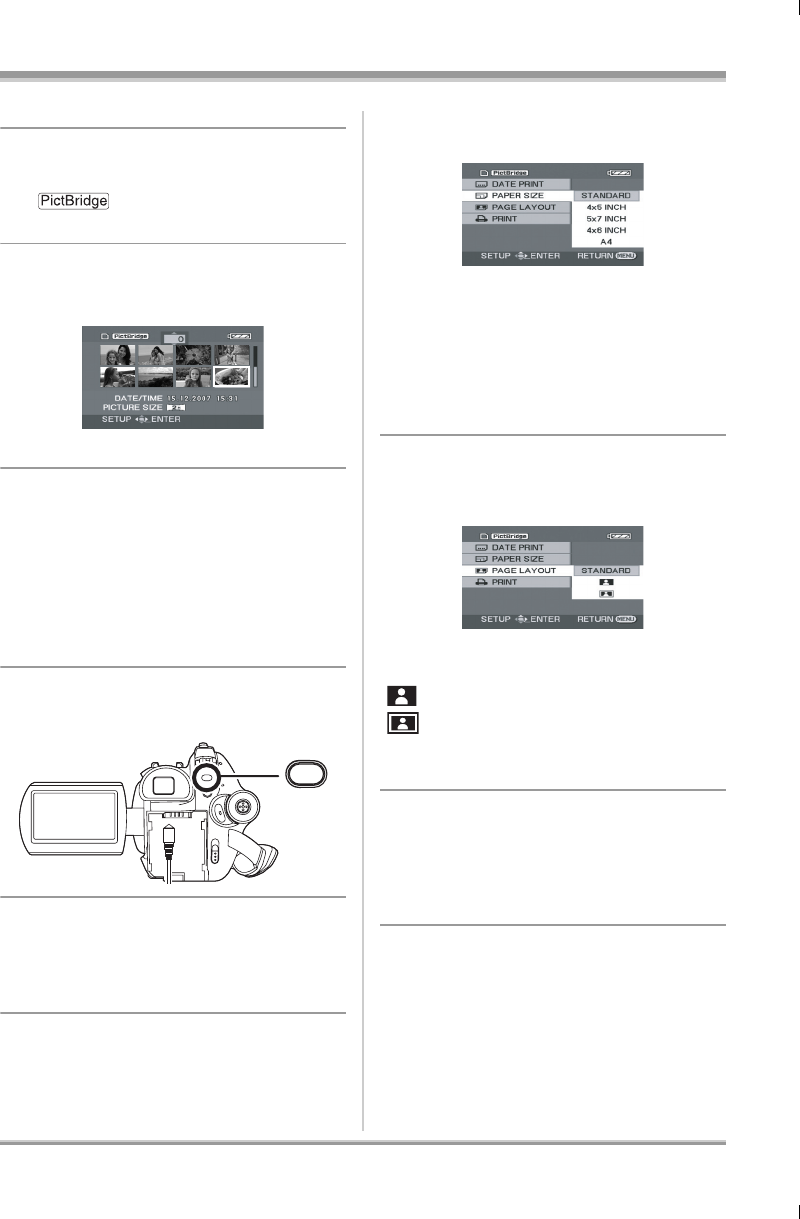
81
LSQT1161
With other products
The USB function selection screen will appear.
2 Select [PictBridge] and press the
joystick.
The [ ] indication appears on this unit’s
screen.
3 Select a file to be printed, then
press the joystick.
The number of pictures set is displayed.
4 Move the joystick up or down to
select the desired number of
prints, then press the joystick.
≥ You can set up to 9 prints.
≥ To cancel the setting, set the number of prints
to [0].
≥ Up to 8 files displayed on a page can be set in
succession by repeating steps 3 and 4.
5 Press the MENU button to
display the PictBridge menus.
6 Select the date print setting on
[DATE PRINT].
≥ If the printer is not capable of date printing, this
setting is unavailable.
7 Select the paper size setting on
[PAPER SIZE].
≥ You cannot set paper sizes not supported on
the printer.
8 Select the layout setting on
[PAGE LAYOUT].
≥ You cannot set page layouts not supported on
the printer.
9 Select [PRINT] # [YES] and
press the joystick.
The pictures are printed.
≥ Exit PictBridge by disconnecting the USB cable
after the pictures have been printed.
When you stop printing halfway
Move the joystick down.
A confirmation message appears. If [YES] is
selected, the number of prints set is cancelled
and the screen returns to step 3. If [NO] is
selected, all the settings are kept and the screen
returns to step 3.
MENU
[STANDARD]: Size specific to the printer
[4t5 INCH]: L size
[5t7 INCH]: 2L size
[4t6 INCH]: Postcard size
[A4]: A4 size
[STANDARD]: Layout specific to the printer
[]: No frame print
[]: Frame print
LSQT1161_GN.book 81 ページ 2007年1月19日 金曜日 午後1時8分