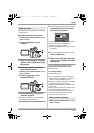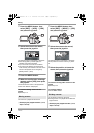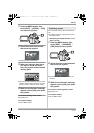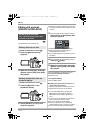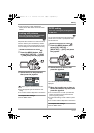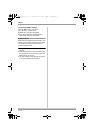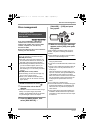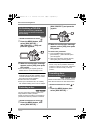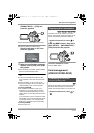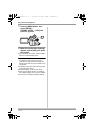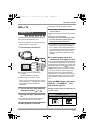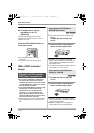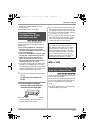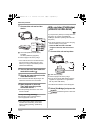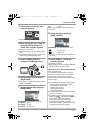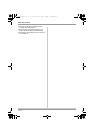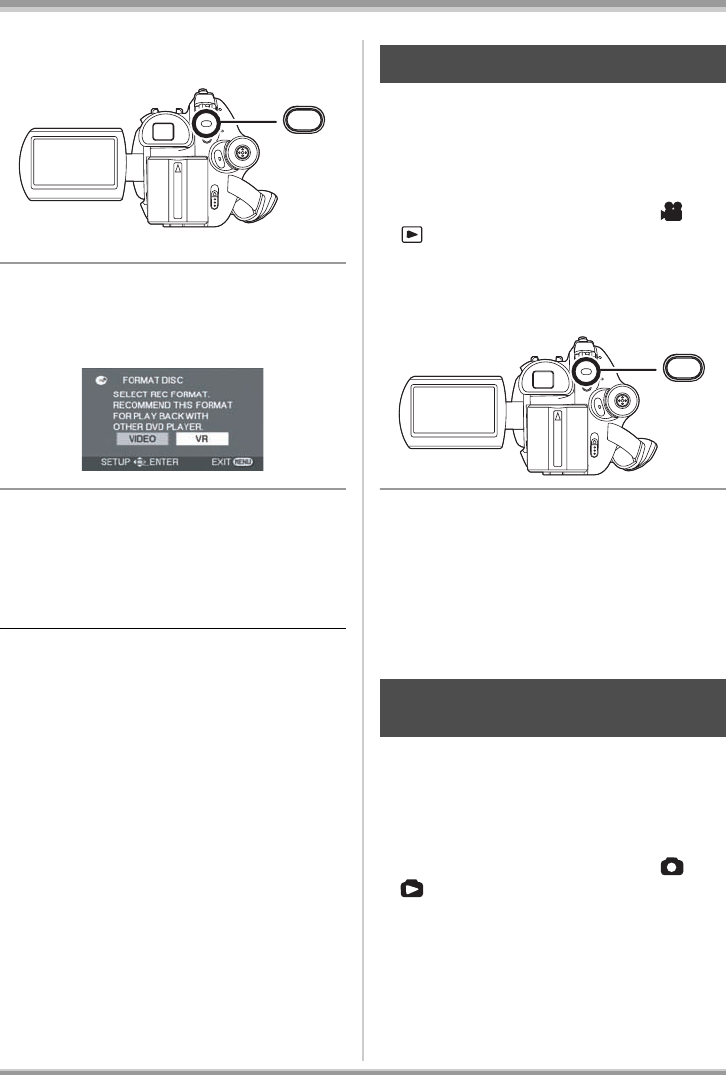
83
LSQT1145
Disc and card management
[FORMAT DISC] # [YES] and
press the joystick.
≥ When formatting a DVD-RAM, skip to step 3.
2 (When formatting a DVD-RW only)
Select format type (l 24), then
press the joystick.
3 When the confirmation message
appears, select [YES], then press
the joystick.
≥ When formatting is complete, press the MENU
button to exit the message screen.
≥ In the case of a double sided disc, format each
side.
≥ It may not be possible to format a disc with
many scratches or dirt. Such discs cannot be
used.
≥ During formatting, do not turn this unit off.
≥ When you format the disc, use a battery with
sufficient battery power or the AC adaptor.
Formatting DVD-RAM:
≥ We recommend formatting on this unit. If
formatting on a computer, use the supplied
software (VDR-D310/VDR-D230). For more
details, refer to the operating instructions of the
software.
If you connect this unit to a computer to format
a DVD-RAM, you cannot use DVDForm (l 92)
to physically format it. Use a separate DVD-
RAM drive to physically format a DVD-RAM.
Formatting DVD-RW:
≥ Format on this unit.
(RAM) (-RW‹VR›) (-RW‹V›) (-R)
Information such as the number of recorded
scenes, the remaining space and whether or not
the disc is finalized or protected is displayed.
¬Rotate the mode dial to select or
.
Press the MENU button, then select
[DISC SETUP] # [INFORMATION] #
[YES] and press the joystick.
To exit the information screen
Press the MENU button.
Card management
(VDR-D310/VDR-D230)
(SD)
Please be aware that if an SD card is formatted,
then all the data recorded on the card will be
erased. Store important data on a computer, etc.
¬Rotate the mode dial to select or
.
MENU
Displaying disc information
Formatting an SD card
This is for initializing cards.
MENU
LSQT1145.book 83 ページ 2006年12月28日 木曜日 午前9時34分