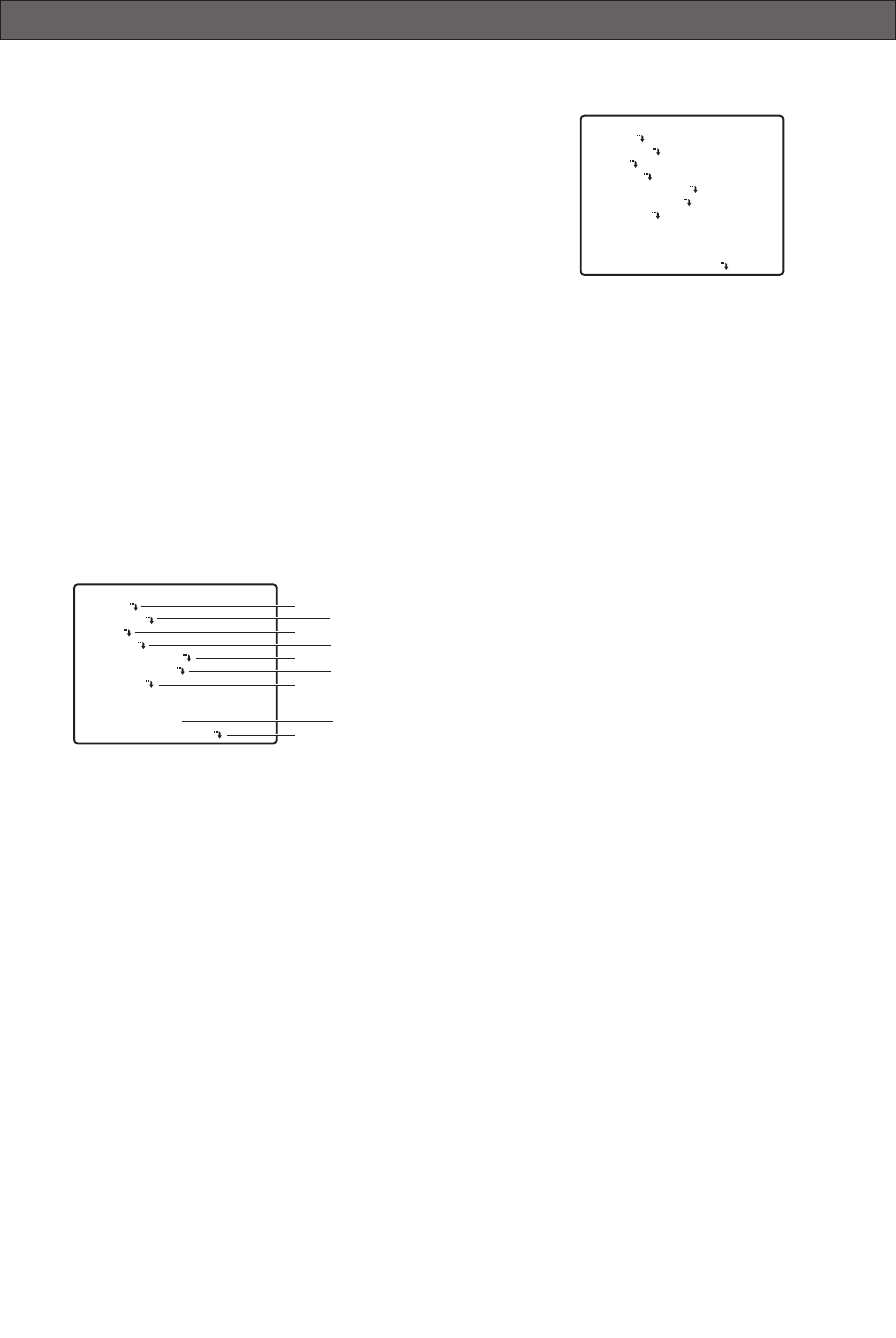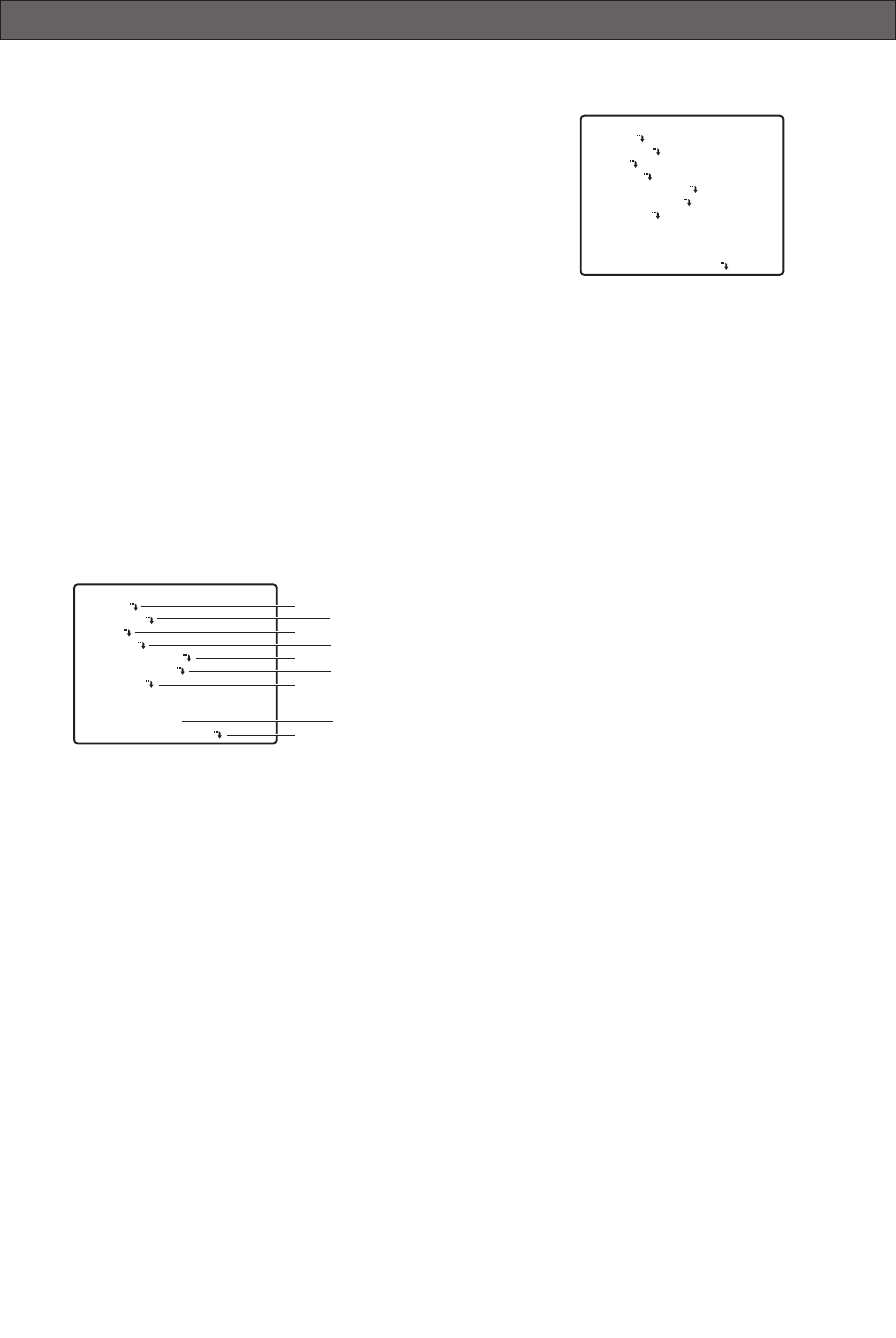
USING THE SETUP MENU
For details about operations, see the operating
instructions for the equipment you are using.
This manual describe procedures for operating system
controller WV-CU650.
All setting configuration procedures start from the
setup menu. This section explains how to display the
setup menu and provides details about the menu items
that it contains.
■ Displaying the Setup Menu
● When using the WV-CU650
(1) Select the camera you want to set up (this
camera), and the monitor where you want to
display the setup menu.
(2) Press the MENU button to display LCD MENU
CAM 101.
(3) Press the ENTER button or CAM (SET) button to
display CAMERA SETUP.
(4) Press the F1 button.
Refer to the pages below for details of setup menu
items.
q CAMERA Camera Settings Page 22
w PAN/TILT Pan and Tilt Page 27
e ALARM Alarm Settings Page 36
r SPECIAL Special Settings Page 39
t COMMUNICATION* Communication Settings
Page 20
y SCENE SELECT Scene Select Settings
Page 40
u LANGUAGE Language Setting
This page
i QUICK SETUP Quick Menu Settings
Page 41
o PASSWORD LOCK Password Settings
Page 42
* This item appears only when RS485 settings are
configured with the DIP switches.
■ Language Setting
1. Move the cursor to LANGUAGE O, and then press
the CAM (SET) button.
2. On the 8-language selection menu that appears,
select the language you want to use.
* All of the example screens in these Operating
Instructions show English display messages.
3. Move the cursor to SET, and then press the CAM
(SET) button.
When you switch the languages, the password and
titles are deleted.
* If you have selected either Japanese or Chinese as
the language, only the IDs and titles can be set in
katakana or Chinese.
* The “LANGUAGE” display remains in English even
when the language setting is changed.
-21-
MODEL WV-CS954
CAMERA
PAN/TILT
ALARM
SPECIAL
COMMUNICATION
SCENE SELECT
LANGUAGE
→QUICK SETUP
PASSWORD LOCK OFF
q
e
t
u
o
w
r
y
i
MODEL WV-CS954
CAMERA
PAN/TILT
ALARM
SPECIAL
COMMUNICATION
SCENE SELECT
LANGUAGE
→QUICK SETUP
PASSWORD LOCK OFF