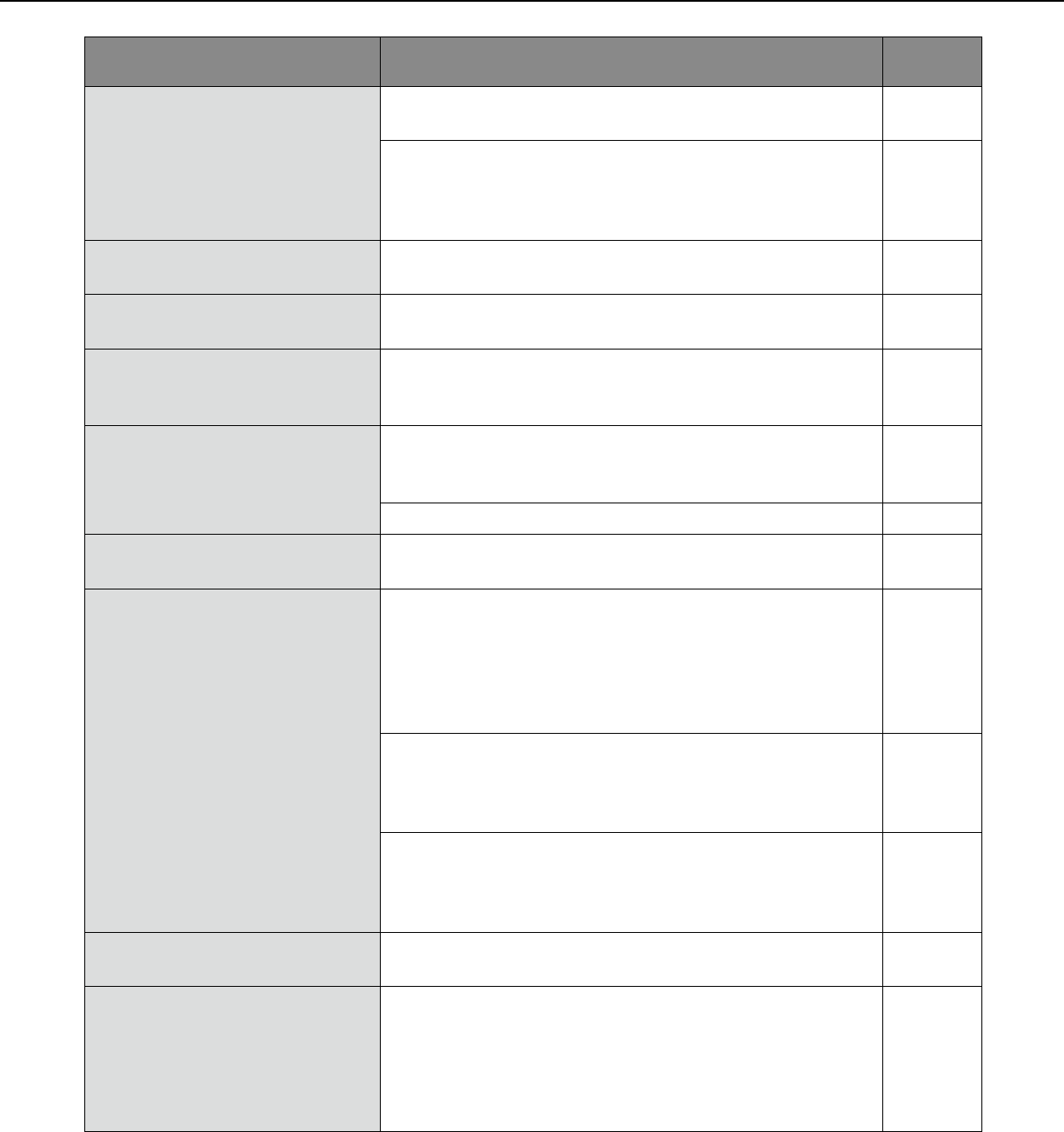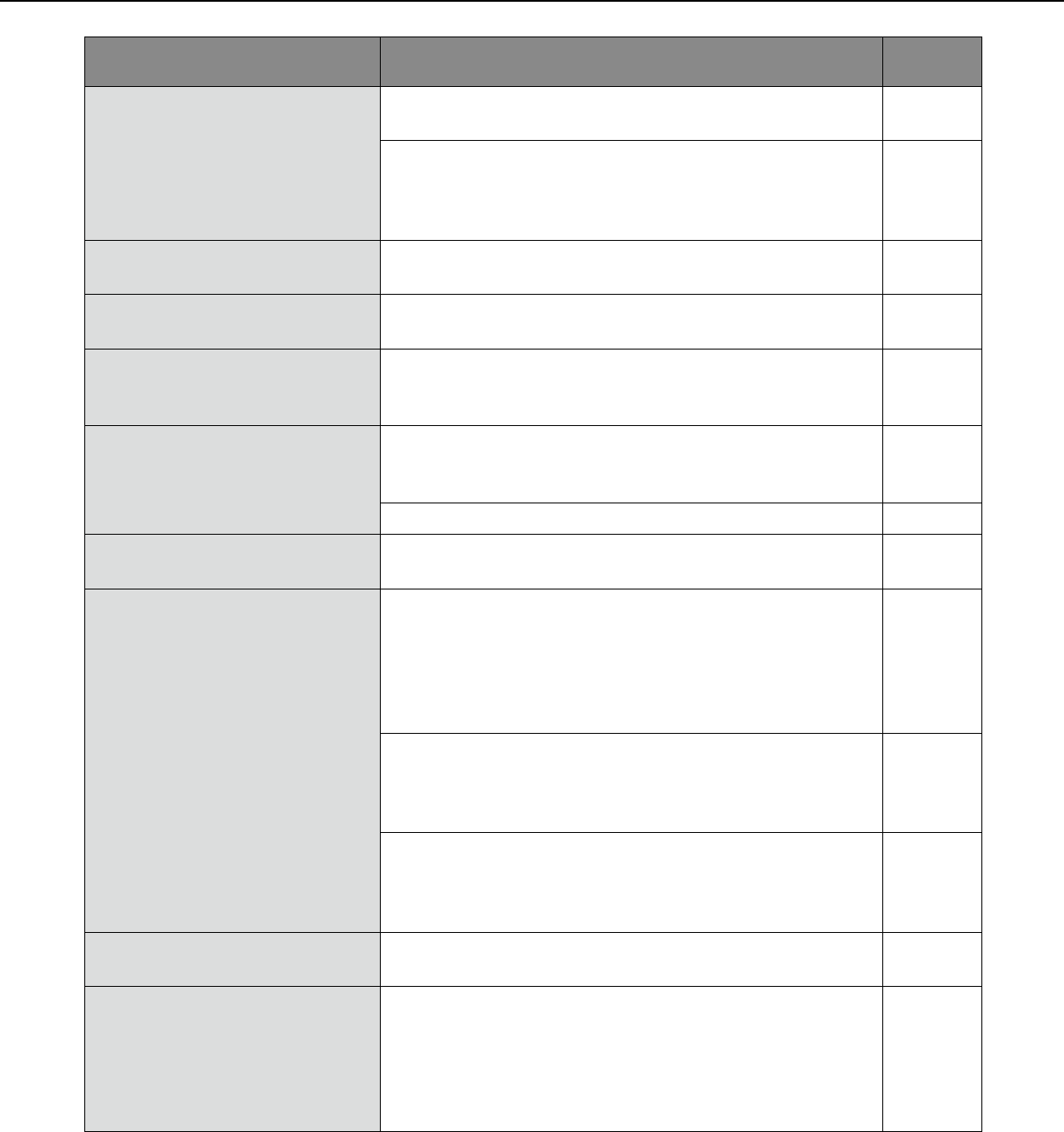
60
61
Symptom Cause/solution
Reference
pages
The image is not being refreshed.
•Dependingontheversionofyourbrowser,theremightbe
difficulties refreshing the picture, etc.
Installation
Guide
•Dependingonthetrafficofthenetworkortheconcentra-
tion of access to the camera, there might be difficulties
displaying the camera picture. Request the camera picture
using the browser such as by pressing the [F5] key, etc.
–
No image is displayed (or too
dark).
•Isthebrightnesssettingsetatanappropriatelevel?Click
the [Normal] button of [Brightness].
8
Images are displayed washed
out.
•Isthebrightnesssettingsetatanappropriatelevel?Click
the [Normal] button of [Brightness].
8
Flicker appears on the screen.
•Whenflickeroccursfrequently,select"Indoorscene
(50 Hz)" or "Indoor scene (60 Hz)" for "Light control
mode".
24
The alarm occurrence indication
button on the "Live" page do not
display the current status in real
time.
•IstheviewersoftwareinstalledonthePC?Confirmthat
the viewer software "Network Camera View 4S" is
installed.
4
•Is"Realtime"selectedfor"Alarmstatusupdatemode"?
18
No image is displayed on the
"Live" page.
•Pressthe[F5]keyonthekeyboardofthePCorclickthe
[Live] button.
7
Images are not displayed or not
refreshed smoothly.
•Deletetemporaryinternetfilesasfollows.
(1)Select"InternetOptions…"under"Tools"onthemenu
barofInternetExplorer.The"InternetOptions"window
will be displayed.
(2) Click the [Delete Files...] button in the "Temporary
Internet files" section on the [General] tab.
–
•Thefirewallfunctionoftheanti-virussoftwaremaybefil-
tering the port of the camera. Exclude the port number of
the camera from the list of the port numbers to be filtered
by the anti-virus software.
–
•DependingonthePCornetworklineinuse,imagesmay
temporarily not be refreshed. However, it does not indicate
any malfunction if the normal status is recovered at the
next frame or refresh interval.
–
No indicator lights.
•Is"Off"selectedfor"Link/Accessindicator"onthe"Basic"
page?Select"On"for"Link/Accessindicator".
18
H.264 images are not displayed.
•When"NetworkCameraView4S"isdeletedfromaPCon
which both the viewer software "Network Camera View 3"
and "Network Camera View 4S" are installed, H.264
images may not be displayed. In this case, delete
"Network Camera View 3" from the PC and then install
"Network Camera View 4S".
4