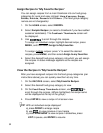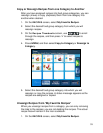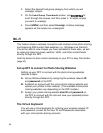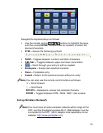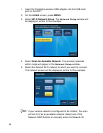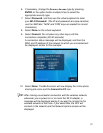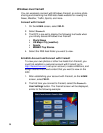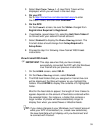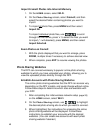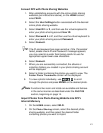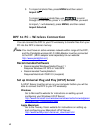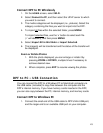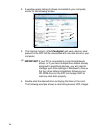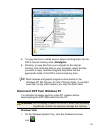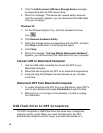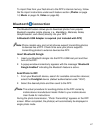40
Import FrameIt Photos into Internal Memory
1. On the HOME screen, select Wi-Fi.
2. On the
Photo Sharing screen, select FrameIt, and then
select the desired folder containing photos you want to
import.
3. To import all
photo files, press MENU and then select
Import All.
To import individual
photo files, use to scroll
through the file names, press ‘
+’ to select the files you want
to import (‘
-‘ will deselect), press MENU, and then select
Import Selected.
Zoom Photos on FrameIt
1. With the photo displayed that you want to enlarge, press
ZOOM, multiple times if necessary to achieve desired view.
2. When complete, press
EXIT to resume viewing the photos.
Photo Sharing Websites
The DPF can connect wirelessly to popular online photo sharing
websites to which you have uploaded your photos, allowing you to
view the uploaded photos directly through the DPF.
Establish Accounts with Photo Sharing Websites
The online photo sharing websites that the DPF can access vary
depending on the DPF models, and could change without notice.
Follow these steps to determine which sites are available with
your DPF:
1. After completing the initial wireless network setup
(page 35),
on the
HOME screen, select Wi-Fi.
2. On the
Photo Sharing screen, use to highlight
the desired photo sharing site to which you want to connect.
3. When highlighted, the instructions for accessing the online
photo sharing website will be displayed. Follow these
instructions to establish your accounts with the desired
websites. (You can create two accounts with each photo
sharing website if desired.)