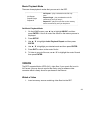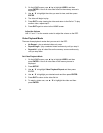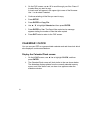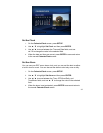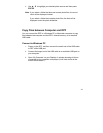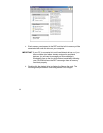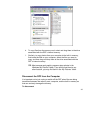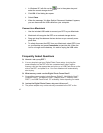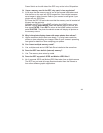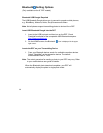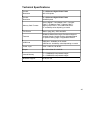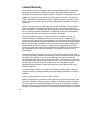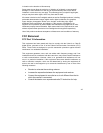37
1. In Windows XP, left-click on the icon in the system tray and
select the correct storage device.
2. Click OK. A final dialog box opens.
3. Select Close.
4. When the message “It is Now Safe to Disconnect Hardware” appears,
you can disconnect the USB cable from your computer.
Connect to a Macintosh
1. Use the included USB cable to connect your DPF to your Macintosh.
2. Macintosh will recognize the DPF as an external storage device.
3. Drag and drop files between the two devices as you normally move
photo files.
4. To safely disconnect the DPF from your Macintosh, select DPF’s icon
on your desktop and press Command-e to eject the disk. When the
icon is no longer on the desktop, it is safe to unplug the USB cable.
Frequently Asked Questions
Q: How do I set up my DPF?
A: It is very simple to get your Digital Photo Frame setup. Just plug the
power adapter into the DPF and into a standard wall outlet. Insert a
memory card into the appropriate card slot or a or USB Flash Drive on the
side of the DPF, and power it on. Your first slideshow will automatically
start to play.
Q: What memory cards can the Digital Photo Frame Read?
A: Compatible memory cards include Secure Digital™, Multi Media Card™,
Compact Flash™, xD Memory Card™, Memory Stick™, Memory Stick
PRO™, and USB Flash Drives. CF availability varies depnding on model.
Q: I set up the Digital Photo Frame; why won’t it turn on?
A: The power adapter may not be securely connected to the DPF or the