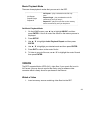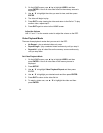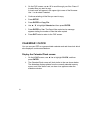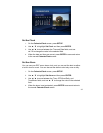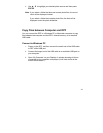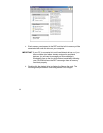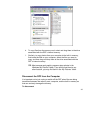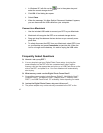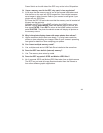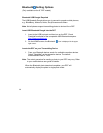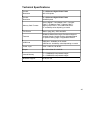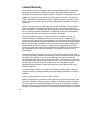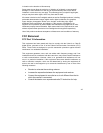38
Power Switch on the left side of the DPF may not be in the ON position.
Q: I have a memory card in the DPF; why can’t I view my photos?
A: A) Be sure that the memory card is one of the formats listed above and
that the files on the card are JPEG images files. Some digital cameras
save images in other formats. Refer to your camera’s user guide if your
photos are not JPEG files.
B) Power the DPF Off and make sure that the memory card is inserted all
the way into the card slot.
C) Power the DPF On. Press EXIT to display the HOME screen, press
SETUP, choose Select Media, select the desired memory source, and
then press ENTER. Press EXIT to return to the HOME screen and then
select PHOTOS. The photo thumbnails screen will display all photos on
the memory source.
Q: Why is the photo display slower with some photos than others?
A: Higher resolution photos load more slowly. Try using lower resolution
photos or down sampling your images. Refer to your camera’s operating
user guide for details on down sampling your photos.
Q: Can I insert multiple memory cards?
A: Yes, multiple cards and a USB Flash Drive installed at the same time.
Q: Does the DPF have built-in (internal) memory?
A: Yes. The memory size varies by model.
Q: Does the DPF support all JPEG and Motion JPEG files?
A: No. It supports JPEG and Motion JPEG files taken from a digital camera.
The DPF may not read all image files downloaded from the Internet or
from other software graphic applications.