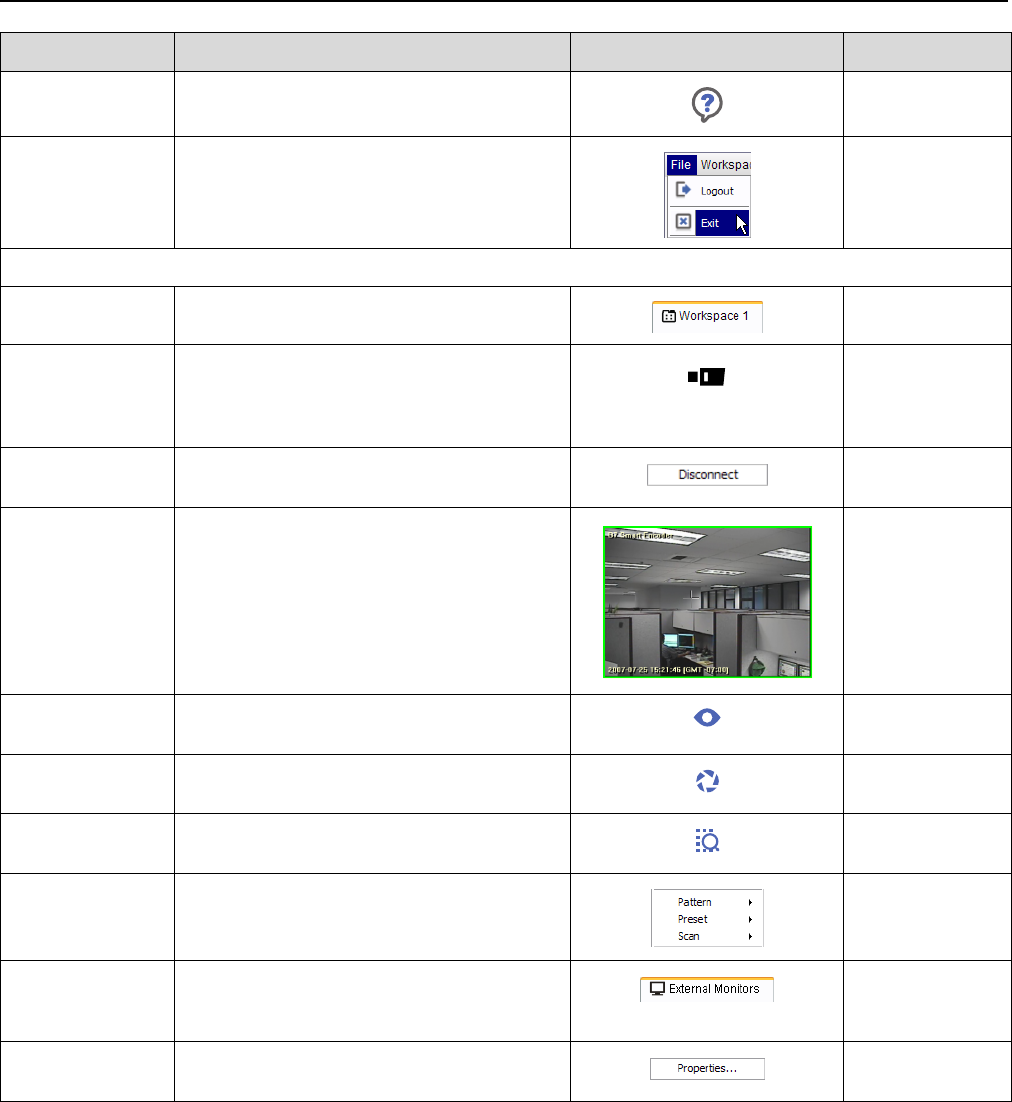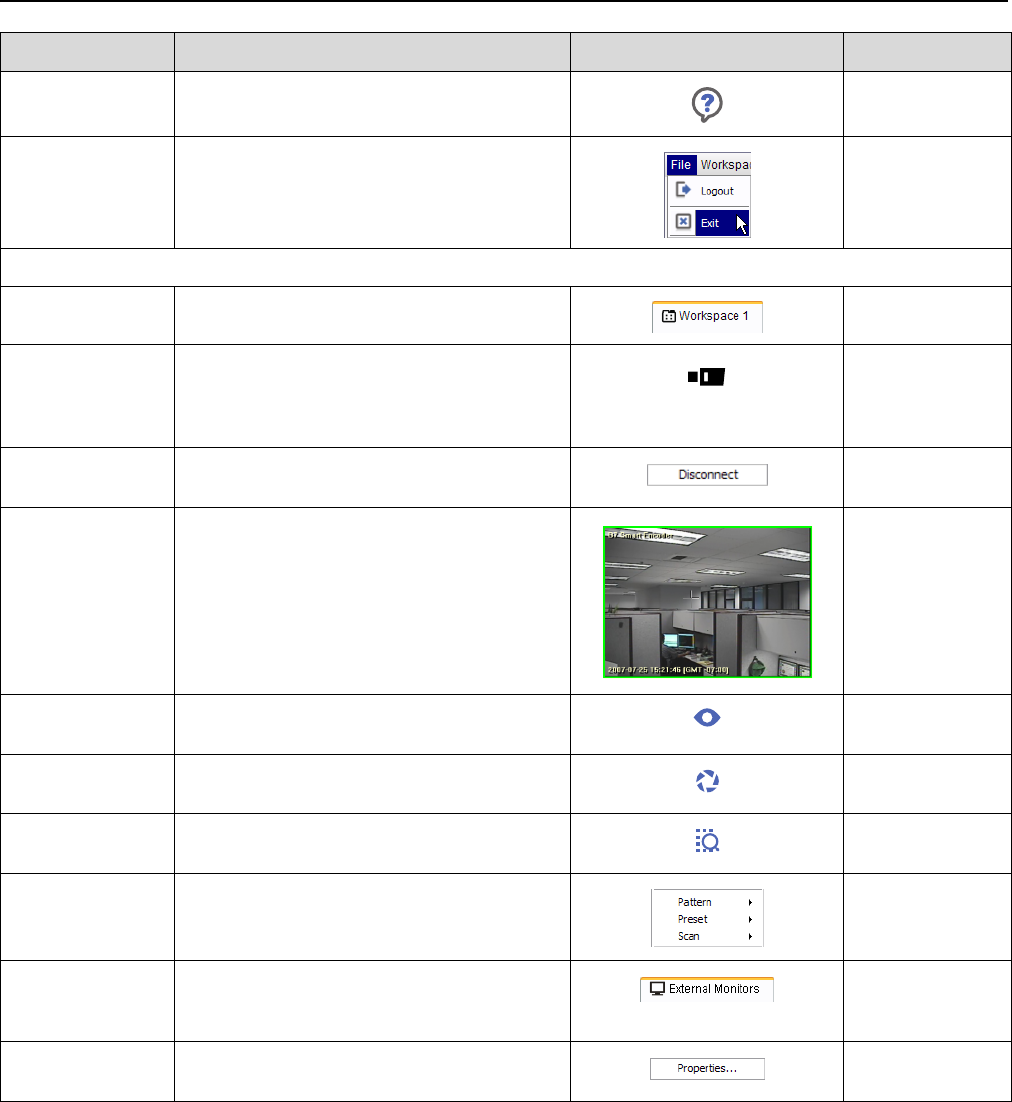
C1628M-F (10/07) 5
Quick Reference
To do this: Take this action: On-screen button Shortcut
Get help with Endura Click the Help button in the toolbar.
Or go to the Help menu and then select Help.
F1
Log off Go to the File menu and then select Exit/Logout.
Work with Cameras
Select a workspace
(a set of cameras)
Click a workspace tab.
Select a camera for live
view
Click a camera in the Navigation panel and then drag the
camera to a video pane.
Or right-click a video pane and then select Select Camera
by Number.
Disconnect a camera Right-click the video pane, and then select Disconnect
from the context menu.
Adjust PTZ Click in the video pane and then drag the mouse to pan or
tilt. Use the mouse’s scroll button to zoom in and out.
Arrow keys to pan/
tilt; Page Up and
Page Down to zoom
Adjust focus Click the Focus button in the video controls, and then use
the on-screen slider.
Adjust iris Click the Iris button in the video controls, and then use the
on-screen slider.
Use digital zoom Click the Digital Zoom button in the video controls, and
then use the mouse to adjust the zoom.
Page Up
Page Down
Run pattern, preset, or
scan
Right-click the video pane, and then select an option from
the context menu.
Assign a camera to an
external monitor
Click the External Monitors button in the toolbar or
workspace tab. Click a camera in the Navigation panel,
and then drag the camera to an external monitor icon.
CTRL + M
View camera properties Right-click the video pane or a camera in the Navigation
panel, and then select Properties from the context menu.