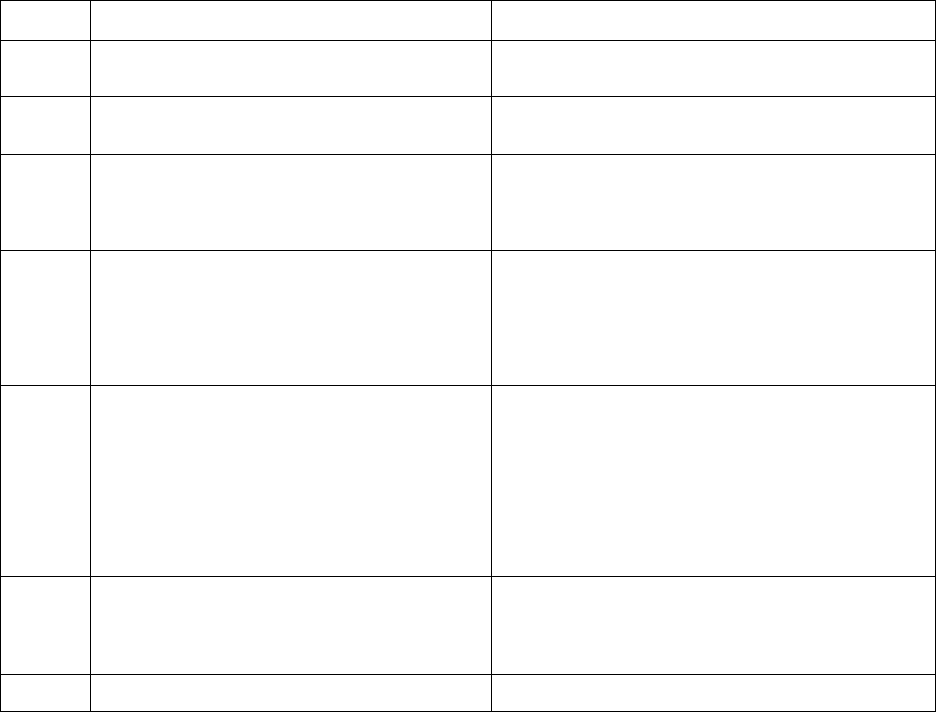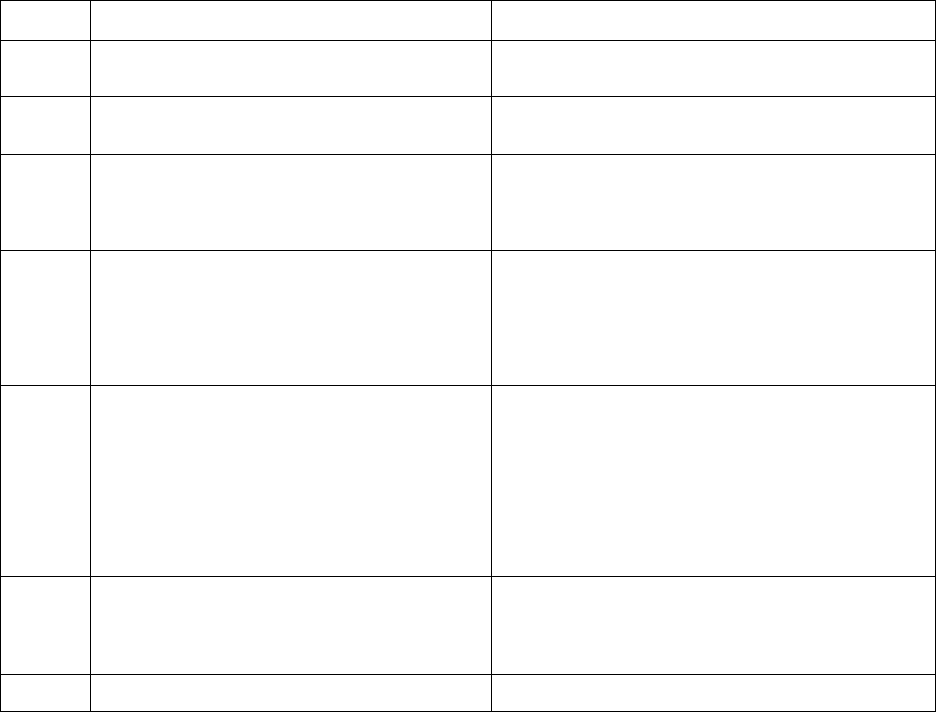
Pelco Manual C1969M-A (1/02) 5
CHECKOUT
Table A. Checkout Procedure When Adding a Camera to the System
This procedure assumes that power is on and that the full monitor checkout has been performed.
STEP PROCEDURE RESULTS
1 Calibrate camera.
2 At the monitor, press the CH button for the channel
the new camera is using.
3 Press the ZOOM/FREEZE button.
Use arrow keys to move the highlighted area.
Press the QUAD/MENU button.
Press the QUAD/MENU or the ZOOM/FREEZE button.
4 Put an object in the area being observed by the
camera.
While holding the RESET/ALT button, press the
ZOOM/FREEZE button.
Remove the object from the observed area.
Press the ALT + FREEZE button.
5 Perform this step if the camera is equipped for the
audio function.
Have a person stand near the camera and speak.
Increase the volume control on the monitor,
if necessary.
Press and hold the AUDIO/TALK button on the
monitor.
Talk in a normal voice.
Release the AUDIO/TALK button.
6 Perform this step if the alarm contacts are
connected to a detection switch.
Momentarily activate the alarm contacts.
Press the RESET button on the front of the monitor.
7 Checkout is complete.
The CCQ1400A-4 camera is factory set for back focus.
No further calibration is needed.
See camera image full screen.
Zoom area is highlighted in the center of the screen.
The highlighted area moves to different parts of the screen.
The image zooms to show the selected area full screen.
See the selected channel image full screen (normal).
See the object on the screen. Any movement will be seen.
See the object frozen on the screen. No movement will be
seen.
The object remains on the screen.
The object disappears and movement is once again seen.
Hear the person at the camera speaking.
The person at the camera should hear you.
Hear the person or other sounds near the camera.
ALM flashes at the top of the monitor screen.
ALM goes away.