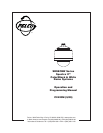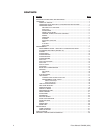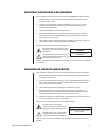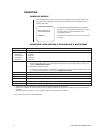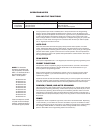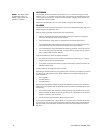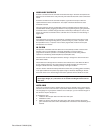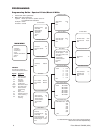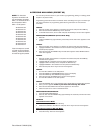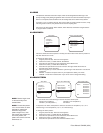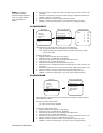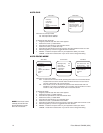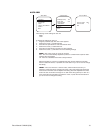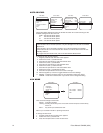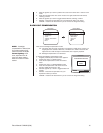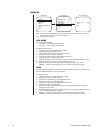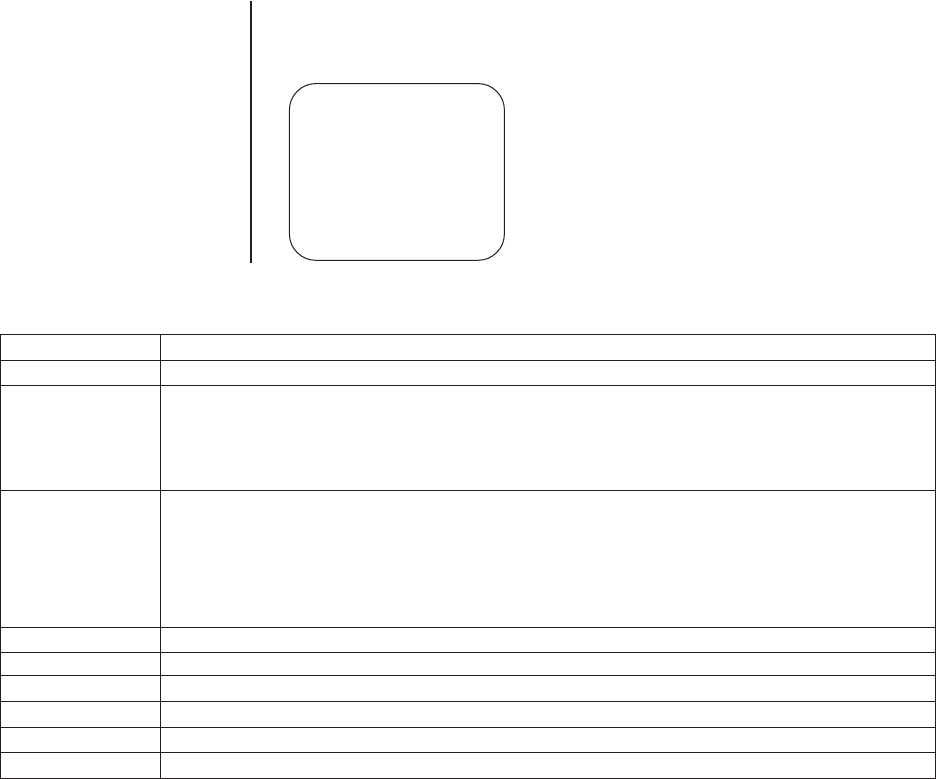
4 Pelco Manual C2423M (5/00)
OPERATION
POWER-UP DISPLAY
When the Spectra II™ dome is powered up, the selected protocol, revision number, and
other information is displayed on the monitor. For example, the screen might show the
following information:
The information displayed depends on the selected
protocol (C, D, or P) and the menu selection for power-
up mode. (Refer to the
Power-Up Mode in the
Programming
section).
The information remains on the monitor until the dome
is moved.
OPERATING YOUR SPECTRA II COLOR/BLACK & WHITE DOME
Operation How to Control
Pan and Tilt Move joystick left/right and up/down.
Scanning
Stop Scan Preset 96
Random Scan Preset 97
Frame Scan Preset 98
Auto Scan Preset 99
Zoom Far To zoom far, do the following:
1. Press the Zoom Tele button or turn the joystick clockwise until you have the picture you want or you
reach the optical zoom
1
limit.
2. Release the button or joystick.
3. To continue zooming (digitally), immediately press the button or turn the joystick clockwise again until
you have the picture you want or you reach the digital zoom
2
limit.
Zoom Wide Press the Zoom Wide button or turn the joystick counterclockwise.
Presets Refer to the documentation supplied with the controller.
Patterns
3
Refer to the documentation supplied with the controller.
Zones Refer to the
Programming
section and to the documentation supplied with the controller.
Alarms Refer to
Alarms
in the
Operating Notes
and in the
Programming
section.
Auto Flip Turn on or off in the programming menu. Refer to the
Programming Guide
in the
Programming
section.
1
Optical zoom magnifies the image and the picture remains clear. Resolution is constant.
2
Digital zoom magnifies the image and the picture may appear pixilated. The larger the zoom limit the greater the reduction in
resolution.
3
The dome cannot do electronic zoom in a pattern. Optical zoom will operate in a pattern.
For more information, refer to
Operating Notes
.
PELCO SPECT II 4.0
CONFIGURE DONE
Protocol C