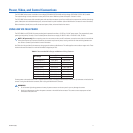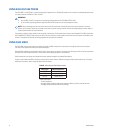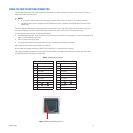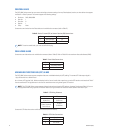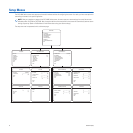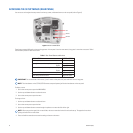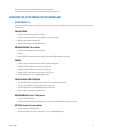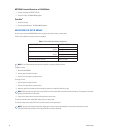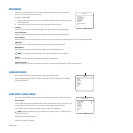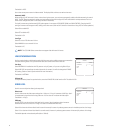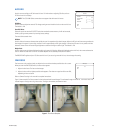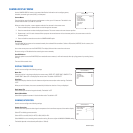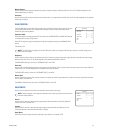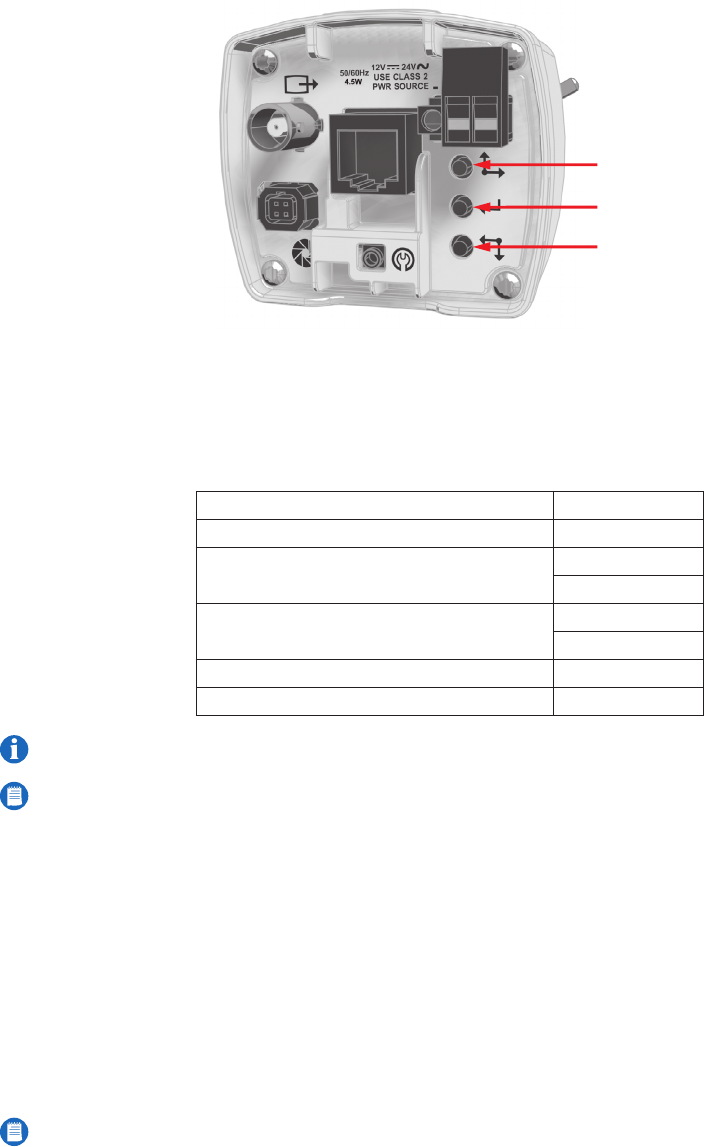
18 C2910M-A (4/05)
ACCESSING THE SETUP MENUS (REAR PANEL)
You can access and navigate the setup menus from the top, center, and bottom buttons on the rear panel (refer to Figure 6).
Figure 6. Rear Panel Buttons
These buttons respond differently to short and long presses. A short press is less than one second; a long press is more than one second. Table I
lists the button presses for each menu action.
Table I. Rear Panel Buttons and Actions
To display a menu:
1. Use a short center press to open the MAIN MENU.
2. Use the top and bottom buttons to select the menu.
3. Use a short center press to open the menu.
To change an item:
1. Use the top and bottom buttons to select the item.
2. Use a short center press to open the item.
3. Use the top and bottom buttons to move through the options or to move the slider left or right.
4. Press and hold the center button to save the setting and return to the menu.
MENU ACTION BUTTON ACTION
Enter setup menus. Short center press
Up or right in menu or item options. Single Short top press
Repeat Long top press
Down or left in menu or item options. Single Short bottom press
Repeat Long bottom press
Select menu or item, or advance to next step. Short center press
Save setting and exit to menu. Long center press
IMPORTANT: For the remainder of this manual, “press” means a short press and “press and hold” means a long press.
NOTE: The three buttons on the CST150/CST100 camera setup tool operate just like the three buttons on the rear panel.
NOTE: When you pass the upper limit on most sliders, the cursor moves back to the left and continues up. The opposite is true when
passing the lower limit on most sliders.
TOP
CENTER
BOTTOM