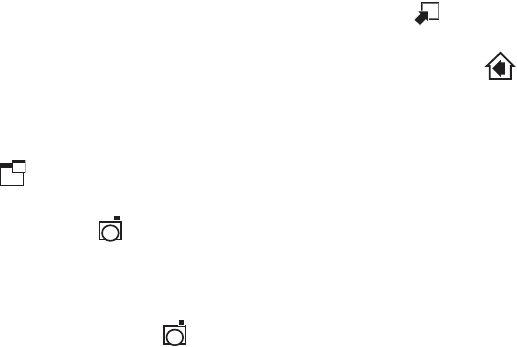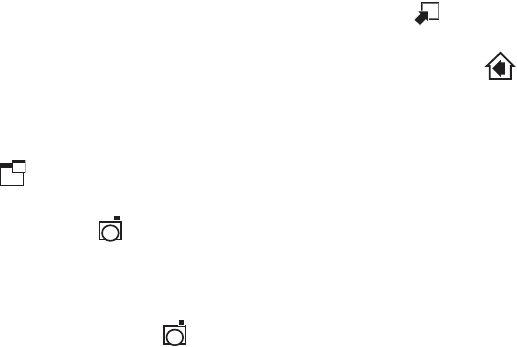
8 C3433M-A (8/07)
IMAGE RATE SETTING
The image rate for the IP camera can be set to 15, 10, 5, 2, or 1 ips. The default setting is 15 ips. To change
the image rate do the following:
1. Click the down arrow to open the Image Rate drop-down box.
2. Select an image rate from the drop-down box.
3. The selected image rate is now listed in the Image Rate box.
NOTES:
• The maximum frame rate of 15 may not be obtainable due to network bandwidth, network latency,
or processor limitations. The ips setting will slow to accommodate the network speed and avoid
frame corruption.
• Network and processor bandwidth limitations may cause the video stream to pause or appear
pixilated when an increased number of web-interface users connect to the camera. Decrease the ips
of the web-interface video streams to compensate for network/processor limitations.
SCREEN MODES
Live stream video can be viewed in normal screen mode, full screen mode, or scalable screen mode.
Full Screen Mode
To open the browser in full screen mode click the full screen mode icon . The image is scaled to the
full resolution of the browser. Although the main menu is hidden, the camera icon is available to capture
screen images. To return to normal screen mode, click the normal screen mode icon .
Scalable Stream Mode
To scale the live stream video into an independent scalable window, click the scalable stream mode icon
. The main menu is not available when using this mode. This screen mode allows viewing while other
applications are running.
The camera icon is available in this mode to capture screen images, but all other functions are not
accessible.
HOW TO CAPTURE A STILL IMAGE
1. Click the camera icon . The File Download dialog box opens and a message appears, “Do you
want to open or save this file?”
2. Select one of the following:
• Click Open, the captured screen image is displayed in the browser.
• Click Save to save the image as a JPEG on your computer.
• Click Print to print the image.
• Click “Send Image as E-mail” to send the image as an e-mail attachment.
NOTE: To capture a still image your computer must have Internet Explorer version 7.0 or Firefox version
1.5 (or later). This function is not available if you are using the IP camera with Internet Explorer version 5.5
or 6.0.