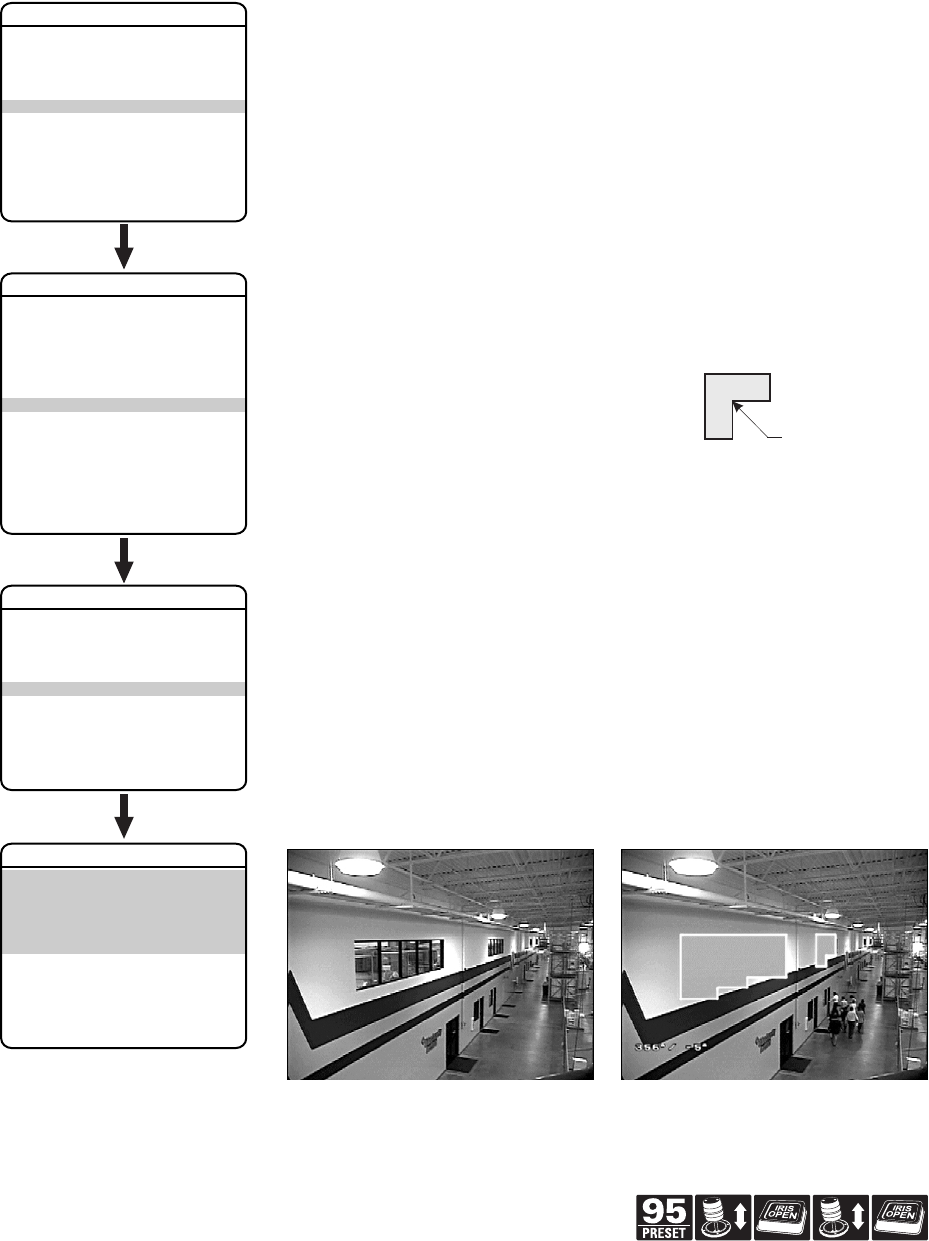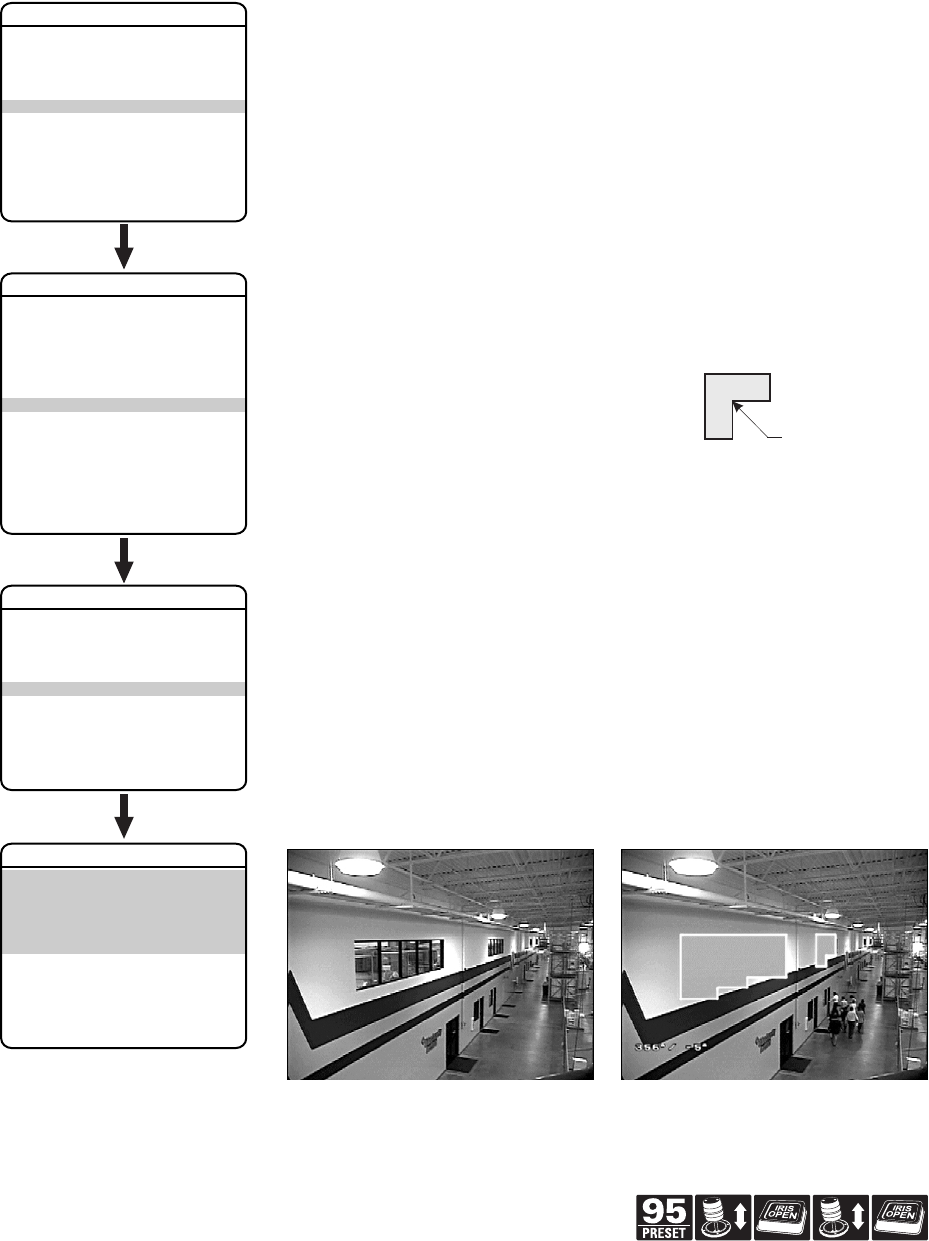
C1300M-B (6/05) 33
Quick Programming Guide
(See Page 9)
WINDOW BLANKING
Window blanking allows a user to program up to eight, four-sided, user-defined areas that cannot be
viewed by the operator of the system. A blanked area will move with pan and tilt functions and
automatically adjust in size as the lens zooms telephoto and wide.
ExSite IPSXM has two style modes for window blanking, GRAY and SMEAR. If style is set to gray,
the blanked area is covered with a solid gray window. If smear is selected images behind the
window will be noticeable but not distinguishable.
To set a window blanking area:
1. Use the joystick to position the cursor beside WINDOW BLANKING. Press Iris Open. The
WINDOW BLANKING menu appears on the screen.
2. Move the joystick to position the cursor beside SET WINDOWS. Press Iris Open to enter.
3. Position the cursor beside WINDOW NUMBER. Press Iris Open. The cursor moves to the right.
4. Move the joystick up or down to view selections. Press Iris Open to enter selection.
5. Use the joystick to position the cursor beside EDIT WINDOW LOCATION. Press Iris Open, and
then follow the instructions that appear on the screen.
When all four corners are set, the SET WINDOWS menu reappears, the blanked area is displayed,
and the ENABLE WINDOW option is set to YES.
6. The blanked area can be programmed to turn on or off at a specified zoom point. To set the
zoom point:
a. Use the joystick to position the cursor beside EDIT WINDOW ZOOM, and then press
Iris Open.
b. Zoom in to the point where you want window blanking to turn on. Press Iris Open to set
the zoom point.
NOTES:
• Since the area is already blanked out, it may be difficult to determine when you want window
blanking to turn on. Reverse the window before setting the zoom point. When finished reverse
the window again to blank out the area.
• Increase the size of the window if any part of the blanked area is revealed during pan, tilt, and
zoom operations.
NOTE:
Use the inside corner of the window selection tool as a
guide when selecting the upper left, upper right, bottom right,
and bottom left corners of the window.
Set windows are not visible when editing a new window
location.
EXIT
LANGUAGE ENGLISH
UNIT INVERSION OFF
<SYSTEM INFORMATION>
<DISPLAY SETUP>
<UNIT SETTINGS>
<POSITION CALIBRATION>
RESET CAMERA
CYCLE CAMERA POWER
REBOOT SYSTEM
PELCO EXSITE IPSXM
<CAMERA>
<MOTION>
<POWER UP>
<LINE SYNC>
<PRESETS>
<PATTERNS>
<ZONES>
<WINDOW BLANKING>
<ALARMS>
<WIPER>
<AUX>
<CLEAR>
<PASSWORD>
BACK
EXIT
UNIT SETTINGS
STYLE GRAY
BLANK ALL ABOVE OFF
BLANK ALL BELOW OFF
<SET WINDOWS>
BACK
EXIT
WINDOW BLANKING
WINDOW NUMBER 1
<EDIT WINDOW LOCATION>
<EDIT WINDOW ZOOM>
ENABLE WINDOW NO
REVERSE
CLEAR WINDOW
BACK
EXIT
SET WINDOWS
INSIDE CORNER
Window Blanking Disabled Window Blanking Enabled